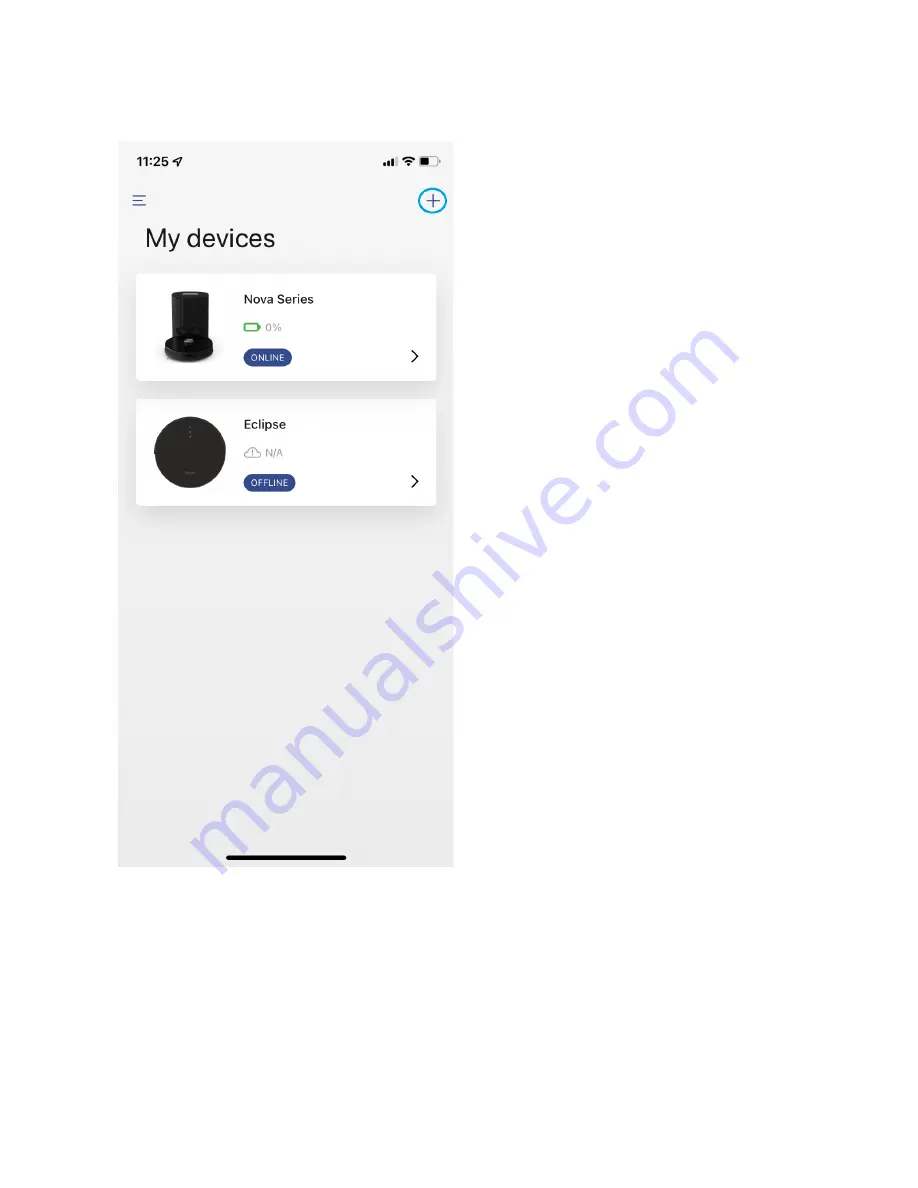
Step 1:
Select “Add New Device” or the
“+”.
Some additional tips for the best
connection process:
*
Fully charge your AUTOVAC before
connecting.
*
Make sure you have your phone and
AUTOVAC near your Wi-Fi router.
*
If you have two Wi-Fi networks and
one network name includes “5G”, go
into your phone's Wi-Fi settings and
select the “i” for that network and
choose “Forget Network”.











