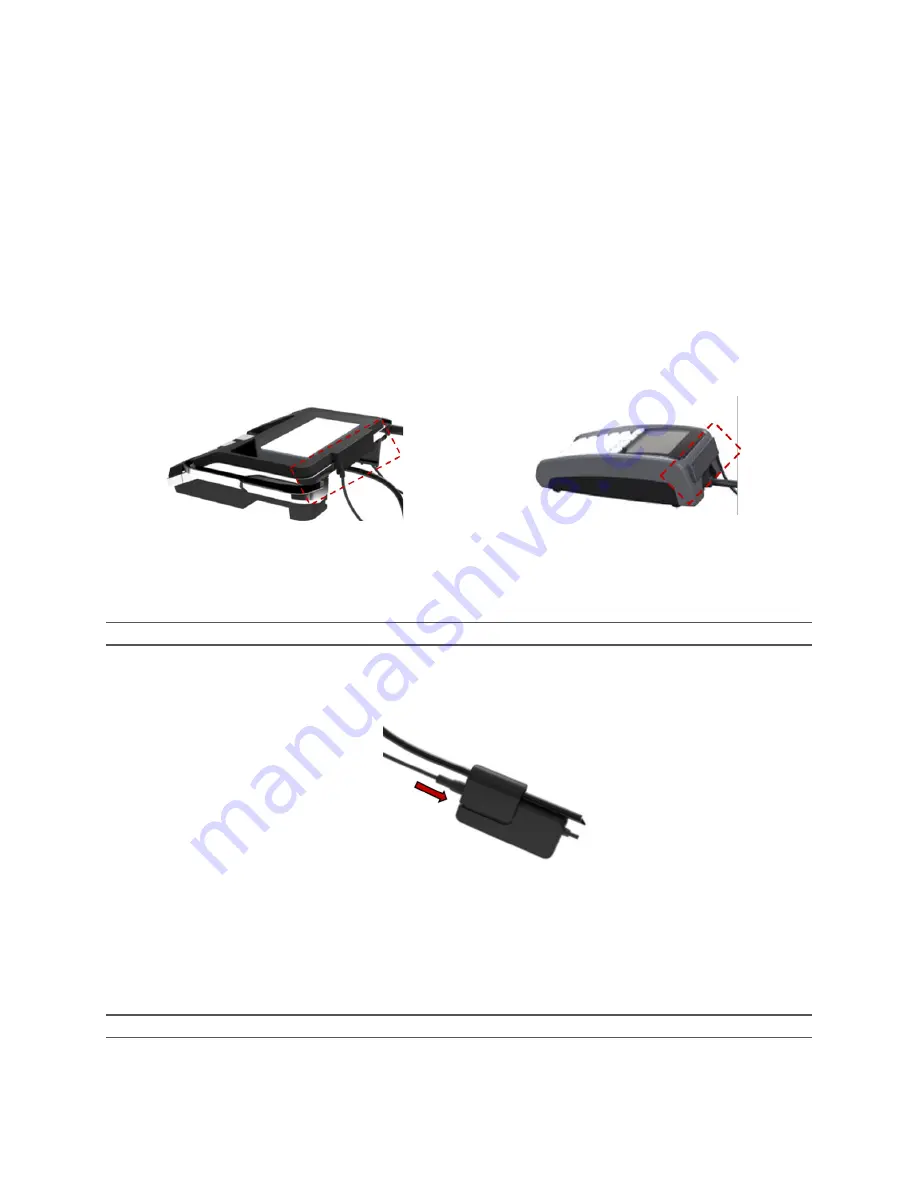
Proprietary and Confidential | IGT QuickStart Guide | Page
6
of
11
Tools
Tools are not required unless you are mounting to a countertop. If mounting to a countertop, use the hardware
recommended with the specific mounts.
Installation
Step 1: Attach the Payment NFC Antenna and Electronics Module
The payment NFC antenna attaches to the merchant’s payment terminal and works with the electronics module to
complete the payment transaction using the palm scanner. Both have 3M tape on the back for easy installation
with the electronics module also containing a separate clip for alternatively attaching to the POS cable.
1.
Mount payment NFC antenna.
The payment NFC antenna must be attached to the back or side of the POS system.
Example of POS with the NFC antenna attached
a.
Determine where to adhere the payment antenna (back or side of the POS system) and make
sure the area is free of dust and dirt.
Note
: For best results, wipe down the area with a damp towel and let dry completely before adhering to surface.
b.
Peel off the 3M tape from the back of the payment NFC antenna and firmly press it on to the POS
surface.
2.
Plug the antenna cable firmly into the electronics module.
NFC antenna cable connected to electronics module
3.
Mount payment electronics module.
The electronics module can be secured to any hard surface using the included 3M adhesive tape or it can
be attached to the POS cable using the included clip.
•
Mount using adhesive tape:
Peel off the 3M tape from the back of the module and firmly press it on to the desired surface.
Note
: For best results, wipe down the area with a damp towel and let dry completely before adhering to surface.











