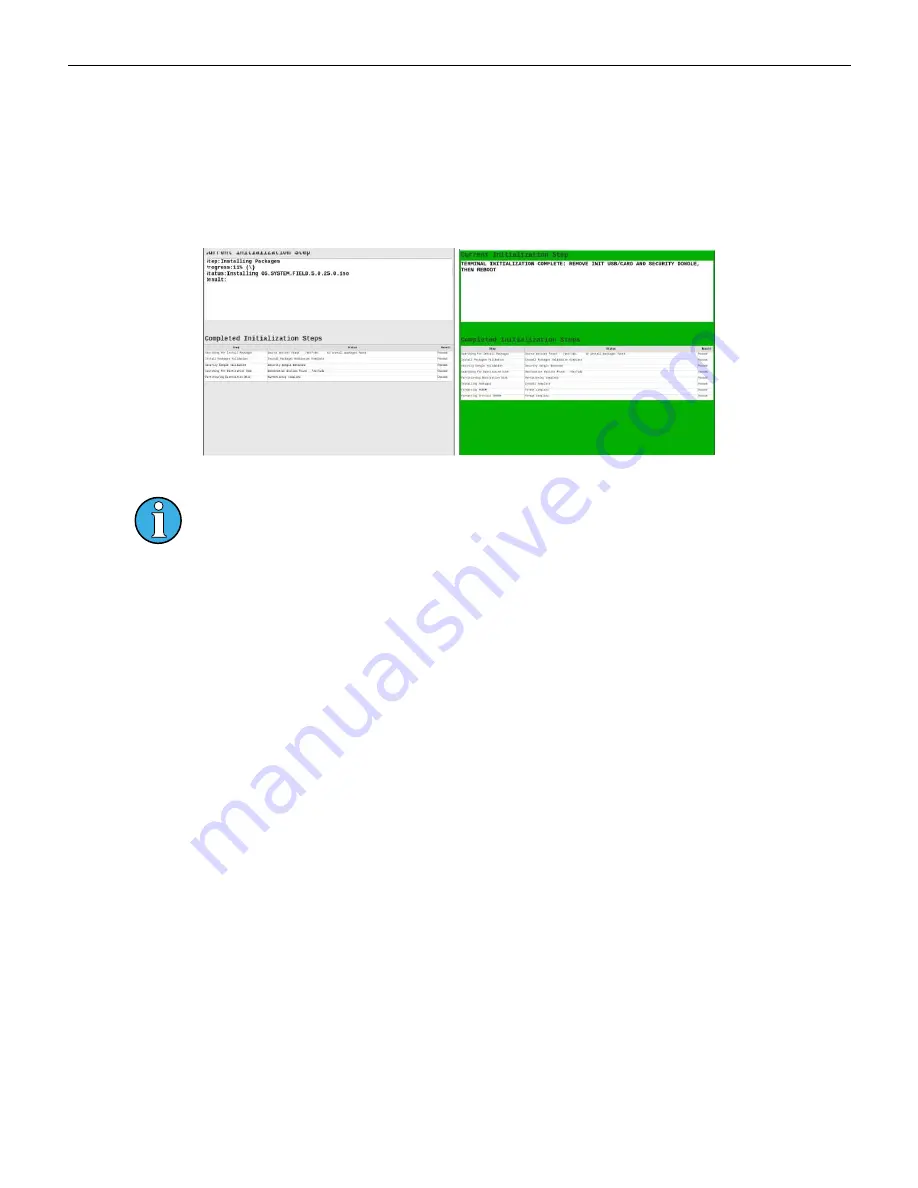
Chapter 4 Installing Software & Clearing Memory
Software Installation Steps
1. Open the Brain Box door and insert the Master Reset Dongle into the Secure USB port.
2. Insert the Payload USB (example label: CMVLTx.x.x) stick into an available USB port on the
Cabinet Controller Board.
3. Insert the CFInit USB stick into an available USB port on the Cabinet Controller Board.
4. Power ON the gaming machine. Two screens indicate status during the download process.
Figure 4-4 Download Progress
Figure 4-5 Download Complete
A red screen indicates a download failure and provides details of the failure.
5. Remove USB sticks from the Cabinet Controller Board and the Master Reset Dongle from the
Secure USB port on the Brain Box.
6. Reboot the terminal.
Cobalt™ 27
83
Summary of Contents for Cobalt 27
Page 5: ...CFInit 85 Appendix A Stand Mounting 87 Cobalt 27 5...
Page 6: ...6 Cobalt 27...
Page 12: ...Chapter 1 Cobalt Overview Dimensions Figure 1 2 Dimensions 12 Cobalt 27...
Page 26: ...26 Cobalt 27 Chapter 1 Cobalt Overview...
Page 40: ...Chapter 2 Hardware Figure 2 16 Cabinet Controller Board Connectors 40 Cobalt 27...
Page 76: ...76 Cobalt 27 Chapter 2 Hardware...
Page 88: ...Appendix A Stand Mounting Figure A 2 Stand Drill Pattern 88 Cobalt 27...






















