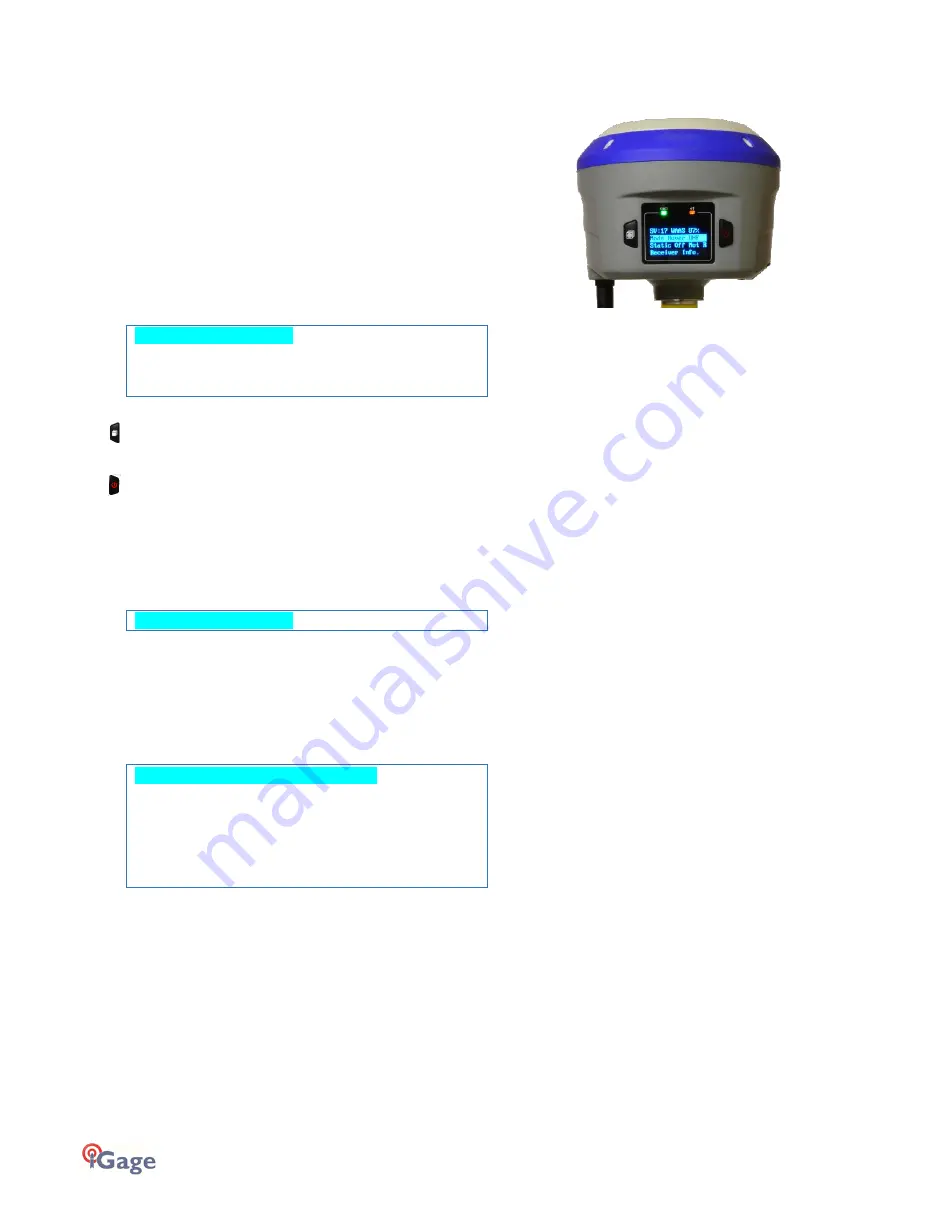
14
iGage
iG8 User Manual
Front Panel Operation
You can configure your iG8 receiver
from the front panel using the two button interface
from a data collector connected by Bluetooth to the receiver (See page 20)
via Wi-Fi using a standard web browser
This section describes operation from the front panel.
Most users never need to use the front panel controls so you can safely skip this
section.
Main Menu
After the iG8 starts, the Main Menu will be shown
SV:1 4 A uto 10 0%
Mode Ro ver UH F
Stat ic Off No t Re cord ing
Rece ive r I nfo .
You can move the selected line down by clicking the Next (Left) button
Next
Once the desired line is selected, click the Enter (right) button
Enter
Some lines are too long to fit on the display, when you select these longer lines, they will scroll across the display.
Some menu pages have too many lines to fit on the display, click the Next button to scroll down through additional lines.
Satellite, Power, WiFi, 3G, Base Info
From the Main Menu highlight the top line with the Next button:
SV:1 6 A uto 10 0%
SV: 16
(SV = Satellite Vehicle) Number of currently used satellites
Auto
:
Autonomous GPS solution
SDGPS
:
Differential GPS
WAAS
:
Differential GPS
Float
:
The GNSS engine has achieved a Float solution
Fixed
:
The GNSS engine has a Fixed solution
Click Enter
16= G09 R0 2 C 01 S 00 E 03
Pwr: A 100 % B 1 00 %
WiFi St atu s O n Wi F i M ode Ho tsp ot
3G S tat us Onl in e
IP_A ddr :10 .10 6. 8. 67
Base In fo
Canc el
16 total satellites used: 9 GPS, 2 GLONASS, 1 COMPAS/BDS, 0 SBAS (WAAS), 3 Galileo
Pwr
Estimated remaining power in Battery A 100% Battery B 100%
WiFi
is turned On, the WiFi Hotspot is active. Select and click Enter to change.
3G
Cellular Modem is turned On / Off. If the Cellular Modem is online, the cell
IP_Address
will be displayed on the next
line. (Note: in the USA the IP_Address is typically an ‘Inside NAT Address’ provided by the cell company, not a public IP
Address.)
Base Info: displays the location of the base that is in use and the distance to the base. Highlight and Enter to
Cancel
: select to return back to the Main Menu
WiFi Status
Select
WiFi Status





























