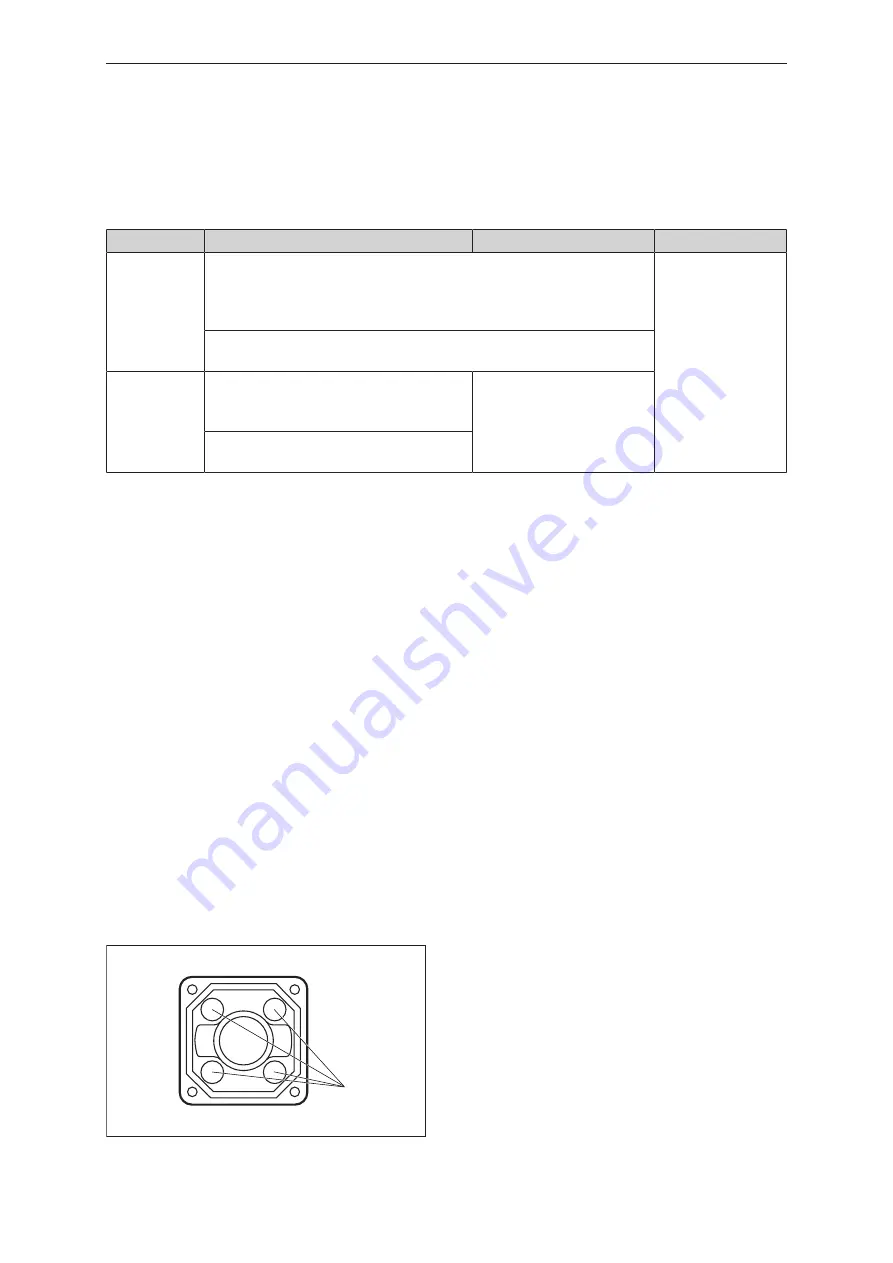
O2D54x O2D55x
Object recognition sensor
10
4.4 Switching outputs
The switching outputs OUT1 and OUT2 are configurable. If an external illumination is connected, only
OUT1 is still available for the application.
The configuration can be set individually for each application using ifmVisionAssistant. The table
below shows the standard configuration.
Output
Standard
External illumination
Process interface
OUT1
For applications via ifmVisionAssistant:
Ready signal (“Ready for trigger”)
0: Device busy
1: Device ready for trigger signal
Selectable via com-
mand
When using the teach button:
evaluation successful (pass/fail)
OUT2
For applications via ifmVisionAssistant:
0: Object/model evaluation not successful
1: Object/model evaluation successful
Trigger output
When using the teach button:
OUT2 not used
Tab. 3: Standard configuration of the switching outputs
The switching output switches as soon as one of the following device states has occurred:
•
“Ready for trigger”
The unit signals that a new image can be captured. Only with this device status are trigger
operations processed. For the continuous image capture the status “Ready for trigger” is not
output.
•
“Image capture finished”
The unit signals that the image capture is finished. The device status can be used for cascading
devices in order to prevent mutual interference during image capture.
•
“Error”
The unit signals an internal error. Detailed information about errors can be requested via Ethernet.
•
“Controlled via process interface” (e.g. by PLC)
The device is controlled via the command “O” (
Ò
Programmer’s Guide).
•
“User-defined states”
The user-defined states are changed with the processing of contour and blob (e.g. object/model
found, object/model matches the reference, object/model outside the threshold level, etc.).
4.5 Internal illumination
The activated internal illumination can improve object recognition. The 4 illumination LEDs can be
activated separately.
The internal illumination is set via the ifmVisionAssistant software.
4 x LED
Fig. 3: Illumination LEDs

























