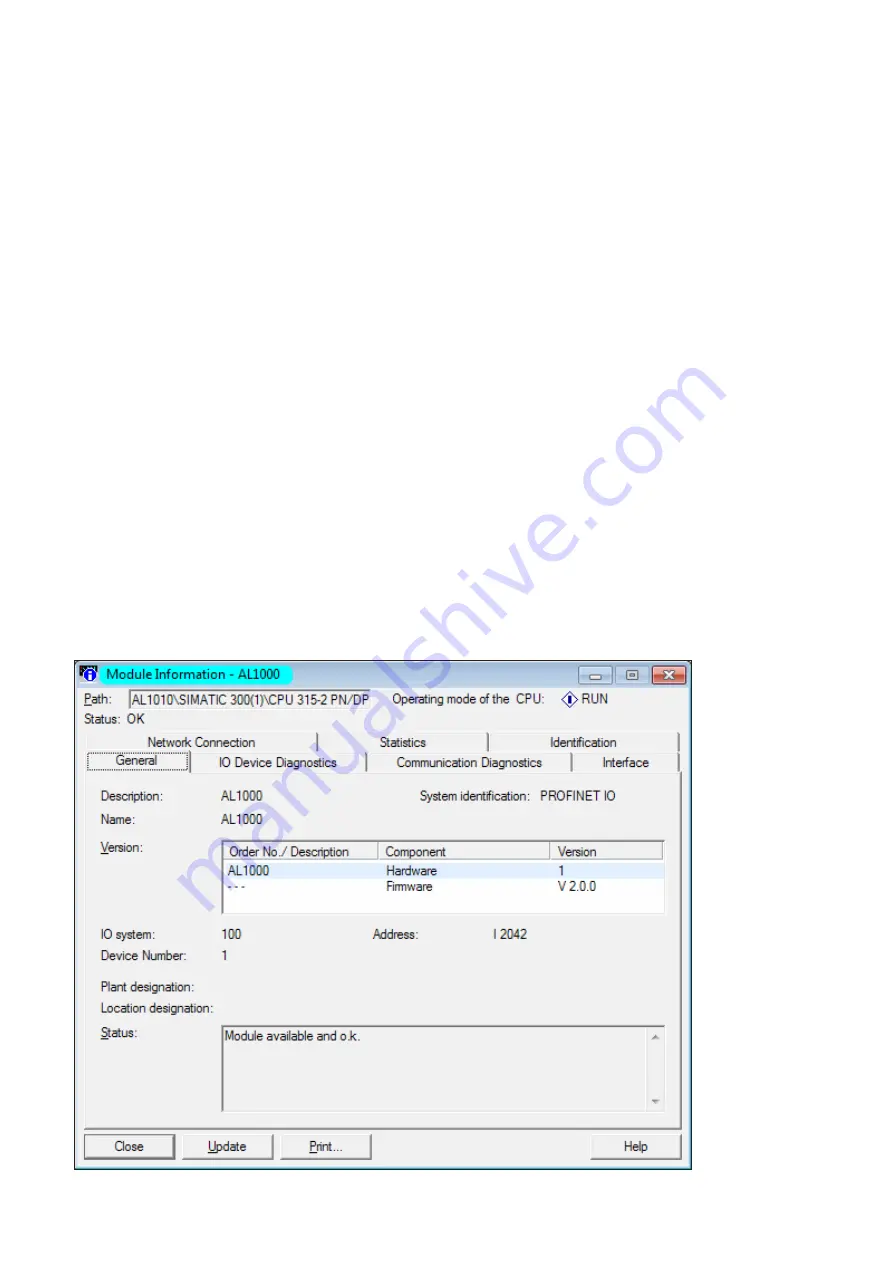
IO-Link master
58
35.8 Identification and maintenance
The identification and maintenance (I&M) data records are split over several STEP
7 dialogue boxes� An online connection to the device is required to display the I&M
data records�
The following steps must be carried out:
Switch the hardware manager to online view�
► Right-click on the module, then select [Module Information]�
► In the [General] tab, the order number / description, hardware version and
firmware version are listed in the [Version] area�
In the [Identification] tab, the module revision counter is listed in the [Module
information] area and the vendor ID (manufacturer's description), serial number,
profile, and profile details are listed in the [Manufacturer information] area�
I&M data records 1 - 3 can be read and written using the [Download/Upload
Module Identification] dialogue boxes�
The following steps must be carried out (offline view):
► Select the device�
► Select [Target system, Download module identification]�
► In the dialogue box you can now adapt the I&M data records (1 - 3) and write
them to the device with [OK]�


















