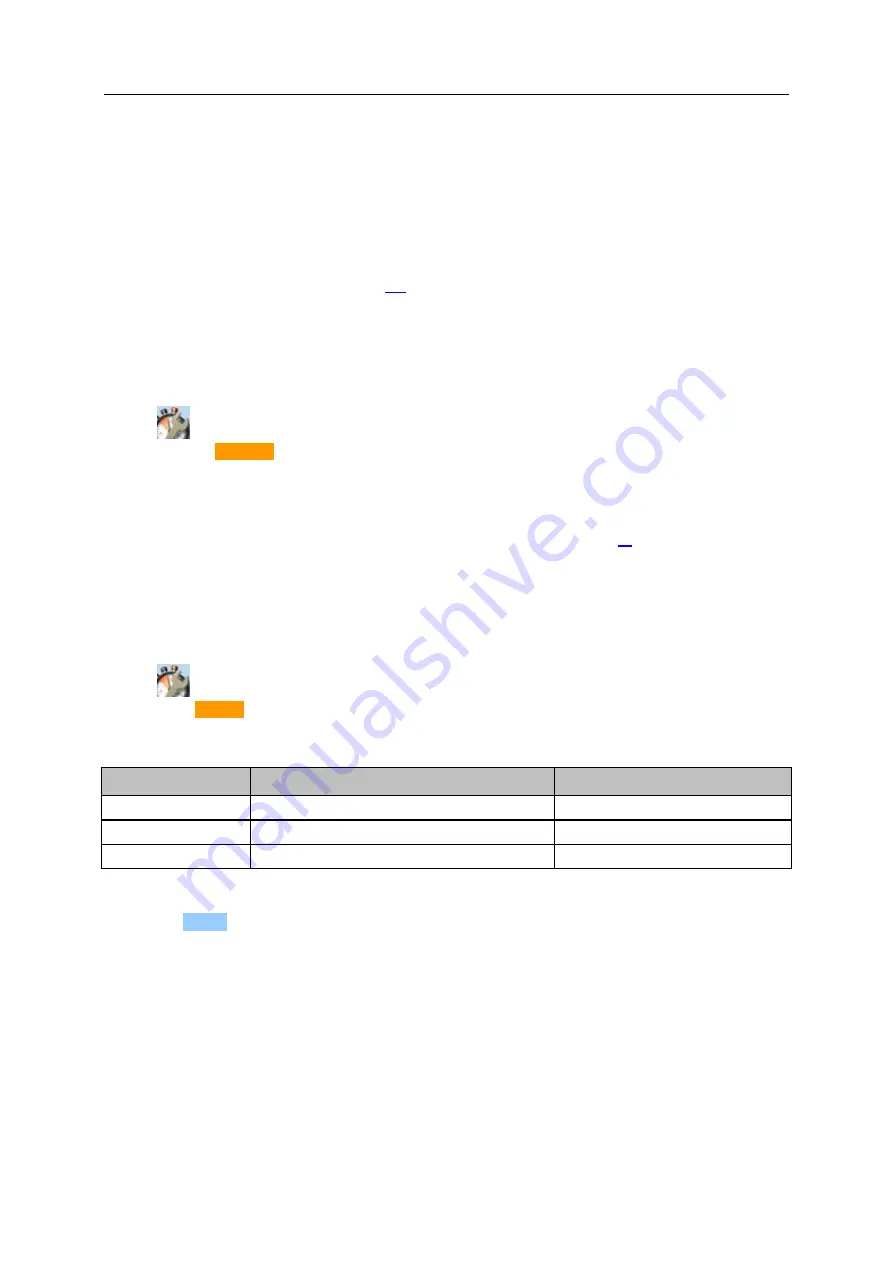
SmartPLC DataLine with Profinet device interface
42
>
5.3.4
Quick setup: Access the device via QR code
41765
The QR code (
Q
uick
R
esponse Code) allows the operator to access the web interface of the device
from a smartphone or tablet PC.
Requirements:
The AS-i device must be connected to a wireless LAN router with switch functionality.
(→
Connection via Ethernet network
The smartphone/tablet PC is connected to the wireless LAN router.
The smartphone/tablet PC provides a camera function.
The smartphone/tablet PC has a QR-code reader installed.
1 Select menu page
►
►
Select the [QR-Code] tab.
>
The display shows the QR code.
2 Read the QR code
►
Start the QR code reading app and scan the QR code.
>
The smartphone displays the web interface of the device (→
Remote access
>
5.3.5
Quick setup: Configure the PROFINET interface
41779
To configure the PROFINET-interface:
1 Select menu page
►
►
Select [Profinet] tab.
2 Set IP parameters of the PROFINET-interface
>
Set following parameters as requested:
Parameter
Description
Possible values
[IP address]
IP address of the PROFINET-interface
e.g.
192.168.10.3
[Subnet mask]
Netmask of the PROFINET-network segment
e.g.
255.255.255.0
[Gateway address]
IP address of the PROFINET-gateway
e.g.
192.169.10.1
3 Save changes
►
Use [Accept] to save the changes.
►
Selected values are applied.
>
PROFINET-Interface is accessible via the set address.






























