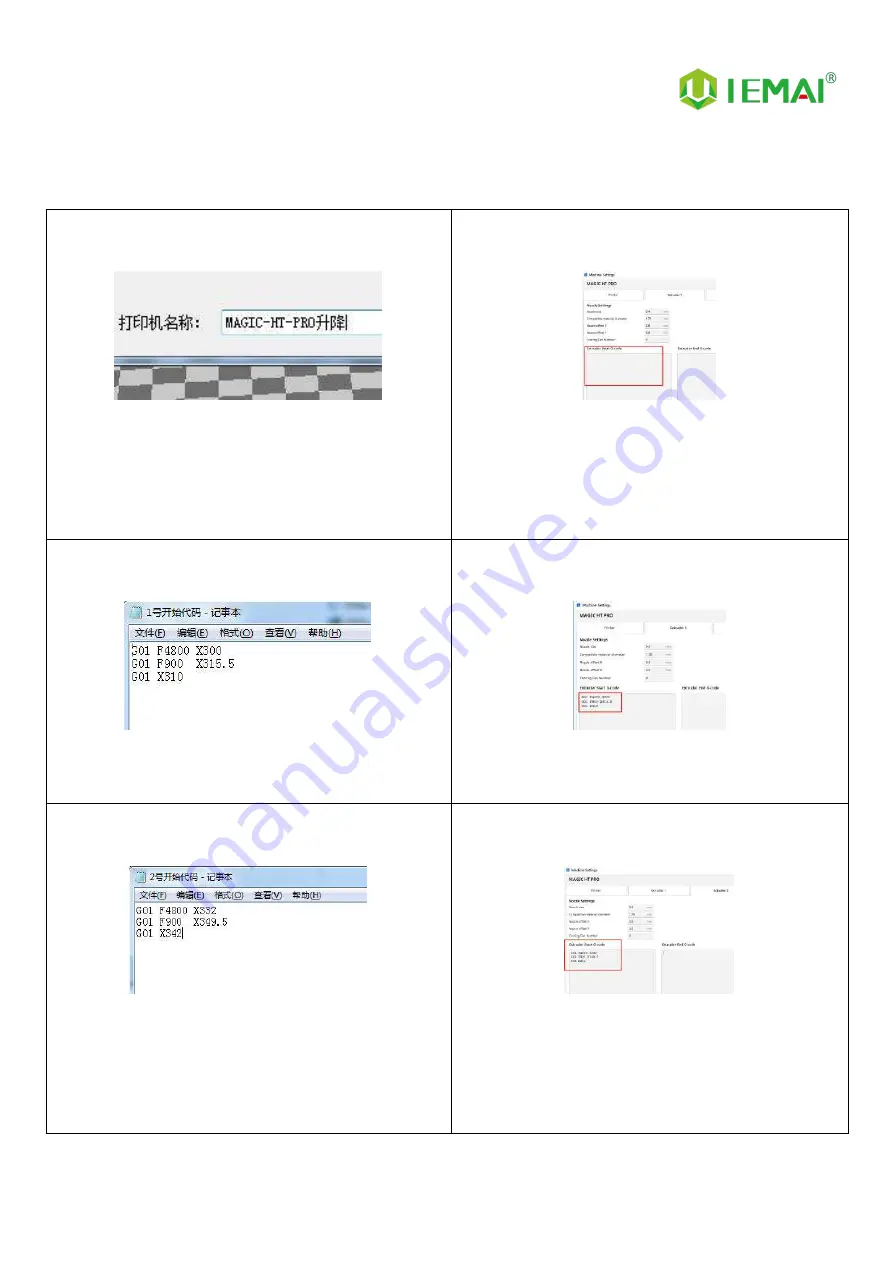
Print More Materials, All For Application
30
6.6 Dual Print Head Auto-Switching Setting Method
Step 1
1.
Create a new model with dual head switching on the
slicing software
2.
This model is only used for dual-head printing
3.
This setting is not necessary for single-head printing
Step 2
1.
After setting the corresponding model size and
other parameters
2.
Enter the extrusion head 1 (left nozzle) parameter
position
Step 3
1.
Find the TXT file with the name Start Code #1 in the
random SD card
Step 4
1.
Copy the contents of the file and paste it into the
start code box
Step 5
1.
Find the TXT file with the name Start Code #2 in the
SD card
Step 6
1.
Copy the contents of the file and paste it into the
start code box
2.
Complete the dual-head switch setting

























