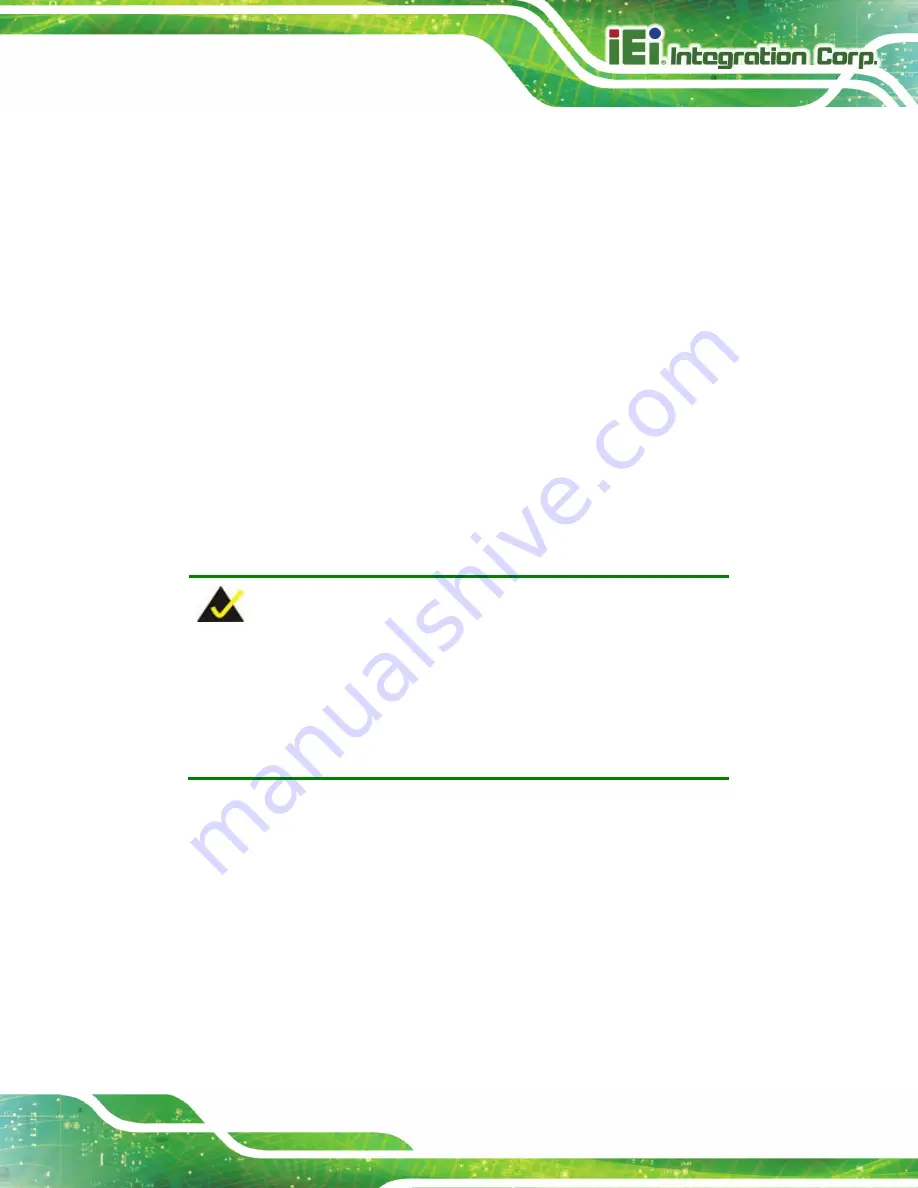
WAFER-ULT3/ULT4 3.5" SBC
Page 67
4.10 Intel
®
AMT Setup Procedure
The WAFER-ULT3/ULT4 is featured with the Intel® Active Management Technology
(AMT). To enable the Intel® AMT function, follow the steps below.
Step 1:
Make sure the memory socket is installed with a DDR4 SO-DIMM.
Step 2:
Connect an Ethernet cable to the RJ-45 connector labeled
LAN1
.
Step 3:
The AMI BIOS options regarding the Intel® ME or Intel® AMT must be enabled,
Step 4:
Properly install the Intel® Management Engine Components drivers from the ME
Driver downloaded from IEI website.
Step 5:
Configure the Intel® Management Engine BIOS extension (MEBx). To get into
the Intel® MEBx settings, press <Ctrl+P> after a single beep during boot-up
process. Enter the Intel® current ME password as it requires (the Intel® default
password is
admin
).
Step 0:
NOTE:
To change the password, enter a new password following the strong
password rule (containing at least one upper case letter, one lower
case letter, one digit and one special character, and be at least eight
characters).
Summary of Contents for WAFER-ULT3
Page 14: ......
Page 15: ...WAFER ULT3 ULT4 3 5 SBC Page 1 Chapter 1 1 Introduction...
Page 19: ...WAFER ULT3 ULT4 3 5 SBC Page 5 Figure 1 3 Connectors Solder Side...
Page 25: ...WAFER ULT3 ULT4 3 5 SBC Page 11 Chapter 2 2 Packing List...
Page 29: ...WAFER ULT3 ULT4 3 5 SBC Page 15 Chapter 3 3 Connectors...
Page 60: ...WAFER ULT3 ULT4 3 5 SBC Page 46 Chapter 4 4 Installation...
Page 84: ...WAFER ULT3 ULT4 3 5 SBC Page 70 Chapter 5 5 BIOS...
Page 119: ...WAFER ULT3 ULT4 3 5 SBC Page 105 Appendix A A Regulatory Compliance...
Page 121: ...WAFER ULT3 ULT4 3 5 SBC Page 107 Appendix B B BIOS Options...
Page 124: ...WAFER ULT3 ULT4 3 5 SBC Page 110 Appendix C C Terminology...
Page 128: ...WAFER ULT3 ULT4 3 5 SBC Page 114 Appendix D D Digital I O Interface...
Page 131: ...WAFER ULT3 ULT4 3 5 SBC Page 117 Appendix E E Watchdog Timer...
Page 134: ...WAFER ULT3 ULT4 3 5 SBC Page 120 Appendix F F Hazardous Materials Disclosure...






























