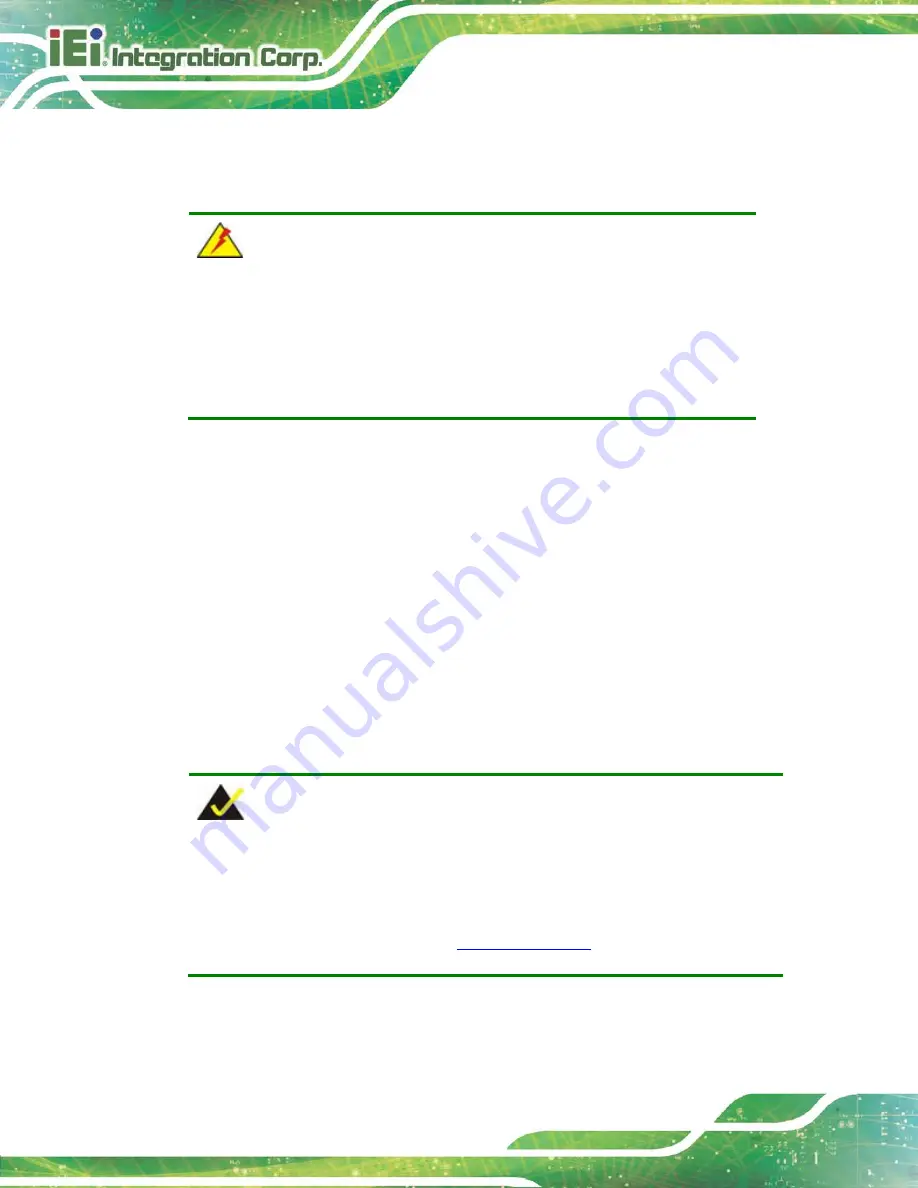
UPC-F12C-ULT3 Panel PC
Page 10
2.1 Unpacking
To unpack the panel PC, follow the steps below:
WARNING!
The front side LCD screen has a protective plastic cover stuck to the
screen. Only remove the plastic cover after the panel PC has been properly
installed. This ensures the screen is protected during the installation
process.
Step 1:
Carefully cut the tape sealing the box. Only cut deep enough to break the tape.
Step 2:
Open the outside box.
Step 3:
Carefully cut the tape sealing the box. Only cut deep enough to break the tape.
Step 4:
Open the inside box.
Step 5:
Lift the panel PC out of the boxes.
Step 6:
Remove the peripheral parts box from the main box.
Step 0:
2.2 Packing List
NOTE:
If any of the components listed in the checklist below are missing, do not
proceed with the installation. Contact the IEI reseller or vendor the
UPC-F12C-ULT3 was purchased from or contact an IEI sales representative
directly by sending an email to
Summary of Contents for UPC-F12C-ULT3
Page 15: ...UPC F12C ULT3 Panel PC Page 1 1 Introduction Chapter 1 ...
Page 23: ...UPC F12C ULT3 Panel PC Page 9 2 Unpacking Chapter 2 ...
Page 27: ...UPC F12C ULT3 Panel PC Page 13 3 Installation Chapter 3 ...
Page 43: ...UPC F12C ULT3 Panel PC Page 29 4 BIOS Setup Chapter 4 ...
Page 75: ...UPC F12C ULT3 Panel PC Page 61 Chapter 5 5 Interface Connectors ...
Page 95: ...UPC F12C ULT3 Panel PC Page 81 Appendix A A Regulatory Compliance ...
Page 100: ...UPC F12C ULT3 Panel PC Page 86 B Safety Precautions Appendix B ...
Page 106: ...UPC F12C ULT3 Panel PC Page 92 C BIOS Menu Options Appendix C ...
Page 109: ...UPC F12C ULT3 Panel PC Page 95 Appendix D D Watchdog Timer ...
Page 112: ...UPC F12C ULT3 Panel PC Page 98 Appendix E E Hazardous Materials Disclosure ...
















































