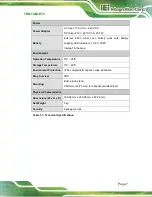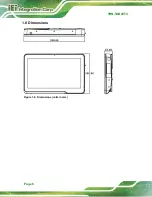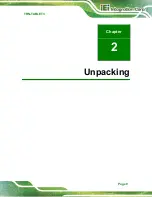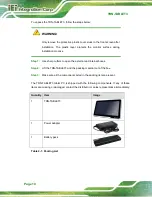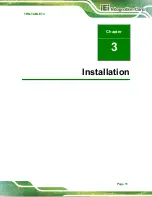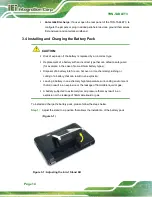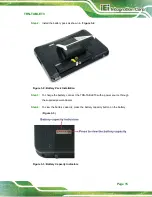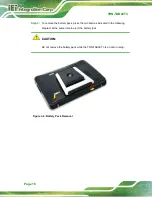TRN-TABLET3
Page 2
1.1
Overview
Figure 1-1: TRN-TABLET3
The TRN-TABLET3 is a 15.6" tablet PC with the Intel
®
Core
™
i7-7820EQ processor and
16 GB DDR4 SDRAM. Its storage needs are met by the preinstalled 1 TB M.2 SSD. In
addition, an NVIDIA
®
Quadro
®
P3000 MXM graphics card can be installed to enhance
graphics processing capability.
The TRN-TABLET3 is integrated with a selection of wireless communication technologies,
including Wi-Fi and Bluetooth. There are four external USB 3.0 ports and one HDMI port
for peripherals. The TRN-TABLET3 also features a 5-megapixel camera and digital
microphone for video conferencing and data acquisition.
WARNING:
This equipment is not suitable for use in locations where children are likely to be
present.
Summary of Contents for TRN-TABLET3
Page 10: ......
Page 11: ...TRN TABLET3 Page 1 Chapter 1 1 Introduction...
Page 18: ...TRN TABLET3 Page 8 1 8 Dimensions Figure 1 6 Dimensions units in mm...
Page 19: ...TRN TABLET3 Page 9 Chapter 2 2 Unpacking...
Page 21: ...TRN TABLET3 Page 11 Chapter 3 3 Installation...
Page 29: ...TRN TABLET3 Page 19 Chapter 4 4 BIOS Setup...
Page 53: ...TRN TABLET3 Page 43 Appendix A A Regulatory Compliance...
Page 59: ...TRN TABLET3 Page 49 B Product Disposal Appendix B...
Page 61: ...TRN TABLET3 Page 51 C Maintenance and Cleaning Precautions Appendix C...
Page 64: ...TRN TABLET3 Page 54 Appendix D D Symbol Definitions...
Page 66: ...TRN TABLET3 Page 56 Appendix E E BIOS Options...
Page 69: ...TRN TABLET3 Page 59 Appendix F F Hazardous Materials Disclosure...