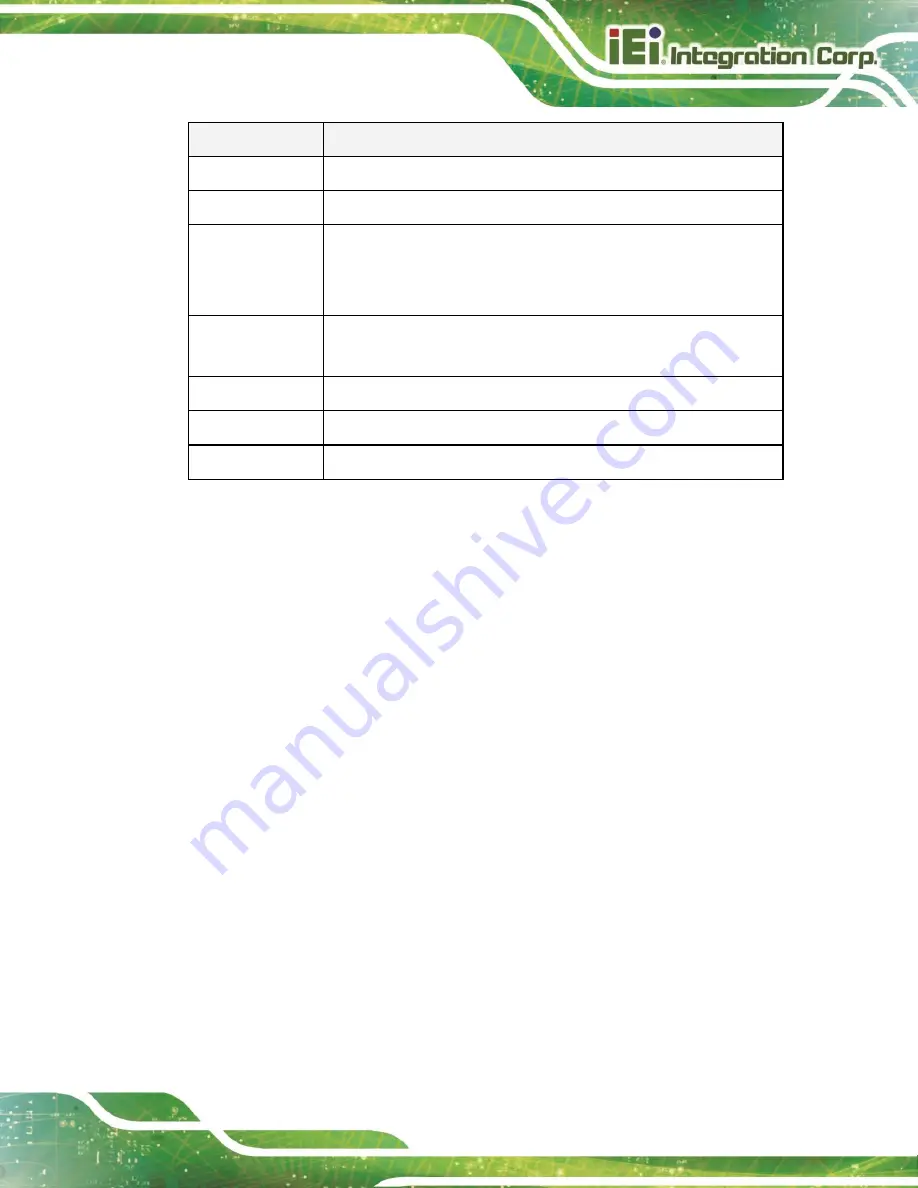
TRN-3200T-R100 Tablet PC
Page 19
Key
Function
Page Up
Move to the previous page
Page Dn
Move to the next page
Esc
Main Menu
–
Quit and not save changes into CMOS
Status Page Setup Menu and Option Page Setup Menu -- Exit
current page and return to Main Menu
F1
General help, only for Status Page Setup Menu and Option Page
Setup Menu
F2
Load previous values
F3
Load optimized defaults
F4
Save changes and Exit BIOS
Table 4-1: BIOS Navigation Keys
4.1.3
Getting Help
When
F1
is pressed a small help window describing the appropriate keys to use and the
possible selections for the highlighted item appears. To exit the Help Window press
E
SC
or
the
F1
key again.
4.1.4
BIOS Menu Bar
The
menu bar
on top of the BIOS screen has the following main items:
Main
–
Changes the basic system configuration.
Advanced
–
Changes the advanced system settings.
Chipset
–
Changes the chipset settings.
Security
–
Sets User and Supervisor Passwords.
Boot
–
Changes the system boot configuration.
Save & Exit
–
Selects exit options and loads default settings
The following sections completely describe the configuration options found in the menu
items at the top of the BIOS screen and listed above.
Summary of Contents for TRN-3200T
Page 10: ......
Page 11: ...TRN 3200T R100 Tablet PC Page 1 Chapter 1 1 Introduction...
Page 18: ...TRN 3200T R100 Tablet PC Page 8 1 8 Dimensions Figure 1 6 Dimensions units in mm...
Page 19: ...TRN 3200T R100 Tablet PC Page 9 Chapter 2 2 Unpacking...
Page 21: ...TRN 3200T R100 Tablet PC Page 11 Chapter 3 3 Installation...
Page 27: ...TRN 3200T R100 Tablet PC Page 17 Chapter 4 4 BIOS Setup...
Page 55: ...TRN 3200T R100 Tablet PC Page 45 Appendix A A Regulatory Compliance...
Page 60: ...TRN 3200T R100 Tablet PC Page 50 Appendix B B Safety Precautions...
Page 65: ...TRN 3200T R100 Tablet PC Page 55 Appendix C C BIOS Options...
Page 68: ...TRN 3200T R100 Tablet PC Page 58 Appendix D D Hazardous Materials Disclosure...






























