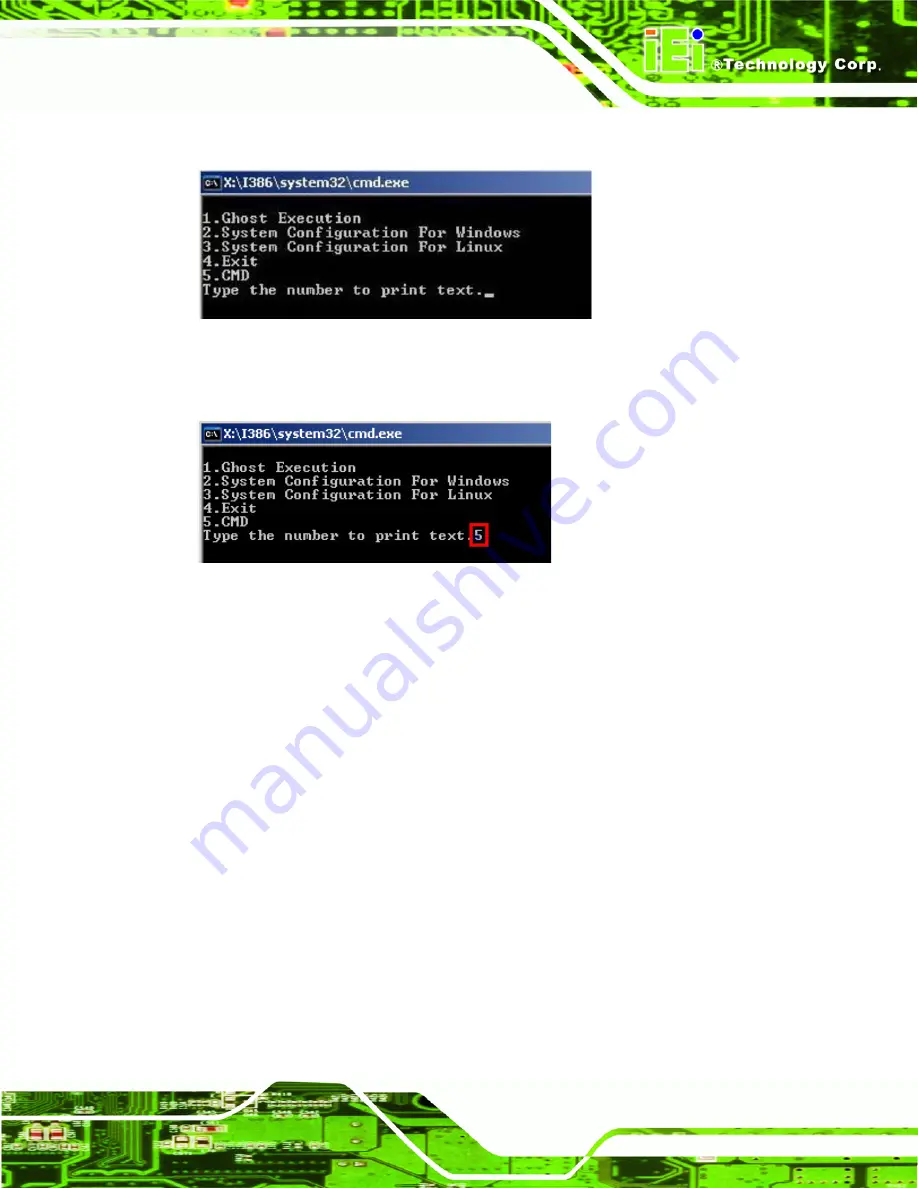
TANK-GM45 Embedded System
Page 65
Step 3:
The recovery tool setup menu is shown as below.
Figure A-3: Recovery Tool Setup Menu
Step 4:
Press <
5
> then <Enter>.
Figure A-4: Command Mode
Step 5:
The command prompt window appears. Type the following commands (marked
in red) to create two partitions. One is for the OS installation; the other is for
saving recovery files and images which will be an invisible partition.
(Press <Enter> after entering each line below)
system32>
diskpart
DISKPART>
list vol
DISKPART>
sel disk 0
DISKPART>
create part pri size=
___
DISKPART>
assign letter=N
DISKPART>
create part pri size=
___
DISKPART>
assign letter=F
DISKPART>
exit
system32>
format N: /fs:ntfs /q /y
Summary of Contents for TANK-GM45
Page 10: ......
Page 11: ...TANK GM45 Embedded System Page 1 Chapter 1 1 Introduction ...
Page 17: ...TANK GM45 Embedded System Page 7 Chapter 2 2 Unpacking ...
Page 20: ...TANK GM45 Embedded System Page 10 Chapter 3 3 Installation ...
Page 36: ...TANK GM45 Embedded System Page 26 Chapter 4 4 BIOS ...
Page 69: ...TANK GM45 Embedded System Page 59 Appendix A A One Key Recovery ...
Page 97: ...TANK GM45 Embedded System Page 87 Appendix B B Safety Precautions ...
Page 101: ...TANK GM45 Embedded System Page 91 Appendix C C Hazardous Materials Disclosure ...






























