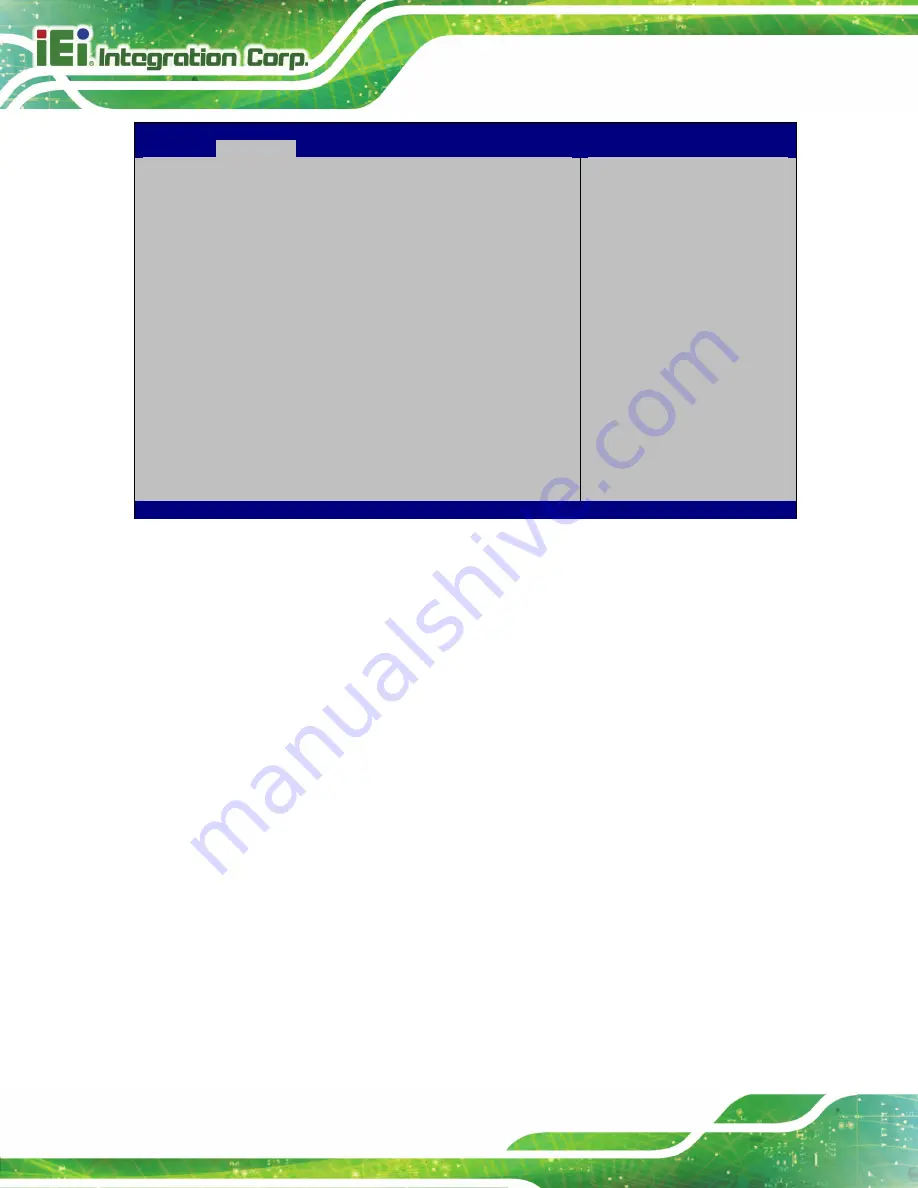
PPC-F12B/15B/17B/19B-BTi Panel PC
Page 76
Aptio Setup Utility – Copyright (C) 2013 American Megatrends, Inc.
Advanced
COM1
Console Redirection Settings
Terminal Type
[ANSI]
Bits per second
[115200]
Data Bits
[8]
Parity
[None]
Stop Bits
[1]
Emulation: ANSI: Extended
ASCII char set. VT100:
ASCII char set. VT100+:
Extends VT100 to support
color, function keys, etc.
VT-UTF8: Uses UTF8
encoding to map Unicode
chars onto 1 or more bytes.
---------------------
: Select Screen
↑
↓
: Select Item
Enter: Select
+/-: Change Opt.
F1: General Help
F2: Previous Values
F3: Optimized Defaults
F4: Save & Exit
ESC: Exit
Version 2.16.1242. Copyright (C) 2013 American Megatrends, Inc.
BIOS Menu 8: Console Redirection Settings
Terminal Type [ANSI]
Use the
Terminal Type
option to specify the remote terminal type.
VT100
The target terminal type is VT100
VT100+
The target terminal type is VT100+
VT-UTF8
The target terminal type is VT-UTF8
ANSI
D
EFAULT
The target terminal type is ANSI
Bits per second [115200]
Use the
Bits per second
option to specify the serial port transmission speed. The speed
must match the other side. Long or noisy lines may require lower speeds.
9600
Sets the serial port transmission speed at 9600.
19200
Sets the serial port transmission speed at 19200.
38400
Sets the serial port transmission speed at 39400.
57600
Sets the serial port transmission speed at 57600.
Summary of Contents for PPC-F12B-BT
Page 16: ......
Page 17: ...PPC F12B 15B 17B 19B BTi Panel PC Page 1 1 Introduction Chapter 1 ...
Page 29: ...PPC F12B 15B 17B 19B BTi Panel PC Page 13 2 Unpacking Chapter 2 ...
Page 33: ...PPC F12B 15B 17B 19B BTi Panel PC Page 17 3 Installation Chapter 3 ...
Page 77: ...PPC F12B 15B 17B 19B BTi Panel PC Page 61 Chapter 4 4 System Maintenance ...
Page 79: ...PPC F12B 15B 17B 19B BTi Panel PC Page 63 5 BIOS Setup Chapter 5 ...
Page 114: ...PPC F12B 15B 17B 19B BTi Panel PC Page 98 6 Interface Connectors Chapter 6 ...
Page 134: ...PPC F12B 15B 17B 19B BTi Panel PC Page 118 Appendix A A Regulatory Compliance ...
Page 139: ...PPC F12B 15B 17B 19B BTi Panel PC Page 123 B BIOS Configuration Options Appendix B ...
Page 142: ...PPC F12B 15B 17B 19B BTi Panel PC Page 126 C Safety Precautions Appendix C ...
Page 148: ...PPC F12B 15B 17B 19B BTi Panel PC Page 132 D Watchdog Timer Appendix D ...
Page 151: ...PPC F12B 15B 17B 19B BTi Panel PC Page 135 Appendix E E Hazardous Materials Disclosure ...
















































