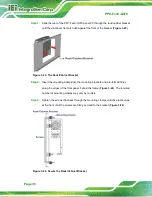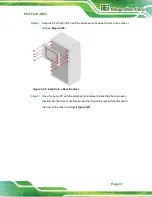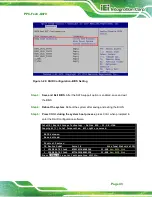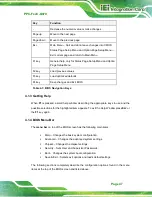PPC-FxxC-Q370
Page 35
Step 4:
Insert the mounting clamps into the mounting
brackets
and pre-formed holes
along the edges of the front panel, behind the frame (
). The required
number of mounting clamps may vary by models.
Step 5:
Tighten the screws that pass through the mounting clamps until the plastic caps
at the front of all the screws are firmly secured to the panel (
Step 0:
Figure 3-22: Tighten the Mounting Clamp Screws
3.9.2 Rack and Cabinet Installation
The PPC-FxxC-Q370 panel PC can be installed into a cabinet or rack. The installation
procedures are similar to the panel mounting installation. To do this, please follow the
steps described in the following sections.
NOTE:
When purchasing the cabinet/rack installation bracket, make sure it is
compatible with both the PPC-FxxC-Q370 panel PC and the
rack/cabinet into which the PPC-FxxC-Q370 is installed.
Summary of Contents for PPC-F C-Q370 Series
Page 17: ...PPC FxxC Q370 Page xvii BIOS Menu 31 Save Exit 87 ...
Page 18: ......
Page 19: ...PPC FxxC Q370 Page 1 Chapter 1 1 Introduction ...
Page 35: ...PPC FxxC Q370 Page 17 Chapter 2 2 Unpacking ...
Page 38: ...PPC FxxC Q370 Page 20 Chapter 3 3 Installation ...
Page 63: ...PPC FxxC Q370 Page 45 Chapter 4 4 BIOS ...
Page 106: ...PPC FxxC Q370 Page 88 Chapter 5 5 Troubleshooting and Maintenance ...
Page 110: ...PPC FxxC Q370 Page 92 6 Interface Connectors Chapter 6 ...
Page 125: ...PPC FxxC Q370 Page 107 Appendix A A Regulatory Compliance ...
Page 130: ...PPC FxxC Q370 Page 112 B Safety Precautions Appendix B ...
Page 136: ...PPC FxxC Q370 Page 118 Appendix C C BIOS Menu Options ...
Page 139: ...PPC FxxC Q370 Page 121 Appendix D D Watchdog Timer ...
Page 142: ...PPC FxxC Q370 Page 124 Appendix E E Error Beep Code ...
Page 144: ...PPC FxxC Q370 Page 126 Appendix F F Hazardous Materials Disclosure ...