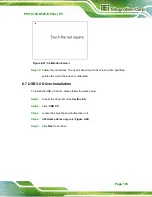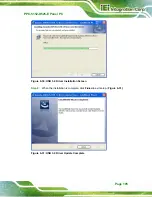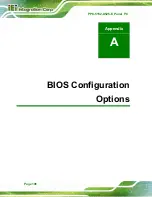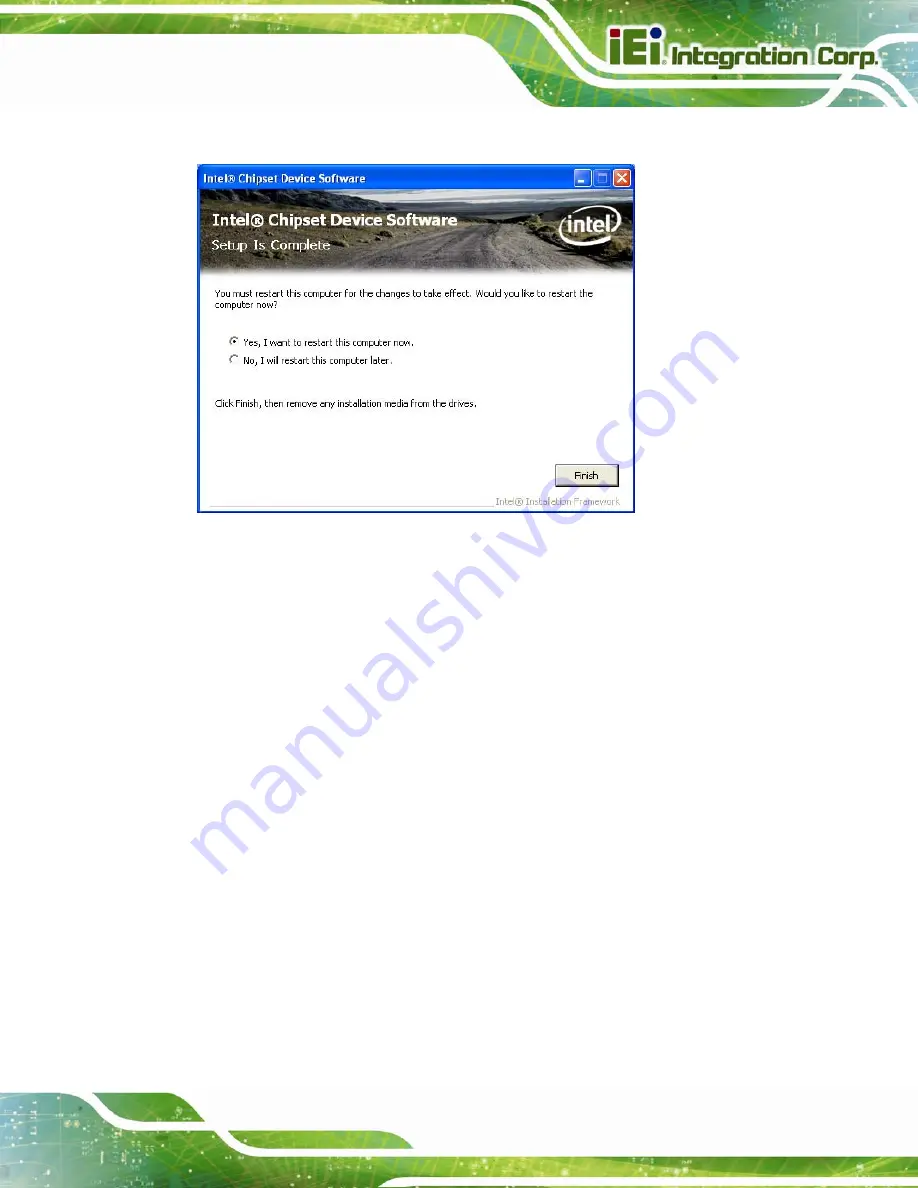
PPC-5152-D525-E Panel PC
Page 91
Step 15:
Select “
Yes, I want to restart this computer now
” and click
Finish
.
Step 0:
Figure 6-6: Chipset Driver Installation Finish Screen
6.4 Graphics Driver Installation
To install the Graphics driver, please do the following.
Step 1:
Access the driver list. (See
Section
5
” and select the folder which corresponds to the operating
system.
Step 3:
Double click the setup file.
Step 4:
The
Read Me
file in
5
appears.
Step 5:
Click
Next
to continue.
Summary of Contents for PPC-5152-D525-E
Page 13: ...PPC 5152 D525 E Panel PC Page 1 1 Introduction Chapter 1 ...
Page 26: ...PPC 5152 D525 E Panel PC Page 14 2 Unpacking Chapter 2 ...
Page 30: ...PPC 5152 D525 E Panel PC Page 18 3 Installation Chapter 3 ...
Page 61: ...PPC 5152 D525 E Panel PC Page 49 Chapter 4 4 System Maintenance ...
Page 66: ...PPC 5152 D525 E Panel PC Page 54 5 AMI BIOS Setup Chapter 5 ...
Page 98: ...PPC 5152 D525 E Panel PC Page 86 6 Software Drivers Chapter 6 ...
Page 118: ...PPC 5152 D525 E Panel PC Page 106 A BIOS Configuration Options Appendix A ...
Page 121: ...PPC 5152 D525 E Panel PC Page 109 B Safety Precautions Appendix C ...
Page 126: ...PPC 5152 D525 E Panel PC Page 114 C Watchdog Timer Appendix D ...
Page 129: ...PPC 5152 D525 E Panel PC Page 117 D Hazardous Materials Disclosure Appendix E ...