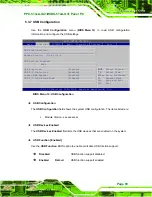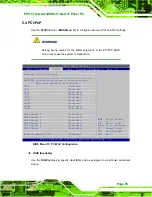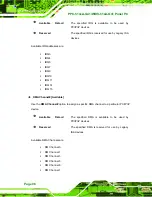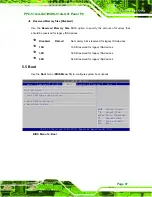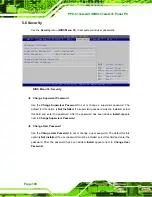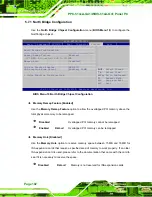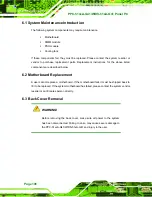PPC-51xxA-G41/WIDS-51xA-G41 Panel PC
Page 103
15 MB–16 MB
Between 15 MB and 16 MB of memory is reserved
for ISA expansion cards
Initiate Graphic Adapter
Use the
Initiate Graphic Adapter
option to select the graphics controller used as the
primary boot device. Select either an integrated graphics controller (IGD) or a combination
of PCI graphics controller, a PCI express (PEG) controller or an IGD. Configuration
options are listed below:
IGD
PCI/IGD
PCI/PEG
PEG/IGD
PEG/PCI
D
EFAULT
IGD Graphics Mode Select [Enable, 32 MB]
Use the
IGD Graphic Mode Select
option to specify the amount of system memory that
can be used by the internal graphics device.
Disable
Enable, 32 MB
D
EFAULT
32 MB of memory used by internal graphics
device
Enable, 64 MB
64 MB of memory used by internal graphics
device
Enable, 128 MB
128 MB of memory used by internal graphics
device
5.7.1.1 Video Function Configuration
Use the
Video Function Configuration
menu to configure the video device connected to
the system.
Summary of Contents for PPC-5150A-G41
Page 13: ...PPC 51xxA G41 WIDS 51xA G41 Panel PC Page 1 Chapter 1 1 Introduction ...
Page 22: ...PPC 51xxA G41 WIDS 51xA G41 Panel PC Page 10 Chapter 2 2 Specifications ...
Page 40: ...PPC 51xxA G41 WIDS 51xA G41 Panel PC Page 28 Chapter 3 3 Unpacking ...
Page 44: ...PPC 51xxA G41 WIDS 51xA G41 Panel PC Page 32 Chapter 4 4 Installation and Configuration ...
Page 77: ...PPC 51xxA G41 WIDS 51xA G41 Panel PC Page 65 Chapter 5 5 BIOS Setup ...
Page 78: ...PPC 51xxA G41 WIDS 51xA G41 Panel PC Page 66 ...
Page 119: ...PPC 51xxA G41 WIDS 51xA G41 Panel PC Page 107 Chapter 6 6 System Maintenance ...
Page 129: ...PPC 51xxA G41 WIDS 51xA G41 Panel PC Page 117 Appendix A A BIOS Options ...
Page 133: ...PPC 51xxA G41 WIDS 51xA G41 Panel PC Page 121 Appendix B B Terminology ...
Page 137: ...PPC 51xxA G41 WIDS 51xA G41 Panel PC Page 125 Appendix C C Digital I O Interface ...
Page 140: ...PPC 51xxA G41 WIDS 51xA G41 Panel PC Page 128 Appendix D D Watchdog Timer ...
Page 143: ...PPC 51xxA G41 WIDS 51xA G41 Panel PC Page 131 Appendix E E Address Mapping ...
Page 146: ...PPC 51xxA G41 WIDS 51xA G41 Panel PC Page 134 Figure E 3 Input Output IO 2 of 2 ...
Page 148: ...PPC 51xxA G41 WIDS 51xA G41 Panel PC Page 136 E 4 Memory Figure E 5 Memory ...
Page 149: ...PPC 51xxA G41 WIDS 51xA G41 Panel PC Page 137 Appendix F F Hazardous Materials Disclosure ...