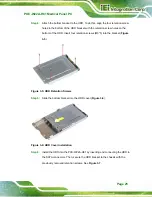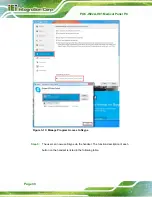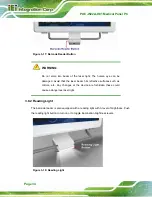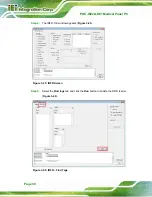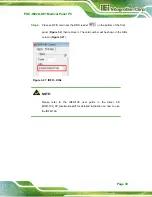POC-W22A-H81 Medical Panel PC
Page 37
Step 5:
Install the drivers for these three readers by following the instructions described
in
Chapter 4
:
: SCR Driver
: Fingerprint Reader Driver
3.10 Using RFID Reader (Optional)
The POC-W22A-H81 may come with an optional RFID reader pre-installed inside the
bottom of the front panel. To use the RFID reader, follow the steps below.
Step 1:
Install the RFID driver (refer to
Section 4.11
).
Step 2:
Locate the
IRFR-100.exe
file in the following folder of the driver CD:
\Docs\10.Other\POCP-MF-RFID-R10\RFID\D490. Copy the
IRFR-100.exe
program to the desktop.
Figure 3-23: RFID Program Location
Step 3:
Double click the
IRFR-100
icon on the desktop.
Figure 3-24: IRFR-100 Icon
Summary of Contents for POC-W22A-H81
Page 14: ......
Page 15: ...POC W22A H81 Medical Panel PC Page 1 1 Introduction Chapter 1 ...
Page 28: ...POC W22A H81 Medical Panel PC Page 14 2 Unpacking Chapter 2 ...
Page 34: ...POC W22A H81 Medical Panel PC Page 20 3 Installation Chapter 3 ...
Page 64: ...POC W22A H81 Medical Panel PC Page 50 Chapter 4 4 Driver Installation ...
Page 87: ...POC W22A H81 Medical Panel PC Page 73 Figure 4 33 Device Manager Window Barcode Reader Device ...
Page 88: ...POC W22A H81 Medical Panel PC Page 74 5 BIOS Setup Chapter 5 ...
Page 123: ...POC W22A H81 Medical Panel PC Page 109 6 System Maintenance Chapter 6 ...
Page 129: ...POC W22A H81 Medical Panel PC Page 115 Appendix A A Regulatory Compliance ...
Page 134: ...POC W22A H81 Medical Panel PC Page 120 B Safety Precautions Appendix B ...
Page 140: ...POC W22A H81 Medical Panel PC Page 126 Appendix C C EMC Test Summary ...
Page 146: ...POC W22A H81 Medical Panel PC Page 132 D BIOS Menu Options Appendix D ...
Page 149: ...POC W22A H81 Medical Panel PC Page 135 Appendix E E Watchdog Timer ...
Page 152: ...POC W22A H81 Medical Panel PC Page 138 Appendix F F Hazardous Materials Disclosure ...