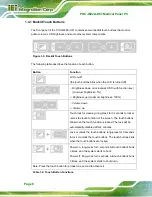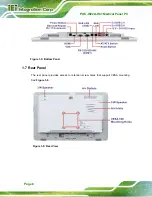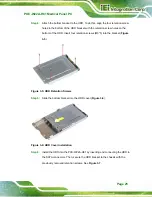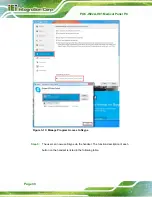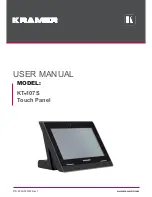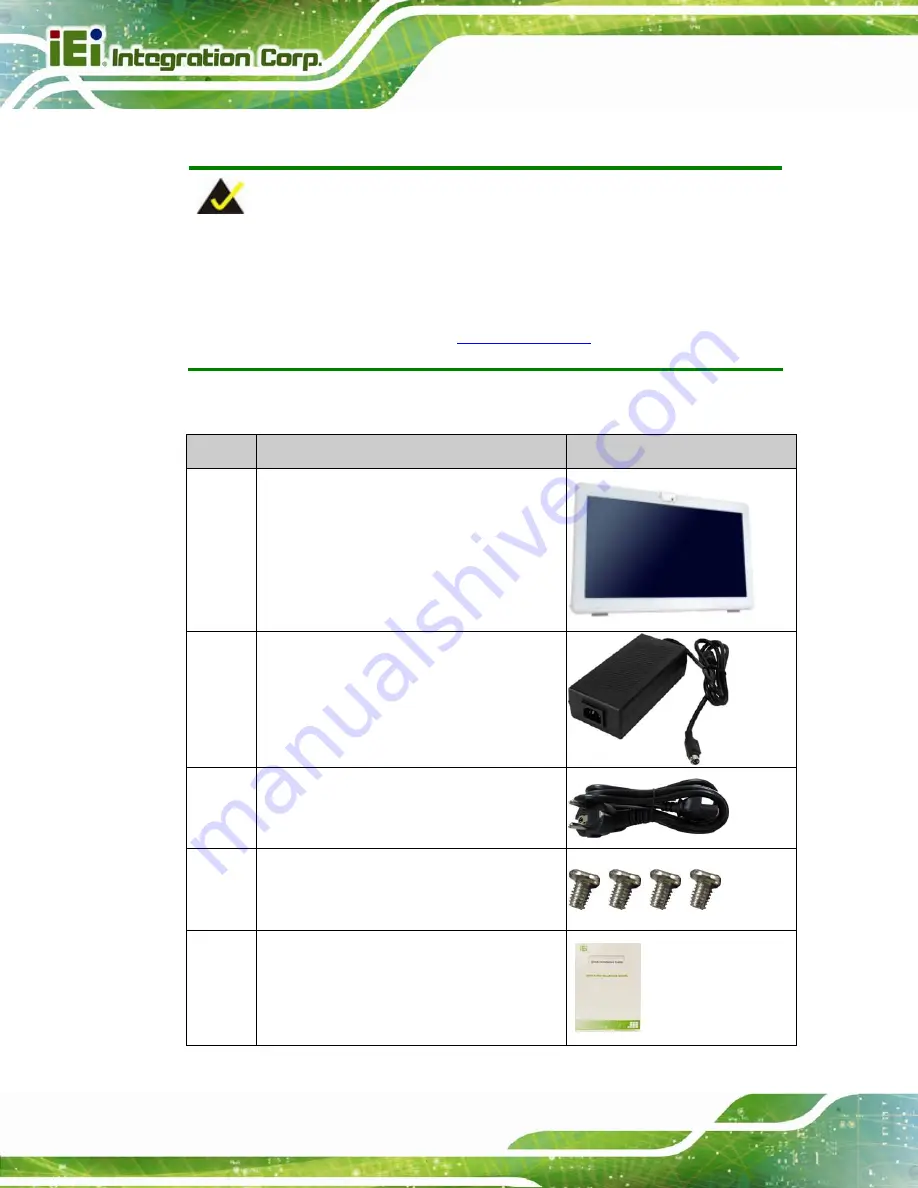
POC-W22A-H81 Medical Panel PC
Page 16
2.2 Packing List
NOTE:
If any of the components listed in the checklist below are missing, do not
proceed with the installation. Contact the IEI reseller or vendor the
POC-W22A-H81 was purchased from or contact an IEI sales representative
directly by sending an email to
32
The POC-W22A-H81 medical panel PC is shipped with the following components:
Quantity Item
Image
1
POC-W22A-H81 medical panel PC
1
Medical-grade power adapter
(120 W, 19 V DC output)
(
P/N
: 63040-010120-010-RS)
1 Power
cord
(
P/N
: 32702-000200-100-RS)
4
Pan-head screw (M3*5) for HDD installation
(
P/N
: 44043-030051-RS)
1
Quick Installation Guide
Summary of Contents for POC-W22A-H81
Page 14: ......
Page 15: ...POC W22A H81 Medical Panel PC Page 1 1 Introduction Chapter 1 ...
Page 28: ...POC W22A H81 Medical Panel PC Page 14 2 Unpacking Chapter 2 ...
Page 34: ...POC W22A H81 Medical Panel PC Page 20 3 Installation Chapter 3 ...
Page 64: ...POC W22A H81 Medical Panel PC Page 50 Chapter 4 4 Driver Installation ...
Page 87: ...POC W22A H81 Medical Panel PC Page 73 Figure 4 33 Device Manager Window Barcode Reader Device ...
Page 88: ...POC W22A H81 Medical Panel PC Page 74 5 BIOS Setup Chapter 5 ...
Page 123: ...POC W22A H81 Medical Panel PC Page 109 6 System Maintenance Chapter 6 ...
Page 129: ...POC W22A H81 Medical Panel PC Page 115 Appendix A A Regulatory Compliance ...
Page 134: ...POC W22A H81 Medical Panel PC Page 120 B Safety Precautions Appendix B ...
Page 140: ...POC W22A H81 Medical Panel PC Page 126 Appendix C C EMC Test Summary ...
Page 146: ...POC W22A H81 Medical Panel PC Page 132 D BIOS Menu Options Appendix D ...
Page 149: ...POC W22A H81 Medical Panel PC Page 135 Appendix E E Watchdog Timer ...
Page 152: ...POC W22A H81 Medical Panel PC Page 138 Appendix F F Hazardous Materials Disclosure ...