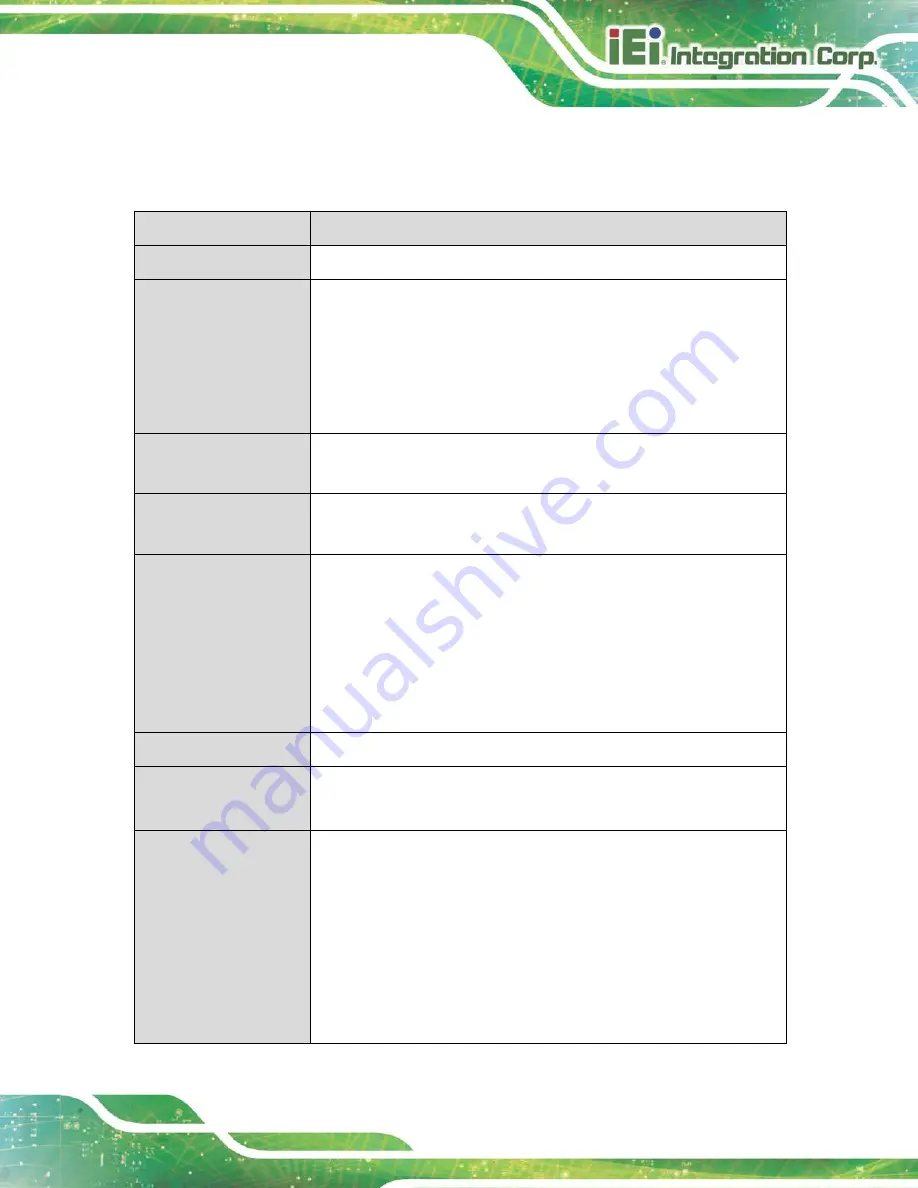
PCISA-BT CPU Card
Page 7
1.7 Technical Specifications
The PCISA-BT technical specifications are listed below.
Specification/Model
PCISA-BT
Form Factor
Half-size PCISA CPU card
On-board SoC
Intel® Atom® E3845 (1.91GHz, quad-core, 2MB cache, TDP=10W)
Intel® Atom® E3827 (1.75GHz, dual-core, 1MB cache, TDP=8W)
Intel® Atom® E3826 (1.46GHz, dual-core, 1MB cache, TDP=7W)
Intel® Atom® E3825 (1.33GHz, dual-core, 1MB cache, TDP=6W)
Intel® Atom® E3815 (1.46GHz, single-core, 512KB cache, TDP=5W)
Memory
One 240-pin 1333/1066 MHz unbuffered DDR3L SDRAM SO-DIMM
slot supports up to 8 GB
Graphics Engine
Intel® HD Graphics Gen 7 with 4 execution units, supporting
DirectX 11.1, OpenCL 1.2 and OpenGL 4.2
Display Output
Supports dual independent display
One VGA (up to 2560x1600@60 Hz)
One iDP interface for HDMI, LVDS, VGA, DVI and DisplayPort (up to
2560x1600@60 Hz)
One 18/24-bit dual-channel LVDS by CH7511B DP to LVDS converter
(up to 1920x1200@60 Hz)
(optional, MOQ: 100 pcs/lot)
Ethernet
Two Intel® I211-AT PCIe GbE controllers
Audio
Supports 7.1-channel HD audio by IEI AC-KIT-888S kit
One audio connector (10-pin header)
Expansion
One microSD slot
One mSATA slot (SATA 3Gb/s, shares with
SATA2
port)
One PCIe Mini slot (full-size/half-size)
PCIe-PCI bridge: ITE IT8892E
LPC-ISA bridge: Fintek F85226FG
PCI and ISA* signal via golden finger
* The ISA function is limited. Please refer to page 9 for details.
Summary of Contents for PCISA-BT
Page 14: ......
Page 15: ...PCISA BT CPU Card Page 1 Chapter 1 1 Introduction...
Page 24: ...PCISA BT CPU Card Page 10 Chapter 2 2 Packing List...
Page 29: ...PCISA BT CPU Card Page 15 Chapter 3 3 Connectors...
Page 63: ...PCISA BT CPU Card Page 49 Chapter 4 4 Installation...
Page 79: ...PCISA BT CPU Card Page 65 Chapter 5 5 BIOS...
Page 115: ...PCISA BT CPU Card Page 101 6 Software Drivers Chapter 6...
Page 118: ...PCISA BT CPU Card Page 104 Appendix A A Regulatory Compliance...
Page 120: ...PCISA BT CPU Card Page 106 B Product Disposal Appendix B...
Page 122: ...PCISA BT CPU Card Page 108 Appendix C C BIOS Options...
Page 125: ...PCISA BT CPU Card Page 111 Appendix D D Digital I O Interface...
Page 128: ...PCISA BT CPU Card Page 114 Appendix E E Watchdog Timer...
Page 131: ...PCISA BT CPU Card Page 117 Appendix F F Error Beep Code...
Page 133: ...PCISA BT CPU Card Page 119 Appendix G G Hazardous Materials Disclosure...















































