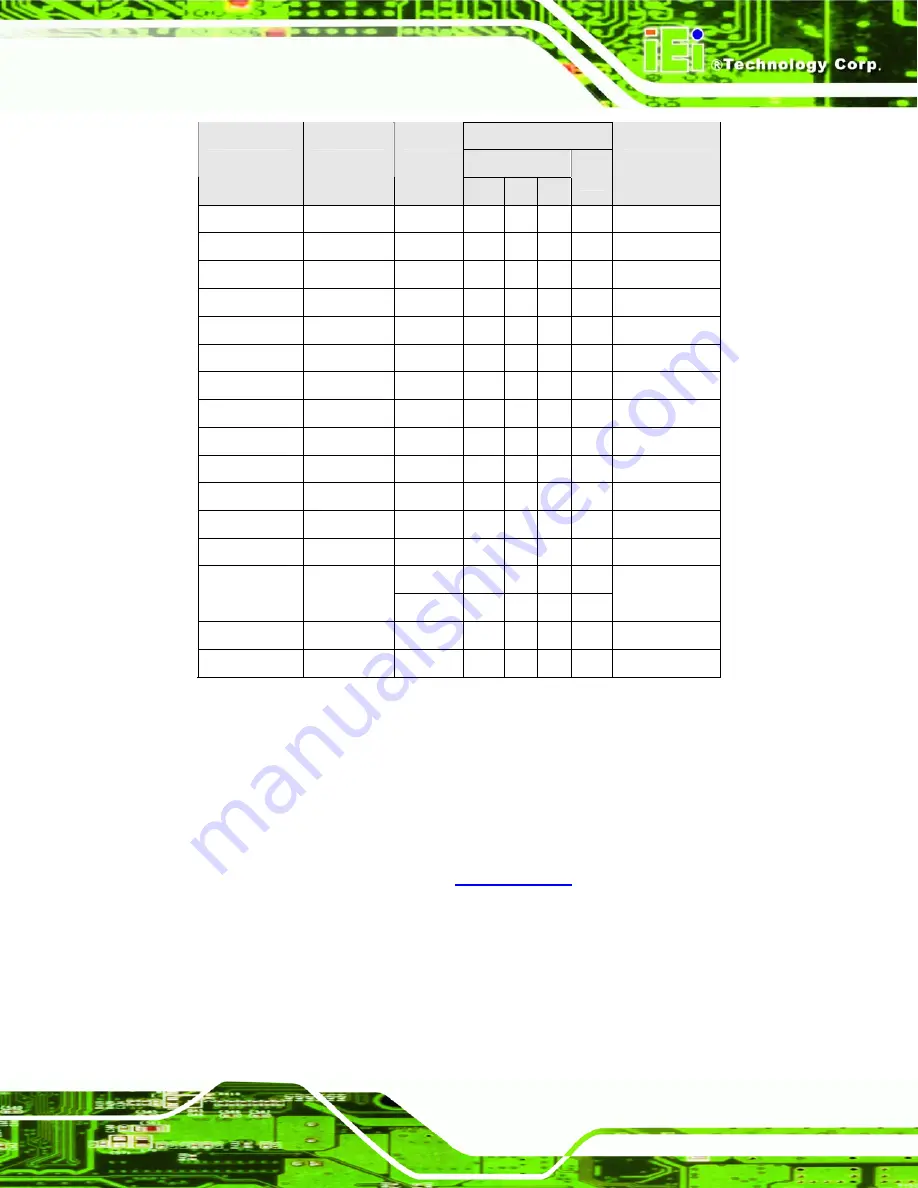
PCIE-9452 PICMG 1.3 CPU Card
Page 29
Expansion Slots
PCIe
Model
Total Slots
System
x16
x4
x1
PCI
System Type
PE-5S 5
One
1
1
-
2
Single
PE-5S2 5
One
1
-
3
-
Single
PE-6S-R20 6
One
1 - - 3 Single
PE-6S2 6
One
1
1
-
3
Single
PE-6S3 6
One
1
-
3
1
Single
PE-6SD 5
One
1
-
3
-
Single
PE-6SD2 5
One 1
-
2
1
Single
PE-7S 7
One
1
-
2
3
Single
PE-7S2 7
One
1
-
4
1
Single
PE-8S 8
One
1
-
3
3
Single
PE-9S 9
One
1
-
4
3
Single
PE-10S-R20 10
One
1 - 4 4 Single
PE-10S2 10
One 1
-
4
4
Single
One 1
1
-
2
PE-13SD 13
Two 1
-
4
2
Dual
PXE3S 13 One
1
-
3
8
Single
PXE-19S
19
One
1 - 1 16 Single
Table 2-5: Compatible IEI PICMG 1.3 Backplanes
2.9.3 IEI Chassis
IEI chassis available for PCIE-9452 system development are listed in
For more information about these chassis please consult the IEI catalog or contact your
vendor, reseller or the IEI sales team at
Summary of Contents for PCIE-9452
Page 1: ...PCIE 9452 PICMG 1 3 CPU Card Page i...
Page 20: ......
Page 21: ...PCIE 9452 PICMG 1 3 CPU Card Page 1 1 Introduction Chapter 1...
Page 27: ...PCIE 9452 PICMG 1 3 CPU Card Page 7 2 Detailed Specifications Chapter 2...
Page 30: ...PCIE 9452 PICMG 1 3 CPU Card Page 10 Figure 2 3 Data Flow Block Diagram...
Page 52: ...PCIE 9452 PICMG 1 3 CPU Card Page 32 THIS PAGE IS INTENTIONALLY LEFT BLANK...
Page 53: ...PCIE 9452 PICMG 1 3 CPU Card Page 33 3 Unpacking Chapter 3...
Page 59: ...PCIE 9452 PICMG 1 3 CPU Card Page 39 4 Connector Pinouts Chapter 4...
Page 68: ...PCIE 9452 PICMG 1 3 CPU Card Page 48 Figure 4 5 CF Card Socket Location...
Page 94: ...PCIE 9452 PICMG 1 3 CPU Card Page 74 THIS PAGE IS INTENTIONALLY LEFT BLANK...
Page 95: ...PCIE 9452 PICMG 1 3 CPU Card Page 75 5 Installation Chapter 5...
Page 106: ...PCIE 9452 PICMG 1 3 CPU Card Page 86 Figure 5 7 CF Card Installation...
Page 129: ...PCIE 9452 PICMG 1 3 CPU Card Page 109 6 AMI BIOS Chapter 6...
Page 176: ...PCIE 9452 PICMG 1 3 CPU Card Page 156 BIOS Menu 18 Boot Device Priority Settings...
Page 181: ...PCIE 9452 PICMG 1 3 CPU Card Page 161 BIOS Menu 21 CD DVD Drives...
Page 198: ...PCIE 9452 PICMG 1 3 CPU Card Page 178 THIS PAGE IS INTENTIONALLY LEFT BLANK...
Page 199: ...PCIE 9452 PICMG 1 3 CPU Card Page 179 7 Driver Installation Chapter 7...
Page 225: ...PCIE 9452 PICMG 1 3 CPU Card Page 205 Figure 7 29 AC 97 Audio Driver Setup Preparation...
Page 227: ...PCIE 9452 PICMG 1 3 CPU Card Page 207 Figure 7 31 AC 97 Audio Driver Software Configuration...
Page 237: ...PCIE 9452 PICMG 1 3 CPU Card Page 217 A BIOS Options Appendix A...
Page 242: ...PCIE 9452 PICMG 1 3 CPU Card Page 222 THIS PAGE IS INTENTIONALLY LEFT BLANK...
Page 243: ...PCIE 9452 PICMG 1 3 CPU Card Page 223 B DIO Interface Appendix B...
Page 246: ...PCIE 9452 PICMG 1 3 CPU Card Page 226 THIS PAGE IS INTENTIONALLY LEFT BLANK...
Page 247: ...PCIE 9452 PICMG 1 3 CPU Card Page 227 C Watchdog Timer Appendix C...
Page 250: ...PCIE 9452 PICMG 1 3 CPU Card Page 230 THIS PAGE IS INTENTIONALLY LEFT BLANK...
Page 251: ...PCIE 9452 PICMG 1 3 CPU Card Page 231 D Address Mapping Appendix D...
Page 254: ...PCIE 9452 PICMG 1 3 CPU Card Page 234 THIS PAGE IS INTENTIONALLY LEFT BLANK...
Page 255: ...PCIE 9452 PICMG 1 3 CPU Card Page 235 E Intel Matrix Storage Manager Appendix E...
Page 269: ...PCIE 9452 PICMG 1 3 CPU Card Page 249 F Index...
















































