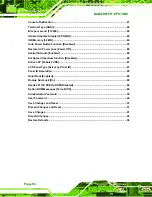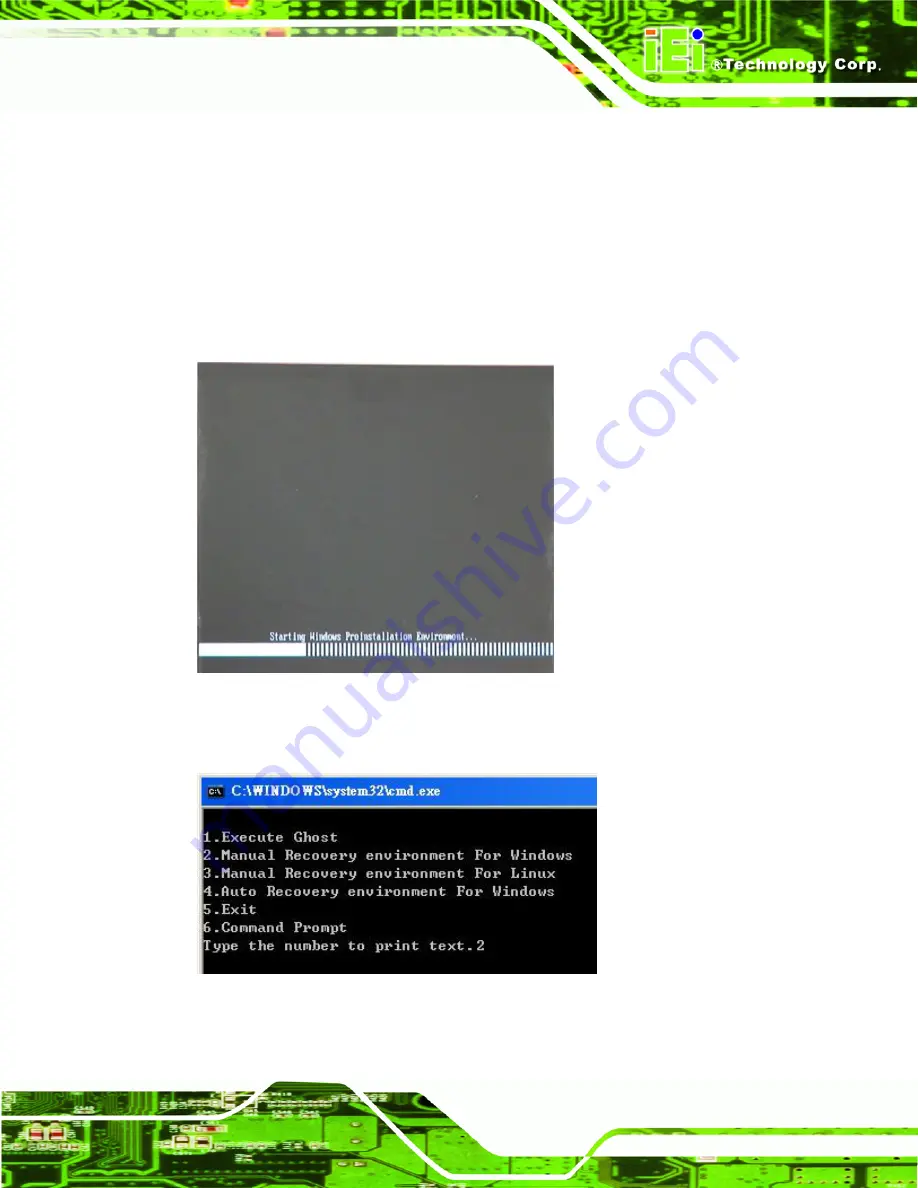
NANO-HM551 EPIC SBC
Page 105
B.2.4 Building the Recovery Partition
Step 1:
Put the recover CD in the optical drive.
Step 2:
Start the system.
Step 3:
Boot the system from the recovery CD
. When prompted, press any key to
boot from the recovery CD. It will take a while to launch the recovery tool. Please
be patient!
Figure B-6: Launching the Recovery Tool
Step 4:
When the recovery tool setup menu appears, press <
2
> then <Enter>.
Figure B-7: Manual Recovery Environment for Windows
Summary of Contents for NANO-HM551
Page 15: ...NANO HM551 EPIC SBC Page 1 1 Introduction Chapter 1...
Page 22: ...NANO HM551 EPIC SBC Page 8 2 Unpacking Chapter 2...
Page 26: ...NANO HM551 EPIC SBC Page 12 Keyboard Mouse cable P N 32200 133200 RS...
Page 27: ...NANO HM551 EPIC SBC Page 13 3 Connectors Chapter 3...
Page 52: ...NANO HM551 EPIC SBC Page 38 4 Installation Chapter 4...
Page 79: ...NANO HM551 EPIC SBC Page 65 5 BIOS Screens Chapter 5...
Page 109: ...NANO HM551 EPIC SBC Page 95 Appendix B B One Key Recovery...
Page 117: ...NANO HM551 EPIC SBC Page 103 Figure B 5 Partition Creation Commands...
Page 151: ...NANO HM551 EPIC SBC Page 137 Appendix C C Terminology...
Page 156: ...NANO HM551 EPIC SBC Page 142 Appendix D D Watchdog Timer...
Page 159: ...NANO HM551 EPIC SBC Page 145 Appendix E E Hazardous Materials Disclosure...