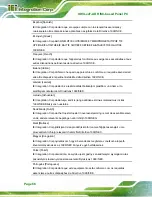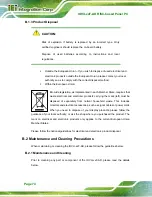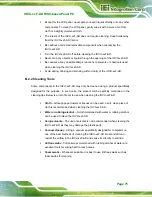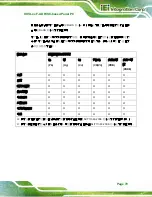IOVU-xxF-AD RISC-based Panel PC
Page 75
Except for the LCD panel, never spray or squirt liquids directly onto any other
components. To clean the LCD panel, gently wipe it with a piece of soft dry
cloth or a slightly moistened cloth.
The interior of the IOVU-xxF-AD does not require cleaning. Keep fluids away
from the IOVU-xxF-AD interior.
Be cautious of all small removable components when vacuuming the
IOVU-xxF-AD.
Turn the IOVU-xxF-AD off before cleaning the IOVU-xxF-AD.
Never drop any objects or liquids through the openings of the IOVU-xxF-AD.
Be cautious of any possible allergic reactions to solvents or chemicals used
when cleaning the IOVU-xxF-AD.
Avoid eating, drinking and smoking within vicinity of the IOVU-xxF-AD.
B.2.2 Cleaning Tools
Some components in the IOVU-xxF-AD may only be cleaned using a product specifically
designed for the purpose. In such case, the product will be explicitly mentioned in the
cleaning tips. Below is a list of items to use when cleaning the IOVU-xxF-AD.
Cloth
– Although paper towels or tissues can be used, a soft, clean piece of
cloth is recommended when cleaning the IOVU-xxF-AD.
Water or rubbing alcohol
– A cloth moistened with water or rubbing alcohol
can be used to clean the IOVU-xxF-AD.
Using solvents
– The use of solvents is not recommended when cleaning the
IOVU-xxF-AD as they may damage the plastic parts.
Vacuum cleaner
– Using a vacuum specifically designed for computers is
one of the best methods of cleaning the IOVU-xxF-AD. Dust and dirt can
restrict the airflow in the IOVU-xxF-AD and cause its circuitry to corrode.
Cotton swabs
- Cotton swaps moistened with rubbing alcohol or water are
excellent tools for wiping hard to reach areas.
Foam swabs
- Whenever possible, it is best to use lint free swabs such as
foam swabs for cleaning.
Summary of Contents for IOVU-xxF-AD
Page 11: ...IOVU xxF AD RISC based Panel PC Page 1 Chapter 1 1 Introduction ...
Page 21: ...IOVU xxF AD RISC based Panel PC Page 11 Chapter 2 2 Unpacking ...
Page 26: ...IOVU xxF AD RISC based Panel PC Page 16 Chapter 3 3 Installation ...
Page 42: ...IOVU xxF AD RISC based Panel PC Page 32 Chapter 4 4 Using the IOVU xxF AD ...
Page 67: ...IOVU xxF AD RISC based Panel PC Page 57 Chapter 5 5 Interface Connectors ...
Page 76: ...IOVU xxF AD RISC based Panel PC Page 66 Appendix A A Regulatory Compliance ...
Page 81: ...IOVU xxF AD RISC based Panel PC Page 71 Appendix B B Safety Precautions ...
Page 86: ...IOVU xxF AD RISC based Panel PC Page 76 Appendix C C Hazardous Materials Disclosure ...