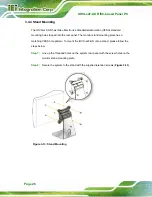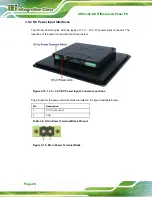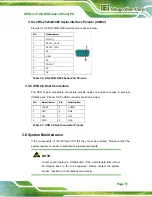IOVU-xxF-AD RISC-based Panel PC
Page 26
3.4.4 Stand Mounting
The IOVU-xxF-AD has Video Electronics Standards Association (VESA) standard
mounting holes tapped into the rear panel. The monitor stand mounting plate has a
matching VESA hole pattern. To mount the IOVU-xxF-AD onto a stand, please follow the
steps below.
Step 1:
Line up the threaded holes on the system rear panel with the screw holes on the
monitor stand mounting plate.
Step 2:
Secure the system to the stand with the supplied retention screws (
).
Figure 3-13: Stand Mounting
Summary of Contents for IOVU-xxF-AD
Page 11: ...IOVU xxF AD RISC based Panel PC Page 1 Chapter 1 1 Introduction ...
Page 21: ...IOVU xxF AD RISC based Panel PC Page 11 Chapter 2 2 Unpacking ...
Page 26: ...IOVU xxF AD RISC based Panel PC Page 16 Chapter 3 3 Installation ...
Page 42: ...IOVU xxF AD RISC based Panel PC Page 32 Chapter 4 4 Using the IOVU xxF AD ...
Page 67: ...IOVU xxF AD RISC based Panel PC Page 57 Chapter 5 5 Interface Connectors ...
Page 76: ...IOVU xxF AD RISC based Panel PC Page 66 Appendix A A Regulatory Compliance ...
Page 81: ...IOVU xxF AD RISC based Panel PC Page 71 Appendix B B Safety Precautions ...
Page 86: ...IOVU xxF AD RISC based Panel PC Page 76 Appendix C C Hazardous Materials Disclosure ...