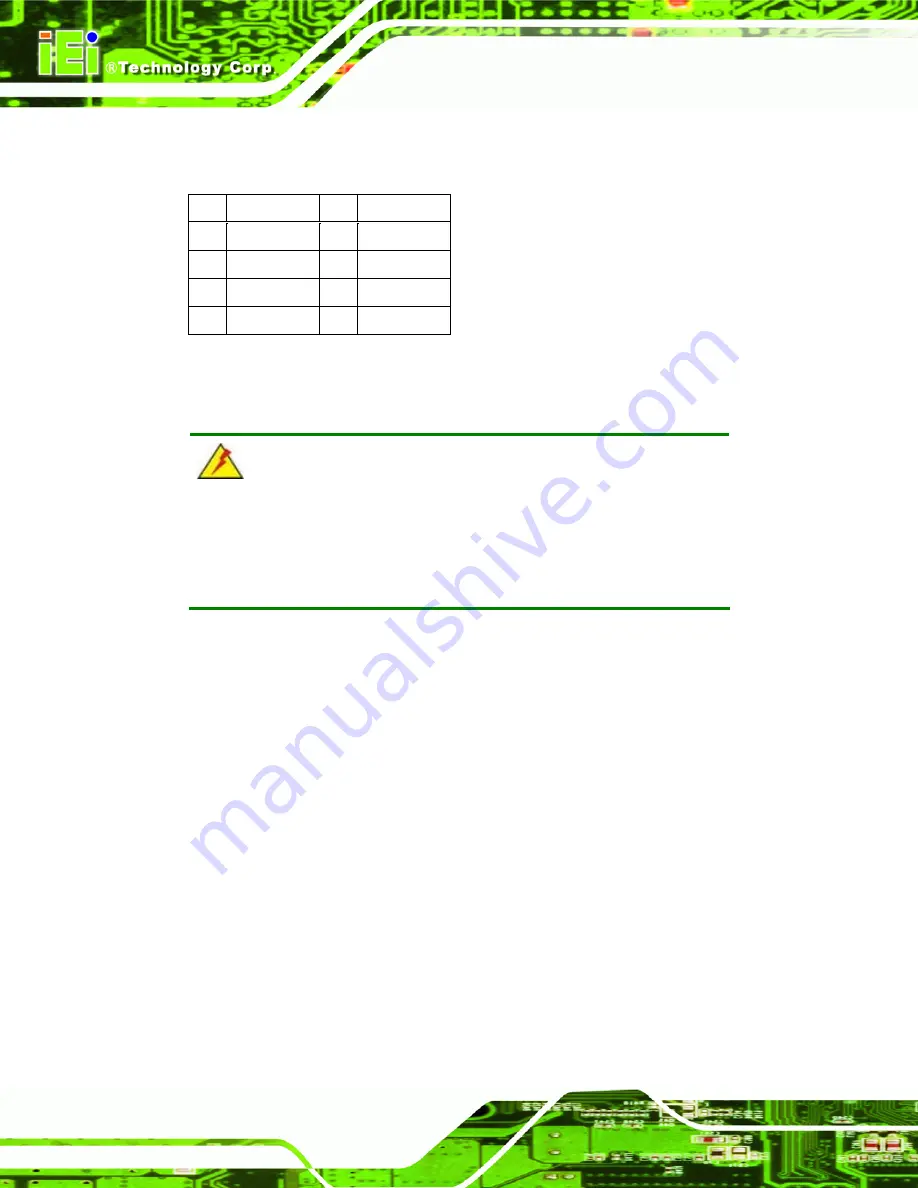
IOVU-752S Panel PC
Page 22
USB devices connect directly to the USB connector on the external peripheral connector
panel.
Pin Description Pin Description
1
VCC
5
VCC
2
D1-
6
D2-
3
D1+
7
D2+
4
GND
8
GND
Table 3-7: USB Connector Pinouts
3.4 Mounting the System
WARNING!
When mounting the panel PC, it is better to have more than one person
to help with the installation to make sure the panel PC does not fall
down and get damaged.
Four methods of mounting the IOVU-752S are listed below.
Wall
mounting
Panel
mounting
Arm
mounting
Stand
mounting
The four mounting methods are described below.
3.4.1 Wall Mounting
To mount the IOVU-752S onto the wall, please follow the steps below.
Step 1:
Select the location on the wall for the wall-mounting bracket.
Step 2:
Carefully mark the locations of the four screw holes in the bracket on the wall.
Step 3:
Drill four pilot holes at the marked locations on the wall for the bracket retention
screws.
Summary of Contents for IOVU-752S
Page 2: ...IOVU 752S Panel PC Page ii Revision Date Version Changes 11 January 2012 1 00 Initial release ...
Page 8: ...IOVU 752S Panel PC Page 1 Chapter 1 1 Introduction ...
Page 15: ...IOVU 752S Panel PC Page 8 Chapter 2 2 Unpacking ...
Page 19: ...IOVU 752S Panel PC Page 12 Chapter 3 3 Installation ...
Page 37: ...IOVU 752S Panel PC Page 30 Appendix A A Certifications ...
Page 39: ...IOVU 752S Panel PC Page 32 Appendix B B Safety Precautions ...
Page 45: ...IOVU 752S Panel PC Page 38 Appendix C C Hazardous Materials Disclosure ...
















































