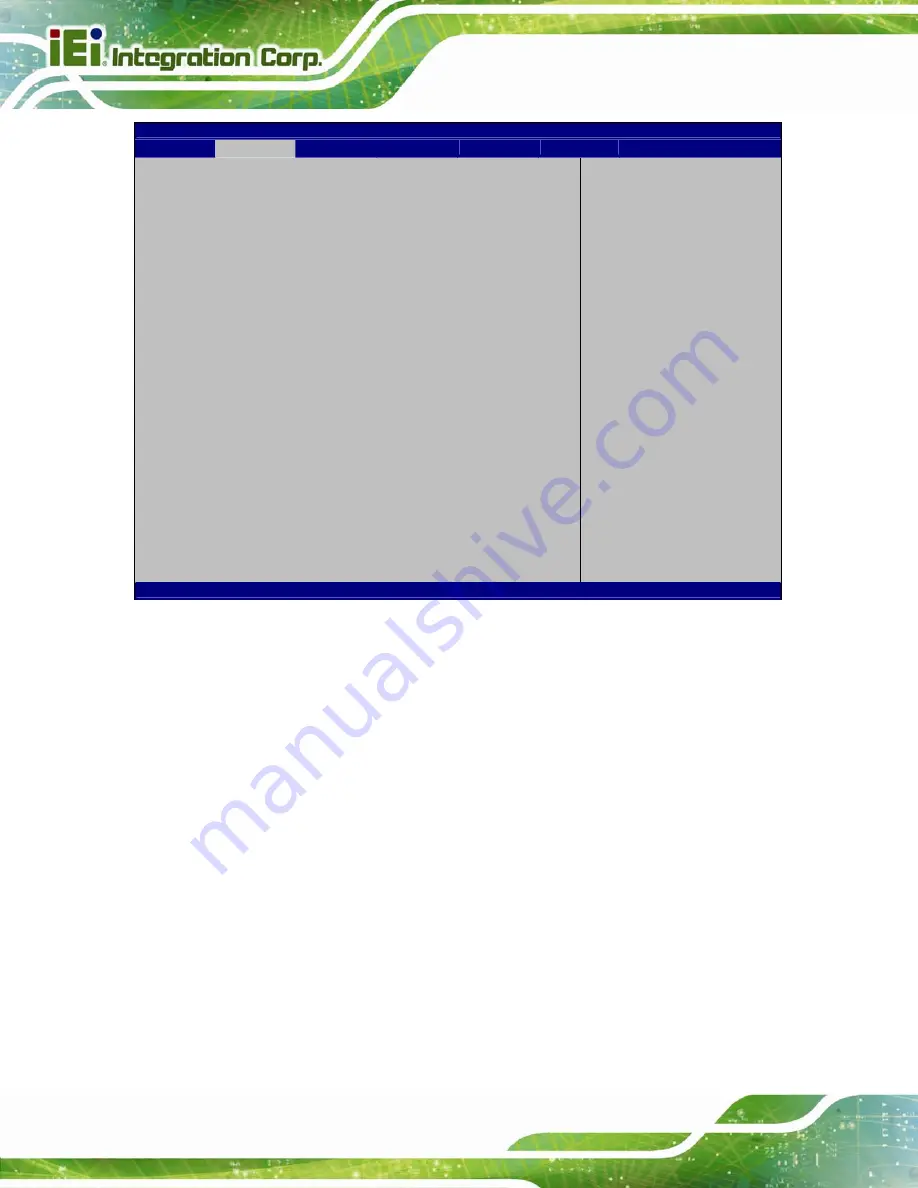
IMBA-H610 ATX Motherboard
Page 90
Aptio Setup Utility – Copyright (C) 2011 American Megatrends, Inc.
Advanced
COM0
Console Redirection
[Disabled]
> Console Redirection Settings
COM1
Console Redirection
[Disabled]
> Console Redirection Settings
COM2
Console Redirection
[Disabled]
> Console Redirection Settings
COM3
Console Redirection
[Disabled]
> Console Redirection Settings
COM4
Console Redirection
[Disabled]
> Console Redirection Settings
COM5
Console Redirection
[Disabled]
> Console Redirection Settings
Console Redirection
Enable or Disable
---------------------
ÅÆ
: Select Screen
↑
↓
: Select Item
Enter
Select
+/-: Change Opt.
F1 General
Help
F2 Previous
Values
F3 Optimized
Defaults
F4
Save & Exit
ESC Exit
Version 2.11.1210. Copyright (C) 2011 American Megatrends, Inc.
BIOS Menu 15: Serial Port Console Redirection
Î
Console Redirection [Disabled]
Use
Console Redirection
option to enable or disable the console redirection function.
Î
Disabled D
EFAULT
Disabled the console redirection function
Î
Enabled
Enabled the console redirection function
Î
Terminal Type [ANSI]
Use the
Terminal Type
option to specify the remote terminal type.
Î
VT100
The target terminal type is VT100
Î
VT100+
The target terminal type is VT100+
Î
VT-UTF8
The target terminal type is VT-UTF8
Î
ANSI D
EFAULT
The target terminal type is ANSI
Summary of Contents for IMBA-H610
Page 16: ...IMBA H610 ATX Motherboard Page 1 Chapter 1 1 Introduction...
Page 23: ...IMBA H610 ATX Motherboard Page 8 Chapter 2 2 Packing List...
Page 29: ...IMBA H610 ATX Motherboard Page 14 Chapter 3 3 Connectors...
Page 58: ...IMBA H610 ATX Motherboard Page 43 Chapter 4 4 Installation...
Page 80: ...IMBA H610 ATX Motherboard Page 65 Chapter 5 5 BIOS...
Page 121: ...IMBA H610 ATX Motherboard Page 106 6 Software Drivers Chapter 6...
Page 134: ...IMBA H610 ATX Motherboard Page 119 Appendix A A BIOS Options...
Page 138: ...IMBA H610 ATX Motherboard Page 123 Appendix B B One Key Recovery...
Page 146: ...IMBA H610 ATX Motherboard Page 131 Figure B 5 Partition Creation Commands...
Page 180: ...IMBA H610 ATX Motherboard Page 165 Appendix C C Terminology...
Page 184: ...IMBA H610 ATX Motherboard Page 169 Appendix D D Digital I O Interface...
Page 187: ...IMBA H610 ATX Motherboard Page 172 Appendix E E Watchdog Timer...
Page 190: ...IMBA H610 ATX Motherboard Page 175 Appendix F F Hazardous Materials Disclosure...
















































