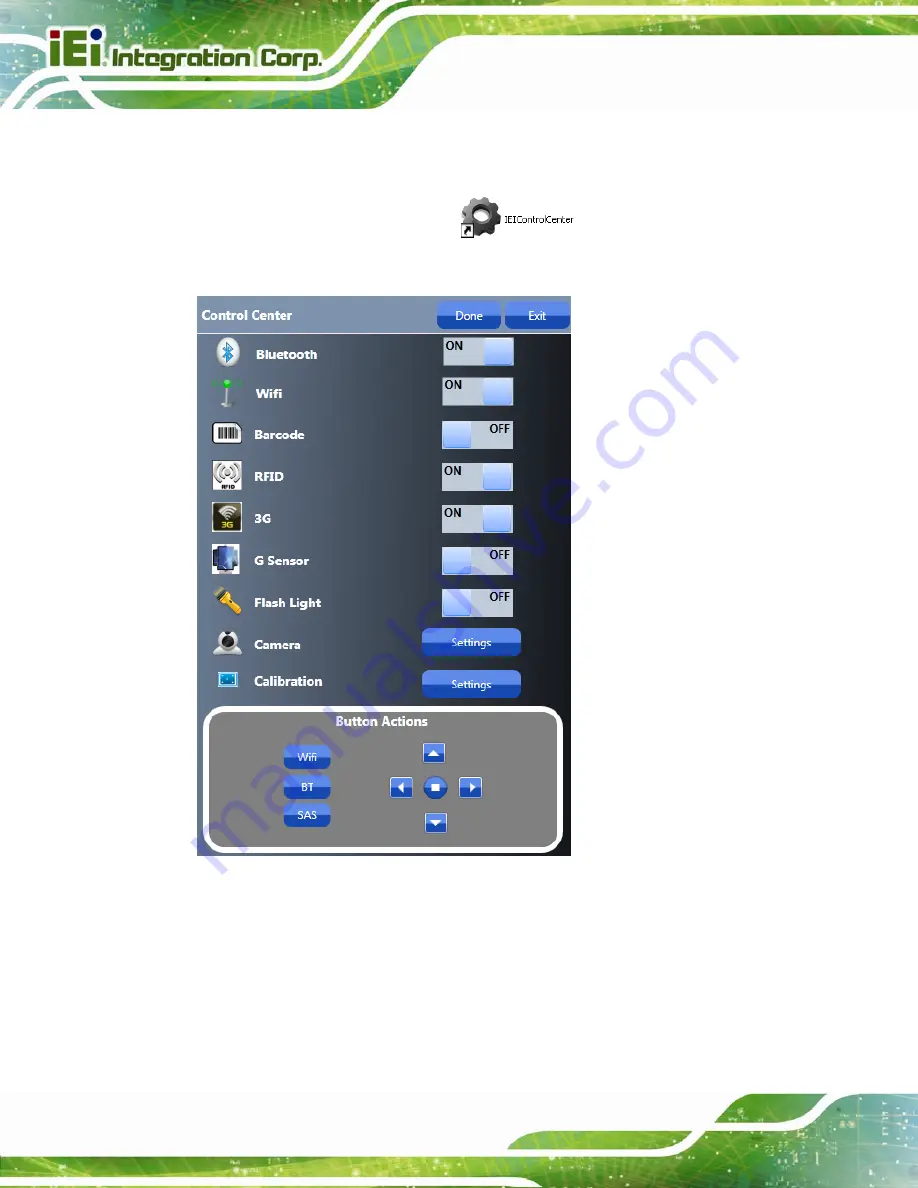
ICEFIRE2-T10 Mobile Clinic Assistant
Page 70
5.1 Getting Started
The ICEFIRE control center puts many tasks and common settings in a single window. To
launch Control Center, click the icon
on the desktop. The Control
Center interface is shown below.
Figure 5-1: Control Center
5.2 Features
The Control Center has following features
Module
status
Camera
settings
Summary of Contents for ICEFIRE2-T10
Page 15: ...ICEFIRE2 T10 Mobile Clinic Assistant Page 1 Chapter 1 1 Introduction...
Page 25: ...ICEFIRE2 T10 Mobile Clinic Assistant Page 11 1 10 Dimensions Figure 1 8 Dimensions units in mm...
Page 26: ...ICEFIRE2 T10 Mobile Clinic Assistant Page 12 Chapter 2 2 Unpacking...
Page 31: ...ICEFIRE2 T10 Mobile Clinic Assistant Page 17 Chapter 3 3 Hardware Installation...
Page 46: ...ICEFIRE2 T10 Mobile Clinic Assistant Page 32 Figure 3 20 Smart Card Reader Setting 4...
Page 62: ...ICEFIRE2 T10 Mobile Clinic Assistant Page 48 Chapter 4 4 Driver Installation...
Page 83: ...ICEFIRE2 T10 Mobile Clinic Assistant Page 69 Chapter 5 5 ICEFIRE Control Center...
Page 93: ...ICEFIRE2 T10 Mobile Clinic Assistant Page 79 Chapter 6 6 BIOS Setup...
Page 117: ...ICEFIRE2 T10 Mobile Clinic Assistant Page 103 Chapter 7 7 System Maintenance...
Page 122: ...ICEFIRE2 T10 Mobile Clinic Assistant Page 108 Chapter 8 8 Interface Connectors...
Page 136: ...ICEFIRE2 T10 Mobile Clinic Assistant Page 122 Appendix A A Safety Precautions...
Page 141: ...ICEFIRE2 T10 Mobile Clinic Assistant Page 127 Appendix B B BIOS Options...
Page 144: ...ICEFIRE2 T10 Mobile Clinic Assistant Page 130 Appendix C C Terminology...
Page 148: ...ICEFIRE2 T10 Mobile Clinic Assistant Page 134 Appendix D D Watchdog Timer...
Page 151: ...ICEFIRE2 T10 Mobile Clinic Assistant Page 137 Appendix E E Hazardous Materials Disclosure...
















































