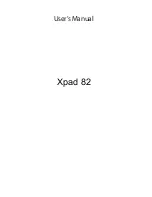ICECARE-10W Mobile Sales Assistant
Page 73
Quiet Boot [Enabled]
Use the
Quiet Boot
BIOS option to select the screen display when the system boots.
Disabled
Normal POST messages displayed
Enabled D
EFAULT
OEM Logo displayed instead of POST messages
Option ROM Messages [Force BIOS]
Use the
Option ROM Messages
option to set the Option ROM display mode.
Force
BIOS
D
EFAULT
Sets display mode to force BIOS.
Keep
Current
Sets display mode to current.
UEFI Boot [Disabled]
Use the
UEFI Boot
option to enable or disable to boot from the UEFI devices.
Enabled
Boot from UEFI devices is enabled.
Disabled D
EFAULT
Boot from UEFI devices is disabled.
Boot Option #1 [SATA PM: MRMAJ5A03…]
Use the
Boot Option #1
option to specify the boot priority from the available devices.
Hard Drive BBS Priorities
Use the
Hard Drive BBS Priorities
option to set the order of the legacy devices in this
group.
Summary of Contents for IceCare-10W series
Page 12: ......
Page 13: ...ICECARE 10W Mobile Sales Assistant Page 1 Chapter 1 1 Introduction ...
Page 21: ...ICECARE 10W Mobile Sales Assistant Page 9 1 9 Dimensions Figure 1 7 Dimensions units in mm ...
Page 22: ...ICECARE 10W Mobile Sales Assistant Page 10 Chapter 2 2 Unpacking ...
Page 25: ...ICECARE 10W Mobile Sales Assistant Page 13 Chapter 3 3 Hardware Installation ...
Page 47: ...ICECARE 10W Mobile Sales Assistant Page 35 Chapter 4 4 Driver Installation ...
Page 60: ...ICECARE 10W Mobile Sales Assistant Page 48 Chapter 5 5 BIOS Setup ...
Page 88: ...ICECARE 10W Mobile Sales Assistant Page 76 Appendix A A Safety Precautions ...
Page 94: ...ICECARE 10W Mobile Sales Assistant Page 82 Appendix B B BIOS Options ...
Page 97: ...ICECARE 10W Mobile Sales Assistant Page 85 Appendix C C Terminology ...
Page 101: ...ICECARE 10W Mobile Sales Assistant Page 89 Appendix D D Watchdog Timer ...
Page 104: ...ICECARE 10W Mobile Sales Assistant Page 92 Appendix E E Hazardous Materials Disclosure ...