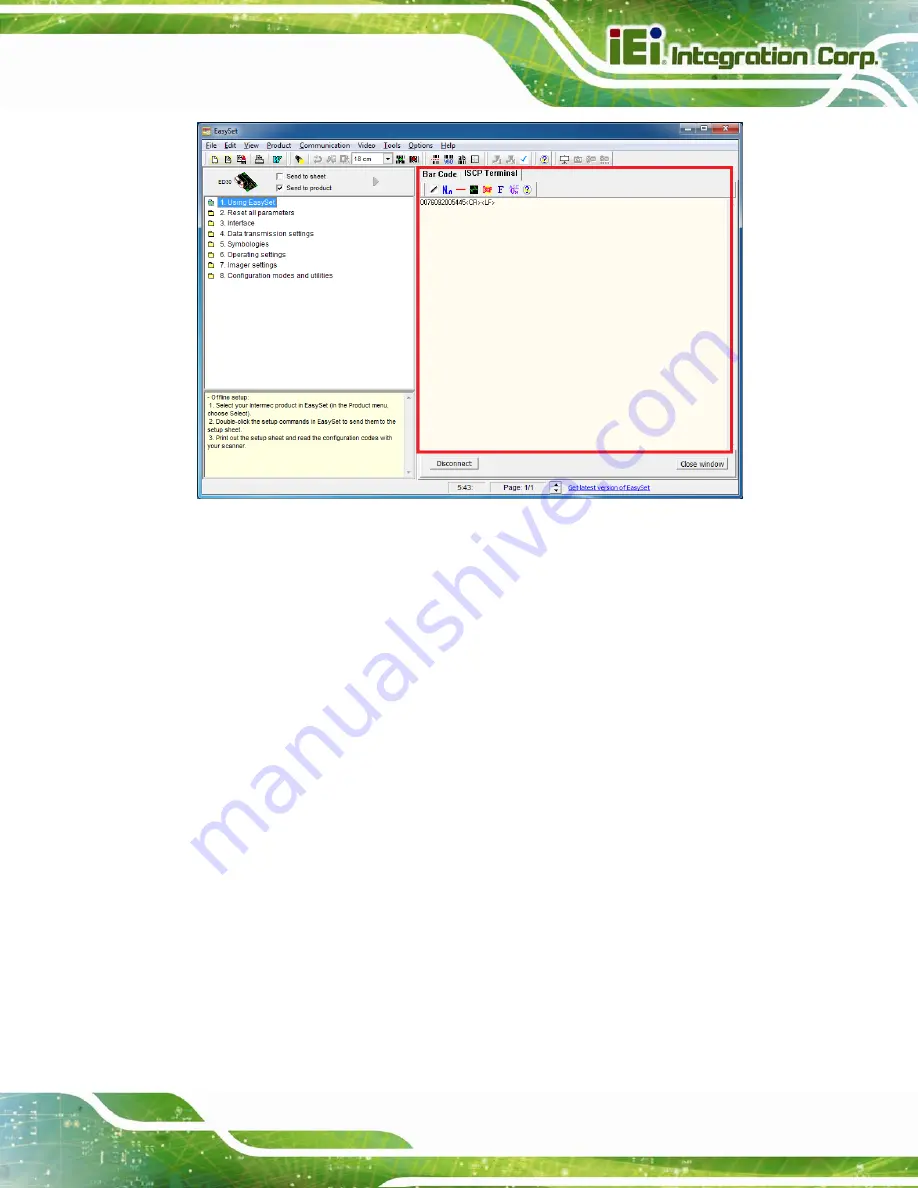
ICECARE-10W Mobile Sales Assistant
Page 25
Figure 3-18: Barcode Information Display Area
3.5.1 Barcode Setting
All of the barcode parameters can be modified through EasySet. To be able to modify the
parameters, please make sure to connect the EasySet with the barcode scanner (refer to
). Follow the steps below to modify the parameters.
Step 1:
The left side of the EasySet window (
) displays all parameters that
can be configured.
Summary of Contents for IceCare-10W series
Page 12: ......
Page 13: ...ICECARE 10W Mobile Sales Assistant Page 1 Chapter 1 1 Introduction ...
Page 21: ...ICECARE 10W Mobile Sales Assistant Page 9 1 9 Dimensions Figure 1 7 Dimensions units in mm ...
Page 22: ...ICECARE 10W Mobile Sales Assistant Page 10 Chapter 2 2 Unpacking ...
Page 25: ...ICECARE 10W Mobile Sales Assistant Page 13 Chapter 3 3 Hardware Installation ...
Page 47: ...ICECARE 10W Mobile Sales Assistant Page 35 Chapter 4 4 Driver Installation ...
Page 60: ...ICECARE 10W Mobile Sales Assistant Page 48 Chapter 5 5 BIOS Setup ...
Page 88: ...ICECARE 10W Mobile Sales Assistant Page 76 Appendix A A Safety Precautions ...
Page 94: ...ICECARE 10W Mobile Sales Assistant Page 82 Appendix B B BIOS Options ...
Page 97: ...ICECARE 10W Mobile Sales Assistant Page 85 Appendix C C Terminology ...
Page 101: ...ICECARE 10W Mobile Sales Assistant Page 89 Appendix D D Watchdog Timer ...
Page 104: ...ICECARE 10W Mobile Sales Assistant Page 92 Appendix E E Hazardous Materials Disclosure ...
















































