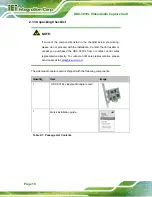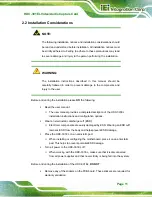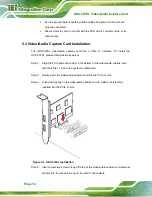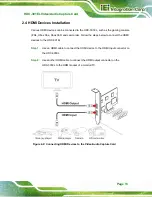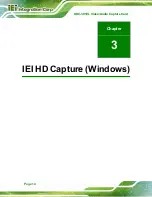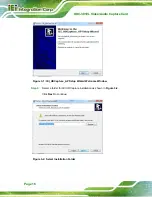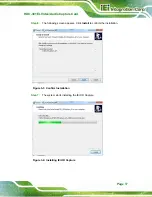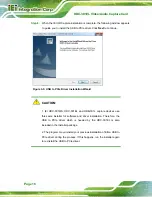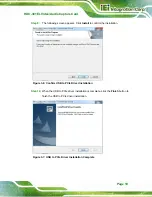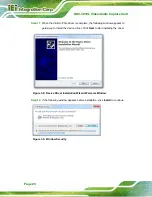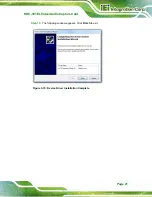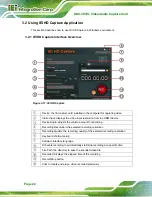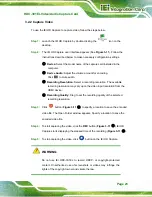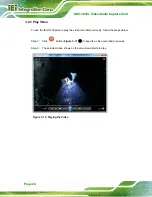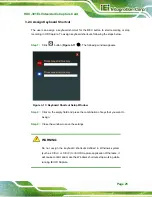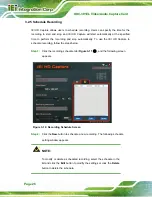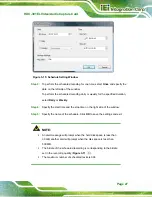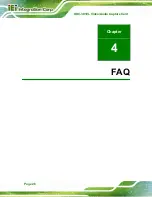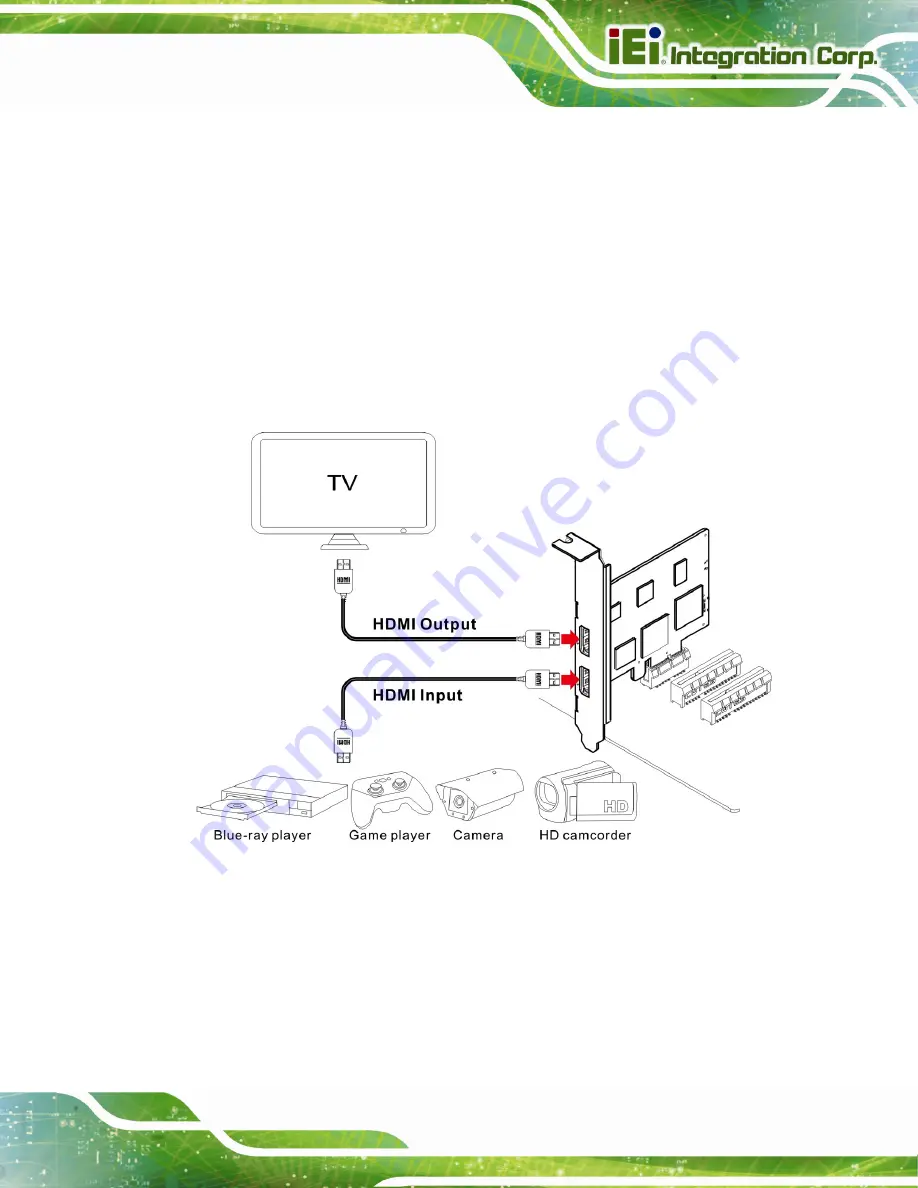
HDC-301EL Video/Audio Capture Card
Page 13
2.4 HDMI Devices Installation
Various HDMI devices can be connected to the HDC-301EL, such as the gaming console
(PS4, Xbox One, Xbox 360) and camcorder. Follow the steps below to connect the HDMI
devices to the HDC-301EL.
Step 1:
Use an HDMI cable to connect the HDMI device to the HDMI input connector on
the HDC-301EL.
Step 2:
Use another HDMI cable to connect the HDMI output connector on the
HDC-301EL to the HDMI socket of a monitor/TV.
Step 0:
Figure 2-2: Connecting HDMI Devices to the Video/Audio Capture Card
Summary of Contents for HDC-301EL-R10
Page 8: ...HDC 301EL Video Audio Capture Card Page 1 Chapter 1 1 Introduction...
Page 15: ...Page 8 HDC 301EL Video Audio Capture Card Chapter 2 2 Hardware Installation...
Page 21: ...Page 14 HDC 301EL Video Audio Capture Card Chapter 3 3 IEI HD Capture Windows...
Page 35: ...Page 28 HDC 301EL Video Audio Capture Card Chapter 4 4 FAQ...
Page 37: ...Page 30 HDC 301EL Video Audio Capture Card Appendix A A Regulatory Compliance...
Page 39: ...Page 32 HDC 301EL Video Audio Capture Card Appendix B B Hazardous Materials Disclosure...