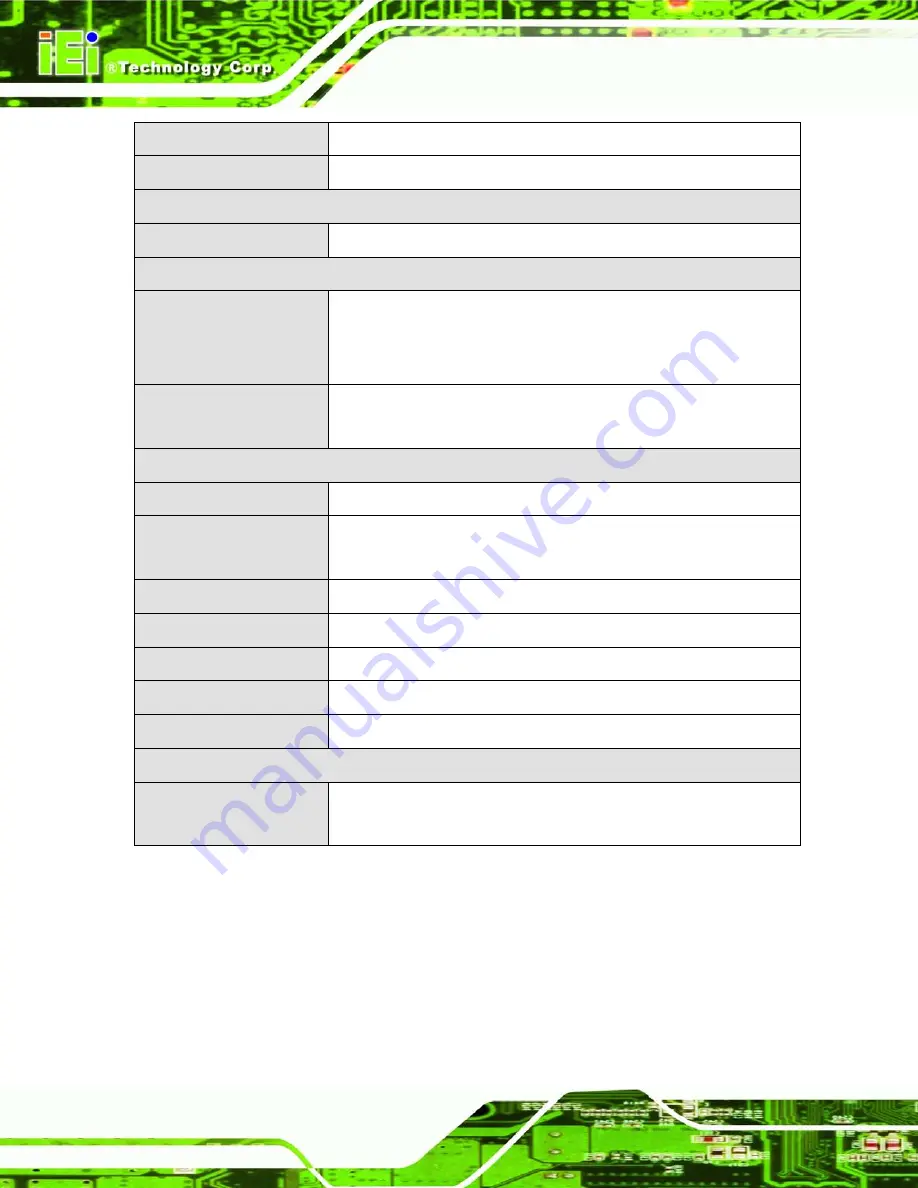
ECN-360A-HM65 Em b e d d e d S ys te m
P a g e 4
Au d io
1 x Line-out
Wire le s s
1 x 802.11 b/g/n ( optional)
Expansions
P CIe Min i
1 x Full size ( reserved for Wi-Fi )
P o we r
P o we r In p u t
9~36V DC ( IDD-936260A)
Power 1 : DC Jack
Power 2: Terminal block
P o we r Co n s u m p tio n
(Intel® Celeron® single core 827E 1.4GHz with 4GB DDR3 memory)
Re lia b ility
Mo u n tin g
Wall mount ; VESA 100
Op e ra tin g Te m p e ra tu re
-10
°
C~55
°
C with air flow (SSD)
0
°
C~45
°
C with air flow (HDD)
S to ra g e Te m p e ra tu re
-20°C ~ 60°C
Op e ra tin g S h o c k
Half-sine wave shock 3G; 11ms; 3 shocks per axis
Op e ra tin g Vib ra tio n
MIL-STD-810F 514.5C-1
We ig h t (Ne t/Gro s s )
2.2 kg / 3 kg
S a fe ty / EMC
CE / FCC Class A
OS
S u p p o rte d OS
Microsoft® WES7E
Microsoft® Windows® XP Embedded
Table 1-2: Technical Specifications
1.5
Fro n t P a n e l
The front panel of the ECN-360A-HM65 has the following features (
):
1 x HDD LED
1 x Power button
Summary of Contents for ECN-360A-HM65
Page 8: ...ECN 360A HM65 Embedded Sys tem Page viii ROHS COMPLIANT UNDER 2002 95 EC WITHOUT MERCURY 139...
Page 14: ...ECN 360A HM65 Embedded Sys tem Page 1 Chapter 1 1 Introduction...
Page 19: ...ECN 360A HM65 Embedded Sys tem Page 6 Figure 1 3 ECN 360A HM65 Rear Panel...
Page 21: ...ECN 360A HM65 Embedded Sys tem Page 8 Chapter 2 2 Unpacking...
Page 25: ...ECN 360A HM65 Embedded Sys tem Page 12 Chapter 3 3 Ins tallation...
Page 37: ...ECN 360A HM65 Embedded Sys tem Page 24 Chapter 4 4 Sys tem Motherboard...
Page 68: ...ECN 360A HM65 Embedded Sys tem Page 55 Chapter 5 5 BIOS...
Page 99: ...ECN 360A HM65 Embedded Sys tem Page 86 A Safety Precautions Appendix A...
Page 104: ...ECN 360A HM65 Embedded Sys tem Page 91 B BIOS Menu Options Appendix B...
Page 107: ...ECN 360A HM65 Embedded Sys tem Page 94 Appendix C C One Key Recovery...
Page 115: ...ECN 360A HM65 Embedded Sys tem Page 102 Figure C 5 Partition Creation Commands...
Page 148: ...ECN 360A HM65 Embedded Sys tem Page 135 D Watchdog Timer Appendix D...
Page 151: ...ECN 360A HM65 Embedded Sys tem Page 138 Appendix E E Hazardous Materials Dis clos ure...
















































