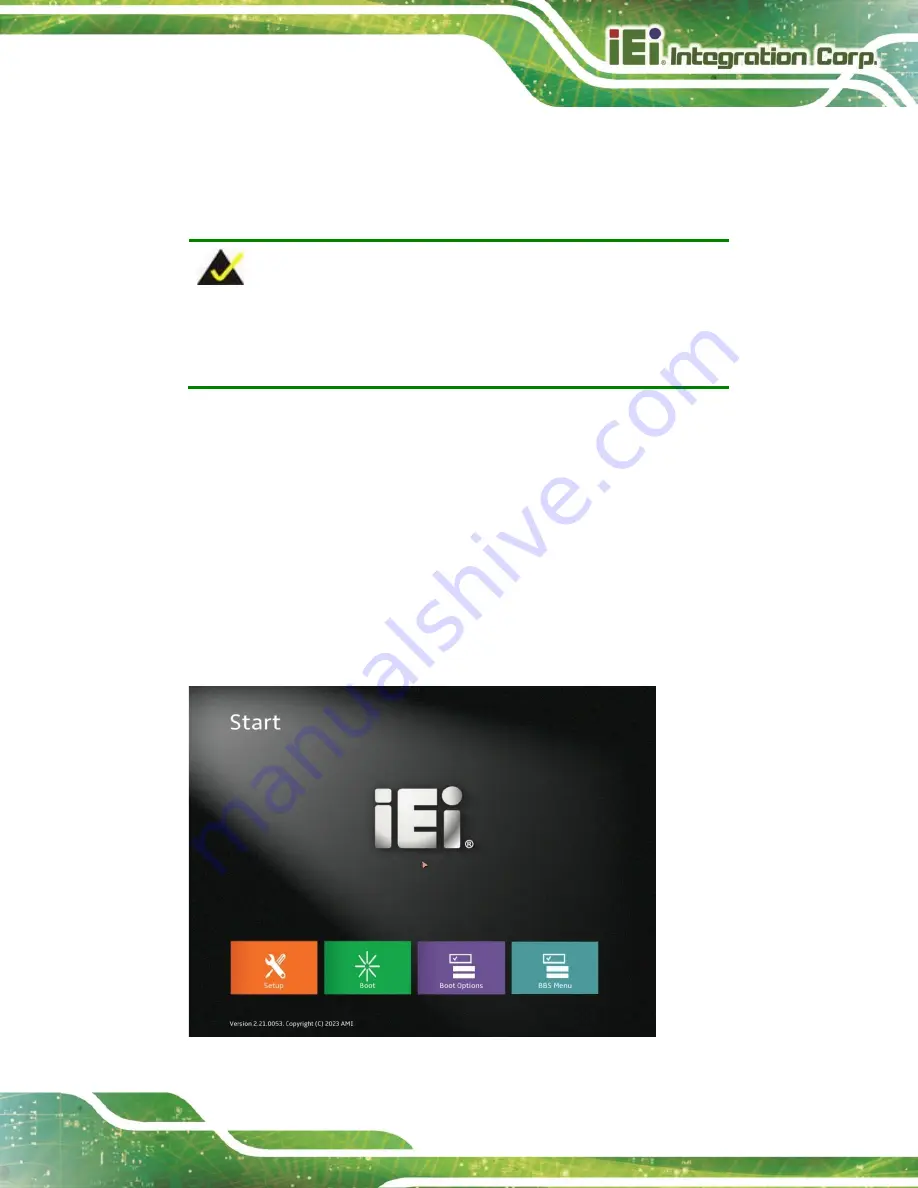
AFL4-W10/W12/12/W13-EHL Panel PC
Page 53
5.1
Introduction
The BIOS is programmed onto the BIOS chip. The BIOS setup program allows changes to
certain system settings. This chapter outlines the options that can be changed.
NOTE:
Some of the BIOS options may vary throughout the life cycle of the
product and are subject to change without prior notice.
5.1.1
Starting Setup
The UEFI BIOS is activated when the computer is turned on. The setup program can be
activated in one of two ways.
1.
Using keyboard
: Press the
DEL
or
F2
as soon as the system is turned on
.
2.
Using touchscreen
: Press the
Setup
button on the upper right corner of the
BIOS Starting Menu.
If the message disappears before the
DEL or F2
key is pressed, restart the computer and
try again, then the BIOS Starting Menu will appear. Select "Setup" and press Enter to get
into the BIOS Setup.
Figure 5-1: BIOS Starting Menu
Summary of Contents for AFL4-W10-EHL
Page 16: ...AFL4 W10 W12 12 W13 EHL Panel PC Page 15 1 Introduction Chapter 1...
Page 27: ...AFL4 W10 W12 12 W13 EHL Panel PC Page 26 2 Unpacking Chapter 2...
Page 31: ...AFL4 W10 W12 12 W13 EHL Panel PC Page 30 3 Installation Chapter 3...
Page 48: ...AFL4 W10 W12 12 W13 EHL Panel PC Page 47 4 System Maintenance Chapter 4...
Page 53: ...AFL4 W10 W12 12 W13 EHL Panel PC Page 52 5 BIOS Chapter 5...
Page 59: ...AFL4 W10 W12 12 W13 EHL Panel PC Page 58 BIOS Menu 2 Main 2 3 BIOS Menu 3 Main 3 3...
Page 103: ...AFL4 W10 W12 12 W13 EHL Panel PC Page 102 6 Connectors Chapter 6...
Page 118: ...AFL4 W10 W12 12 W13 EHL Panel PC Page 117 Appendix A B Regulatory Compliance...
Page 124: ...AFL4 W10 W12 12 W13 EHL Panel PC Page 123 B Safety Precautions Appendix B...
Page 130: ...AFL4 W10 W12 12 W13 EHL Panel PC Page 129 C Watchdog Timer Appendix C...
Page 133: ...AFL4 W10 W12 12 W13 EHL Panel PC Page 132 Appendix D D Hazardous Materials Disclosure...






























