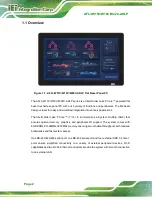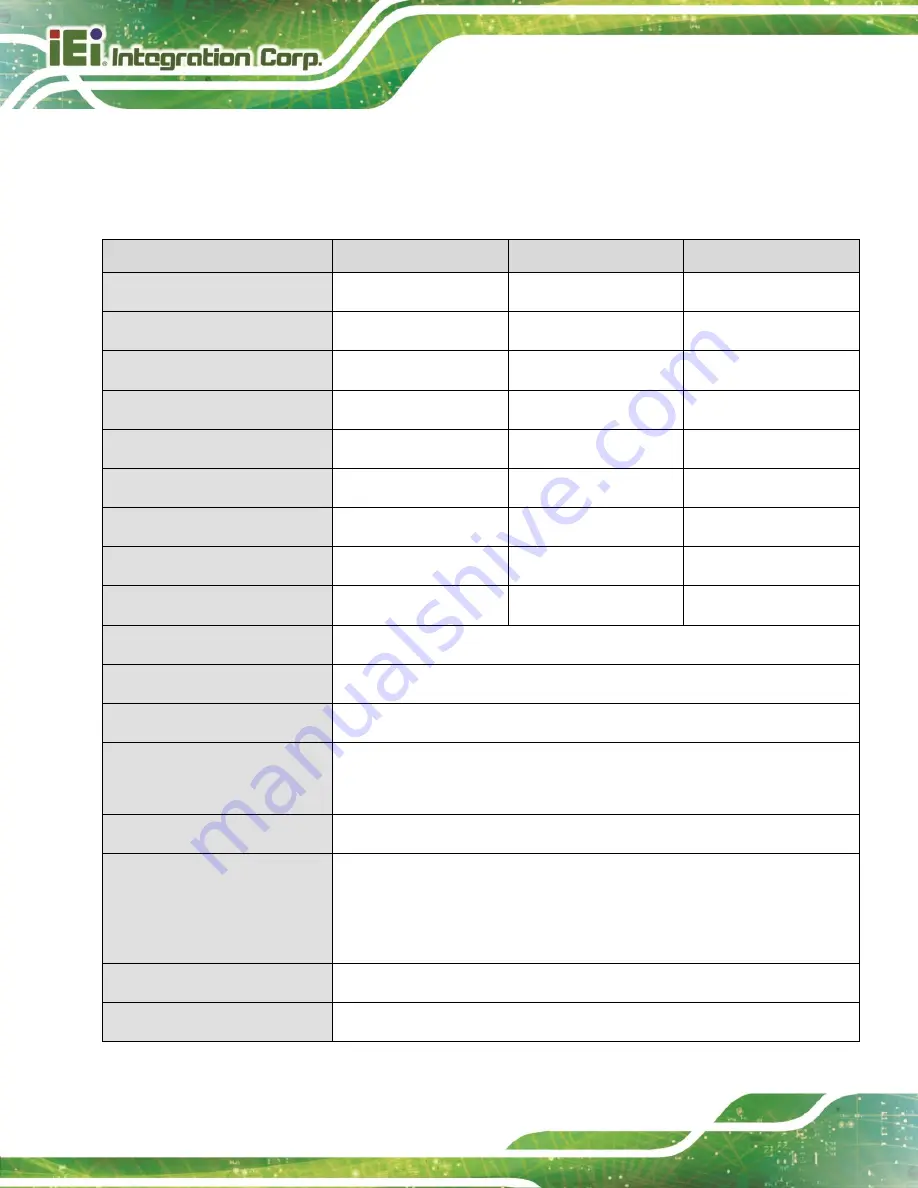
AFL3-W15C/W19C/W22C-ADLP
Page 8
1.8
System Specifications
The technical specifications for the AFL3-W15C/W19C/W22C-ADLP systems are listed in
Specification
AFL3-W15C-ADLP
AFL3-W19C-ADLP
AFL3-W22C-ADLP
LCD Size
15.6" (16:10)
18.5" (16:10)
21.5" (16:10)
Max. Resolution
1920 (W) x 1080 (H)
1920 (W) x 1080 (H)
1920 (W) x 1080 (H)
Brightness (cd/m
2
)
400
350
350
Contrast Ratio
800:1
1200:1
1000:1
LCD Color
16.7M
16.7M
16.7M
Pixel Pitch (H x V) (mm)
0.240 x 0.240
0.240 x 0.240
0.248 x 0.248
Viewing Angle (H-V)
170° / 170°
170° / 170°
178° / 178°
Backlight MTBF
50,000 hrs
50,000 hrs
50,000 hrs
Backlight
LED
LED
LED
Touchscreen
PCAP with USB interface (anti-UV/AR coating)
Touch Controller
EXC3160
CPU (SoC)
Intel® Alder Lake P Core™ i7 / i5 / i3
Memory
Two 260-pin DDR4 SO-DIMM slots preinstalled with 8 GB SDRAM (system
max. 32 GB)
Ethernet
LAN1: Intel® I225 LM(support Intel AMT) + LAN2: Intel® I225V
Storage
Two M.2 M-key slot (PCIe signal) for M.2 2280 module installation
One M.2 3080 B-key (PCIex1 or SATA) support IPMI function
Audio
Realtek ALC888S HD Audio codec/
Internal Speaker
Two 3 W
Summary of Contents for AFL3-W15C-ADLP
Page 17: ...AFL3 W15C W19C W22C ADLP Page 1 1 Introduction Chapter 1...
Page 31: ...AFL3 W15C W19C W22C ADLP Page 15 2 Unpacking Chapter 2...
Page 36: ...AFL3 W15C W19C W22C ADLP Page 20 3 Installation Chapter 3...
Page 65: ...AFL3 W15C W19C W22C ADLP Page 49 4 BIOS Setup Chapter 4...
Page 110: ...AFL3 W15C W19C W22C ADLP Page 94 5 System Maintenance Chapter 5...
Page 115: ...AFL3 W15C W19C W22C ADLP Page 99 6 Interface Connectors Chapter 6...
Page 134: ...AFL3 W15C W19C W22C ADLP Page 118 Appendix A A Regulatory Compliance...
Page 140: ...AFL3 W15C W19C W22C ADLP Page 124 B Safety Precautions Appendix B...
Page 146: ...AFL3 W15C W19C W22C ADLP Page 130 C BIOS Menu Options Appendix C...
Page 149: ...AFL3 W15C W19C W22C ADLP Page 133 Appendix D D Watchdog Timer...
Page 152: ...AFL3 W15C W19C W22C ADLP Page 136 Appendix E E Error Beep Code...
Page 154: ...AFL3 W15C W19C W22C ADLP Page 138 Appendix F F Hazardous Materials Disclosure...