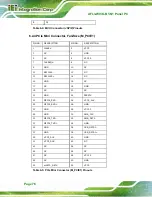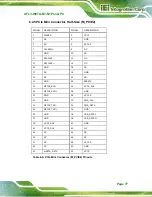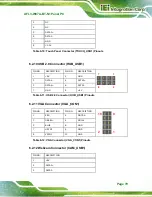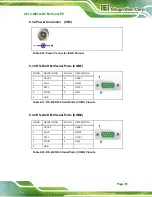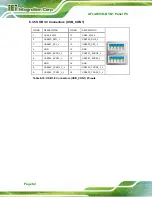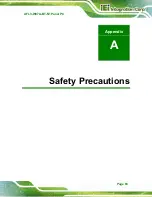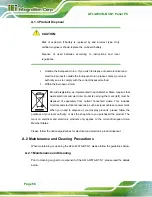AFL3-W07A-BT-N1 Panel PC
Page 71
Step 6:
Grasp the WLAN card by the edges and carefully pull it out of the socket (
Figure 5-4: Removing the WLAN Card
Step 7:
Install a new WLAN card by inserting the card into the slot at an angle.
Step 8:
Push the WLAN card down and secure it with the previously removed retention
screw.
Step 9:
Connect the antenna cables.
Step 10:
Replace the back cover and secure it using the previously removed retention
screws.
Step 0:
5.6 Reinstalling the Cover
WARNING:
Failing to reinstall the cover may result in permanent damage to the
system. Please make sure all coverings are properly installed.
When maintenance procedures are complete, please make sure the plastic back cover is
replaced
Summary of Contents for AFL3-W07A-BT-N1
Page 12: ......
Page 13: ...AFL3 W07A BT N1 Panel PC Page 1 1 Introduction Chapter 1...
Page 17: ...AFL3 W07A BT N1 Panel PC Page 5 Figure 1 4 Bottom Panel...
Page 21: ...AFL3 W07A BT N1 Panel PC Page 9 2 Unpacking Chapter 2...
Page 25: ...AFL3 W07A BT N1 Panel PC Page 13 3 Installation Chapter 3...
Page 50: ...AFL3 W07A BT N1 Panel PC Page 38 4 BIOS Setup Chapter 4...
Page 78: ...AFL3 W07A BT N1 Panel PC Page 66 5 System Maintenance Chapter 5...
Page 84: ...AFL3 W07A BT N1 Panel PC Page 72 6 Interface Connectors Chapter 6...
Page 95: ...AFL3 W07A BT N1 Panel PC Page 83 A Safety Precautions Appendix A...
Page 100: ...AFL3 W07A BT N1 Panel PC Page 88 B BIOS Menu Options Appendix B...
Page 103: ...AFL3 W07A BT N1 Panel PC Page 91 Appendix C C Watchdog Timer...
Page 106: ...AFL3 W07A BT N1 Panel PC Page 94 D Hazardous Materials Disclosure Appendix D...