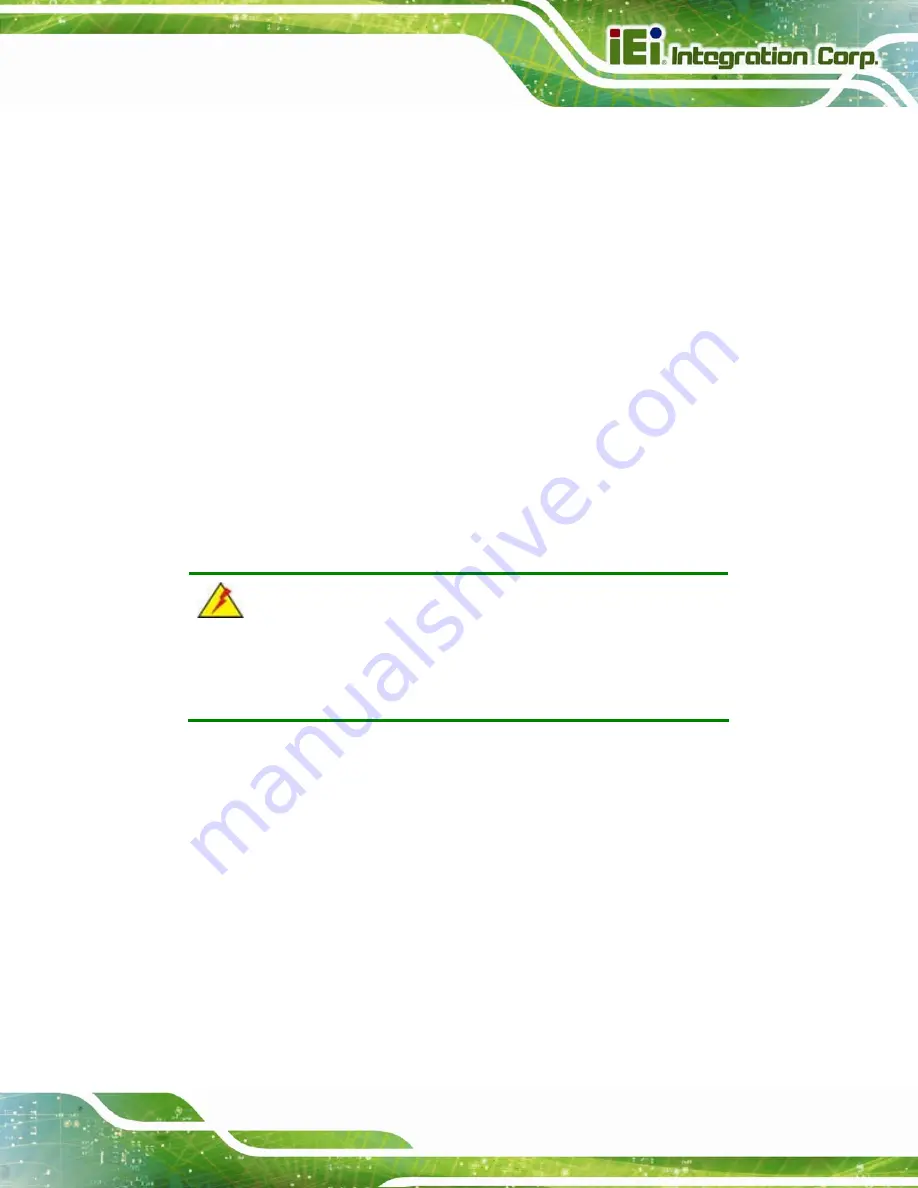
AFL3-W07A-BT-N1 Panel PC
Page 15
Anti-static Discharge
: If a user open the rear panel of the flat bezel panel PC,
to configure the jumpers or plug in added peripheral devices, ground
themselves first and wear an anti-static wristband.
3.3 Installation and Configuration Steps
The following installation steps must be followed.
Step 1:
Unpack the flat bezel panel PC.
Step 2:
Install an mSATA module.
Step 3:
Configure the system.
Step 4:
Connect peripheral devices to the flat bezel panel PC.
Step 5:
Mount the flat bezel panel PC.
Step 0:
3.4 mSATA Module Installation
WARNING:
Over-tightening back cover screws will crack the plastic frame.
Maximum torque for cover screws is 5 kg-cm (0.36 lb-ft/0.49 Nm).
To install an mSATA module into the AFL3-W07A-BT-N1, please follow the steps below:
Step 1:
Remove two (2) retention screws from the back cover (
4
Summary of Contents for AFL3-W07A-BT-N1
Page 12: ......
Page 13: ...AFL3 W07A BT N1 Panel PC Page 1 1 Introduction Chapter 1...
Page 17: ...AFL3 W07A BT N1 Panel PC Page 5 Figure 1 4 Bottom Panel...
Page 21: ...AFL3 W07A BT N1 Panel PC Page 9 2 Unpacking Chapter 2...
Page 25: ...AFL3 W07A BT N1 Panel PC Page 13 3 Installation Chapter 3...
Page 50: ...AFL3 W07A BT N1 Panel PC Page 38 4 BIOS Setup Chapter 4...
Page 78: ...AFL3 W07A BT N1 Panel PC Page 66 5 System Maintenance Chapter 5...
Page 84: ...AFL3 W07A BT N1 Panel PC Page 72 6 Interface Connectors Chapter 6...
Page 95: ...AFL3 W07A BT N1 Panel PC Page 83 A Safety Precautions Appendix A...
Page 100: ...AFL3 W07A BT N1 Panel PC Page 88 B BIOS Menu Options Appendix B...
Page 103: ...AFL3 W07A BT N1 Panel PC Page 91 Appendix C C Watchdog Timer...
Page 106: ...AFL3 W07A BT N1 Panel PC Page 94 D Hazardous Materials Disclosure Appendix D...






























