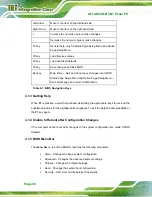AFL3-W07A-BT-N1 Panel PC
Page 27
Figure 3-14: Rack/Cabinet Bracket Installation
Step 2:
Align the panel mounting bracket screw holes with the VESA mounting holes on
the rear of the panel PC.
Step 3:
Secure the two panel mounting brackets to the rear of the panel PC by inserting
the four retention screws into the VESA mounting holes (
).
Step 4:
Insert the panel mounting clamps into the pre-formed holes along the two edges
of the panel mounting brackets (
). There are a total of 4 panel
mounting clamps for AFL3-W07A-BT-N1.
Step 5:
Tighten the screws that pass through the panel mounting clamps until the plastic
caps at the front of all the screws are firmly secured to the panel
(
).
Summary of Contents for AFL3-W07A-BT-N1
Page 12: ......
Page 13: ...AFL3 W07A BT N1 Panel PC Page 1 1 Introduction Chapter 1...
Page 17: ...AFL3 W07A BT N1 Panel PC Page 5 Figure 1 4 Bottom Panel...
Page 21: ...AFL3 W07A BT N1 Panel PC Page 9 2 Unpacking Chapter 2...
Page 25: ...AFL3 W07A BT N1 Panel PC Page 13 3 Installation Chapter 3...
Page 50: ...AFL3 W07A BT N1 Panel PC Page 38 4 BIOS Setup Chapter 4...
Page 78: ...AFL3 W07A BT N1 Panel PC Page 66 5 System Maintenance Chapter 5...
Page 84: ...AFL3 W07A BT N1 Panel PC Page 72 6 Interface Connectors Chapter 6...
Page 95: ...AFL3 W07A BT N1 Panel PC Page 83 A Safety Precautions Appendix A...
Page 100: ...AFL3 W07A BT N1 Panel PC Page 88 B BIOS Menu Options Appendix B...
Page 103: ...AFL3 W07A BT N1 Panel PC Page 91 Appendix C C Watchdog Timer...
Page 106: ...AFL3 W07A BT N1 Panel PC Page 94 D Hazardous Materials Disclosure Appendix D...