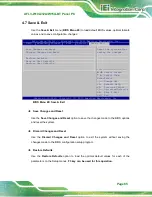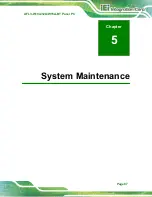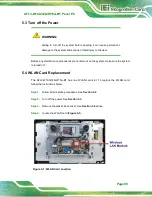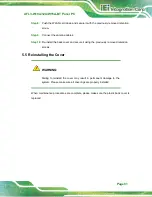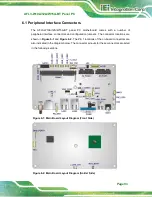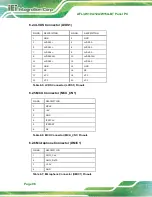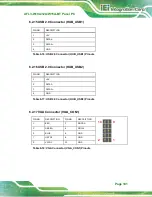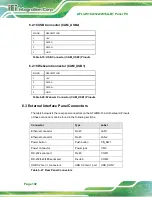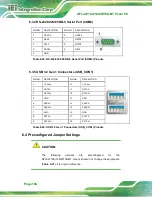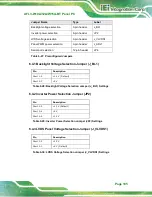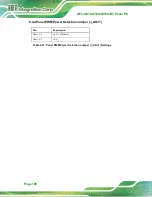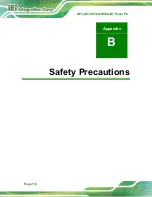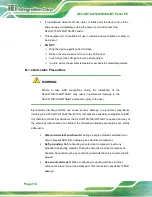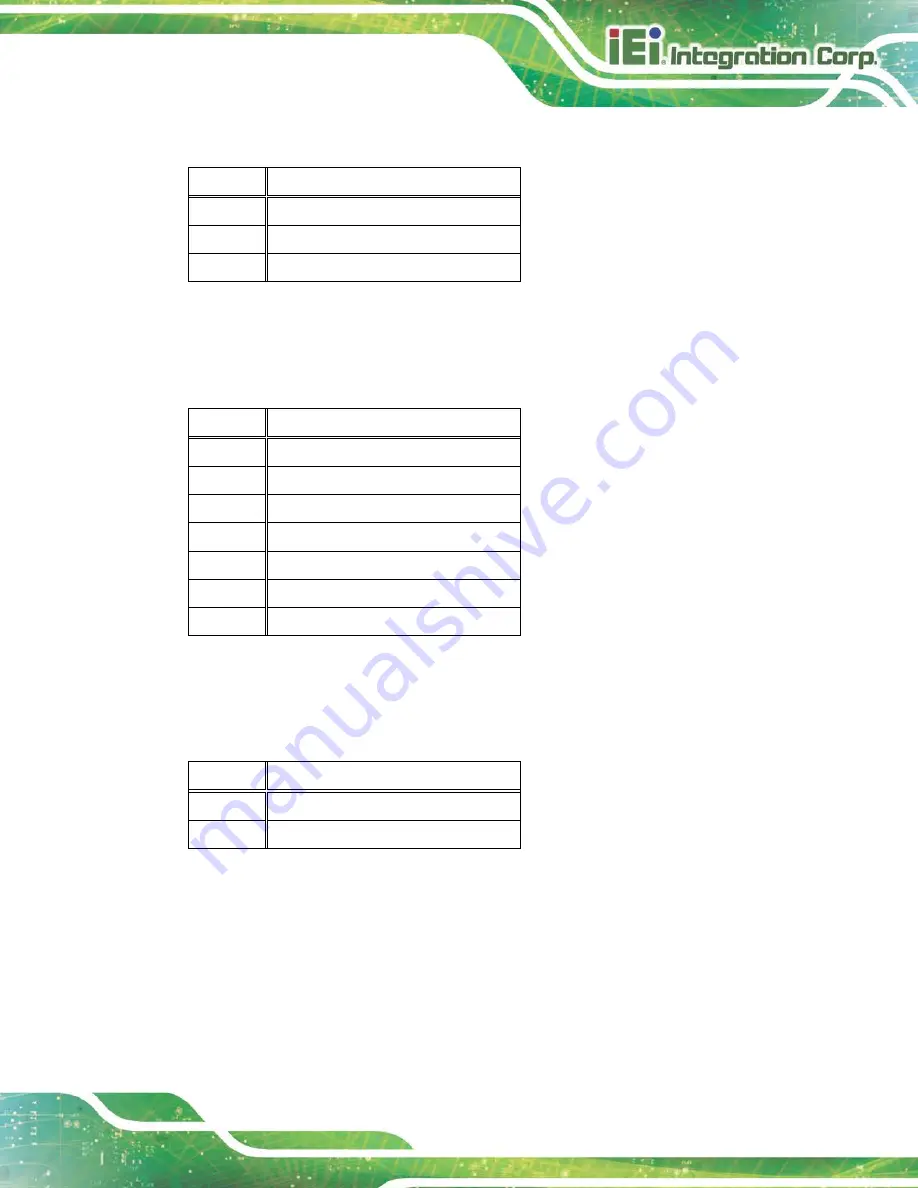
AFL3-W10A/12A/W15A-BT Panel PC
Page 99
6.2.9 Power LED Connector (PW_LED1)
PIN NO.
DESCRIPTION
1
5V
2
GND
3
SUS PW LED +5V
Table 6-10: Power LED Connector (PW_LED1) Pinouts
6.2.10 SATA Connector (SATA1)
PIN NO.
DESCRIPTION
1
GND
2
STXP_0
3
STXN_0
4
GND
5
SRXN_0
6
SRXP_0
7
GND
Table 6-11: SATA Connector (SATA1) Pinouts
6.2.11 SATA Power Connector (SATA_PWR1)
PIN NO.
DESCRIPTION
1
+5V
2
GND
Table 6-12: SATA Power Connector (SATA_PWR1) Pinouts
Summary of Contents for AFL3-12A-BT
Page 15: ...AFL3 W10A 12A W15A BT Panel PC Page 1 1 Introduction Chapter 1...
Page 28: ...AFL3 W10A 12A W15A BT Panel PC Page 14 2 Unpacking Chapter 2...
Page 33: ...AFL3 W10A 12A W15A BT Panel PC Page 19 3 Installation Chapter 3...
Page 69: ...AFL3 W10A 12A W15A BT Panel PC Page 55 4 BIOS Setup Chapter 4...
Page 101: ...AFL3 W10A 12A W15A BT Panel PC Page 87 5 System Maintenance Chapter 5...
Page 106: ...AFL3 W10A 12A W15A BT Panel PC Page 92 6 Interface Connectors Chapter 6...
Page 121: ...AFL3 W10A 12A W15A BT Panel PC Page 107 Appendix A A Regulatory Compliance...
Page 126: ...AFL3 W10A 12A W15A BT Panel PC Page 112 B Safety Precautions Appendix B...
Page 132: ...AFL3 W10A 12A W15A BT Panel PC Page 118 C BIOS Menu Options Appendix C...
Page 135: ...AFL3 W10A 12A W15A BT Panel PC Page 121 Appendix D D Watchdog Timer...
Page 138: ...AFL3 W10A 12A W15A BT Panel PC Page 124 Appendix E E Error Beep Code...
Page 140: ...AFL3 W10A 12A W15A BT Panel PC Page 126 Appendix F F Hazardous Materials Disclosure...