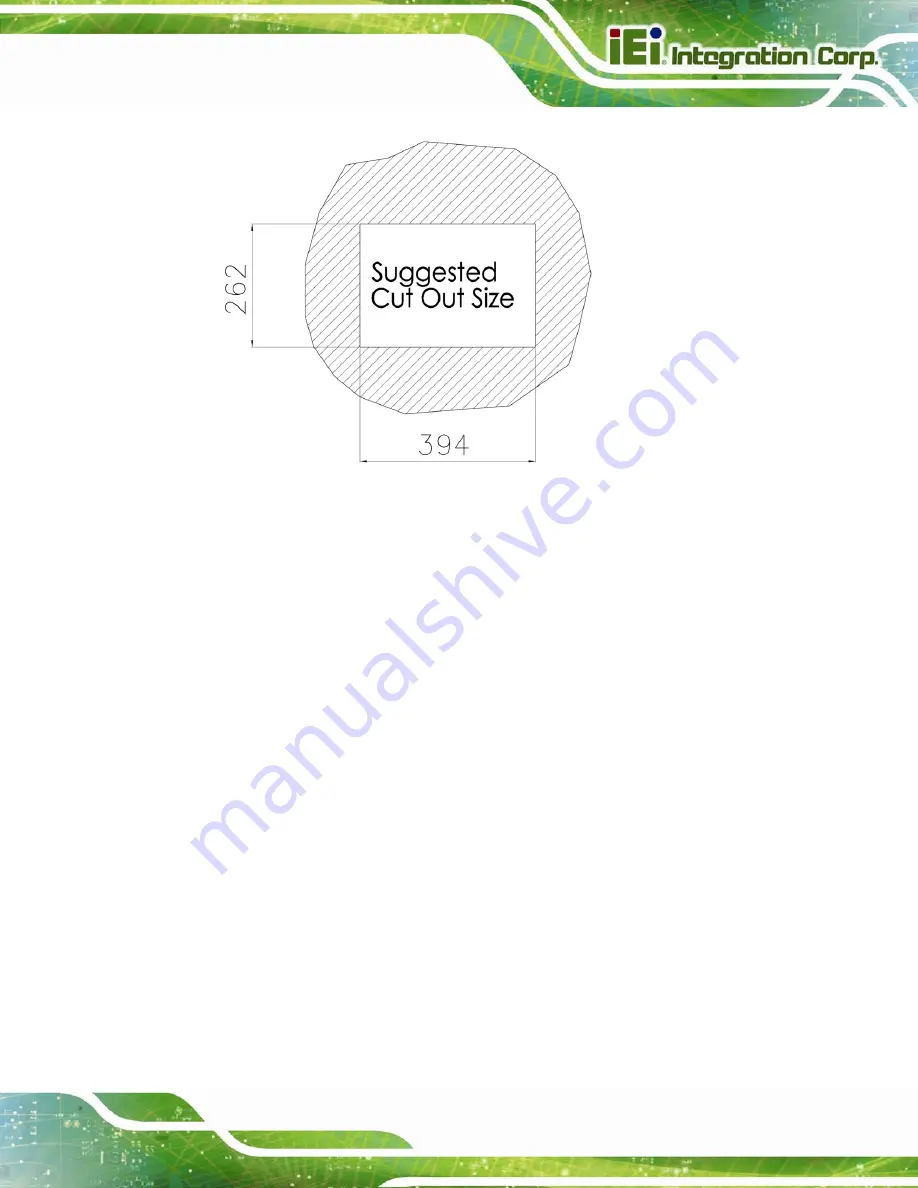
AFL2-W15A-N270 Panel PC
Page 31
Figure 2-19: Cutout
Step 3:
Slide the flat panel PC through the hole until the aluminum frame is flush against
the panel.
Step 4:
Align the panel mounting bracket screw holes with the VESA mounting holes on
the rear of the panel PC.
Step 5:
Secure the two panel mounting brackets to the rear of the panel PC by inserting
the four retention screws into the VESA mounting holes (
).
Step 6:
Insert the panel mounting clamps into the pre-formed holes along the two edges
of the panel mounting brackets (
). There are a total of 4 panel
mounting clamps for the AFL2-W15A-N270.
Step 7:
Tighten the screws that pass through the panel mounting clamps until the plastic
caps at the front of all the screws are firmly secured to the panel
(
).
Summary of Contents for AFL2-W15A-N270
Page 13: ...AFL2 W15A N270 Panel PC Page 1 Chapter 1 1 Introduction...
Page 22: ...AFL2 W15A N270 Panel PC Page 10 Chapter 2 2 Installation...
Page 53: ...AFL2 W15A N270 Panel PC Page 41 Chapter 3 3 BIOS Setup...
Page 91: ...AFL2 W15A N270 Panel PC Page 79 Chapter 4 4 System Maintenance...
Page 93: ...AFL2 W15A N270 Panel PC Page 81 Appendix A A Safety Precautions...
Page 98: ...AFL2 W15A N270 Panel PC Page 86 Appendix B B One Key Recovery...
Page 126: ...AFL2 W15A N270 Panel PC Page 114 Appendix C C BIOS Options...
Page 129: ...AFL2 W15A N270 Panel PC Page 117 Appendix D D Terminology...
Page 133: ...AFL2 W15A N270 Panel PC Page 121 Appendix E E Watchdog Timer...
Page 136: ...AFL2 W15A N270 Panel PC Page 124 Appendix F F Hazardous Materials Disclosure...
Page 140: ...AFL2 W15A N270 Panel PC Page 128 Appendix G G International Standards Compliance...
















































