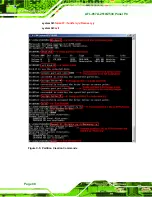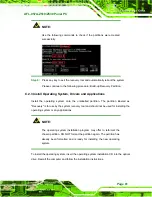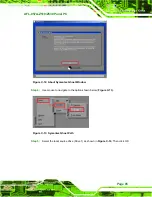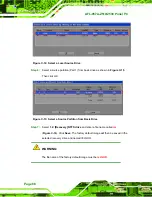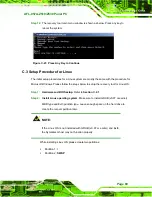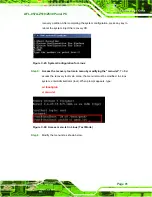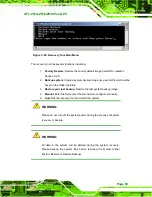AFL-057A-Z510/Z530 Panel PC
Page 78
Step 4:
Turn on the system.
Step 5:
Press the <
DELETE
> key as soon as the system is turned on to enter the BIOS.
Step 6:
Select the connected optical disk drive as the 1
st
boot device. (
Boot
Æ
Boot
Device Priority
Æ
1
st
Boot Device
).
Step 7:
Save changes and restart the computer. Continue to the next section for
instructions on partitioning the internal storage.
S
te
p
0
:
C.2.2 Create Partitions
To create the system backup, the main storage device must be split into two partitions
(three partitions for Linux). The first partition will be for the operating system, while the
second partition will be invisible to the operating system and contain the backup made by
the one key recovery software.
Step 1:
Put the recovery CD in the optical drive of the system.
Step 2:
Boot the system from recovery CD
. When prompted, press any key to boot
from the recovery CD. It will take a while to launch the recovery tool. Please be
patient!
Figure C-2: Launching the Recovery Tool
Summary of Contents for AFL-057A-Z510
Page 12: ...AFL 057A Z510 Z530 Panel PC Page 1 Chapter 1 1 Introduction ...
Page 20: ...AFL 057A Z510 Z530 Panel PC Page 9 Chapter 2 2 Packing List ...
Page 25: ...AFL 057A Z510 Z530 Panel PC Page 14 Chapter 3 3 Installation ...
Page 46: ...AFL 057A Z510 Z530 Panel PC Page 35 Chapter 4 4 System Maintenance ...
Page 49: ...AFL 057A Z510 Z530 Panel PC Page 38 Figure 4 2 DDR2 SO DIMM Module Installation ...
Page 50: ...AFL 057A Z510 Z530 Panel PC Page 39 Chapter 5 5 BIOS ...
Page 76: ...AFL 057A Z510 Z530 Panel PC Page 65 Appendix A A Safety Precautions ...
Page 81: ...AFL 057A Z510 Z530 Panel PC Page 70 Appendix B B BIOS Options ...
Page 84: ...AFL 057A Z510 Z530 Panel PC Page 73 Appendix C C One Key Recovery ...
Page 112: ...AFL 057A Z510 Z530 Panel PC Page 101 Appendix D D Terminology ...
Page 116: ...AFL 057A Z510 Z530 Panel PC Page 105 Appendix E E Watchdog Timer ...
Page 119: ...AFL 057A Z510 Z530 Panel PC Page 108 Appendix F F Hazardous Materials Disclosure ...