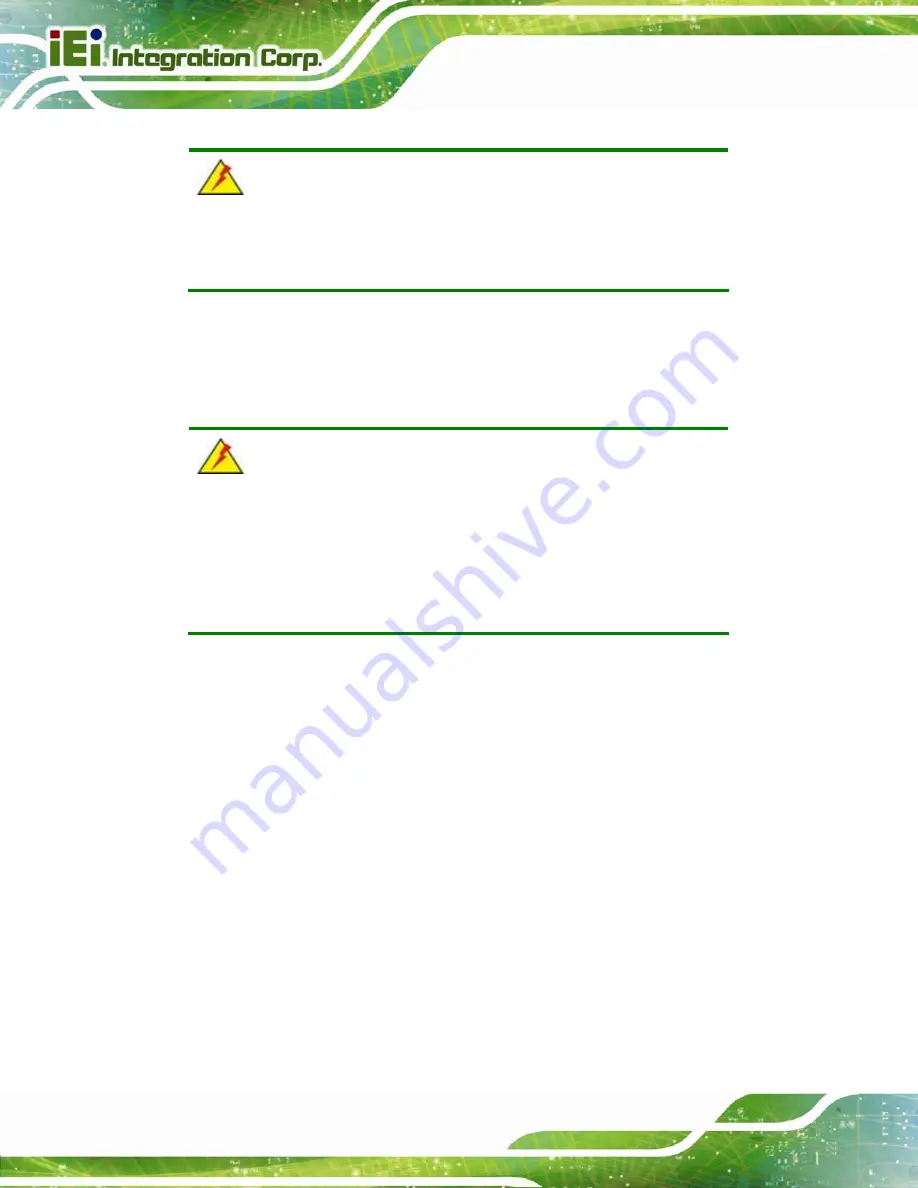
POC-17i/19i Series
Page 12
WARNING:
The labels on the external box are best to be read at a distance of
30 cm due to the small label size.
2.1 Unpacking
To unpack the flat panel PC, follow the steps below:
WARNING!
The front side LCD screen has a protective plastic cover stuck to the
screen. Only remove the plastic cover after the flat panel PC has been
properly installed. This ensures the screen is protected during the
installation process.
Step 1:
Use box cutters, a knife or a sharp pair of scissors that seals the top side of the
external (second) box.
Step 2:
Open the external (second) box.
Step 3:
Use box cutters, a knife or a sharp pair of scissors that seals the top side of the
internal (first) box.
Step 4:
Lift the monitor out of the boxes.
Step 5:
Remove both polystyrene ends, one from each side.
Step 6:
Pull the plastic cover off the flat panel PC.
Step 7:
Make sure all the components listed in the packing list are present.
Summary of Contents for POC-17i
Page 15: ...POC 17i 19i Series Page 1 Chapter 1 1 Introduction...
Page 25: ...POC 17i 19i Series Page 11 Chapter 2 2 Unpacking...
Page 28: ...POC 17i 19i Series Page 14 1 Touch pen 1 User manual CD and driver CD...
Page 29: ...POC 17i 19i Series Page 15 Chapter 3 3 Installation...
Page 56: ...POC 17i 19i Series Page 42 Chapter 4 4 System Maintenance...
Page 63: ...POC 17i 19i Series Page 49 Chapter 5 5 BIOS Setup...
Page 89: ...POC 17i 19i Series Page 75 Chapter 6 6 Software Drivers...
Page 113: ...POC 17i 19i Series Page 99 Figure 6 39 Reboot the Computer...
Page 114: ...POC 17i 19i Series Page 100 Appendix A A Safety Precautions...
Page 121: ...POC 17i 19i Series Page 107 Appendix B B BIOS Options...
Page 124: ...POC 17i 19i Series Page 110 Appendix C C Watchdog Timer...
Page 127: ...POC 17i 19i Series Page 113 Appendix D D Hazardous Materials Disclosure...
















































