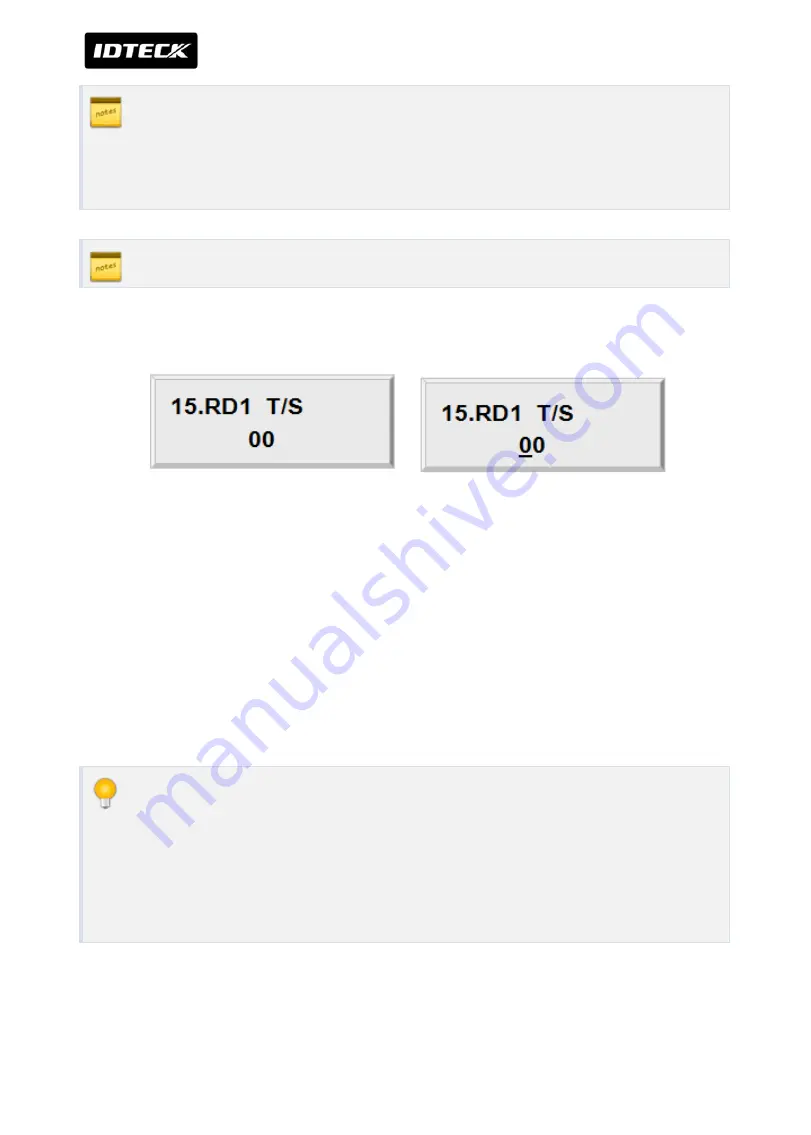
SETTING CHANGES
iTDC
p.77
In case of Duress, enter the 2 digit Duress Password and <ENT> key then present the
card. Door will be opened as normal but the Duress alarm will be generated and
reported to the host PC. Output setting of Duress Mode can be set by application
software (STARWATCH iTDC PRO I, II or STANDARD). You can set output time.
READER2, READER3 and READER4 DURESS set-up is the same.
1.5
READER MODE TIME SCHEDULE SETTING
If you set-up RF+PASSWORD operating mode for Reader #1 (Refer to READER1 MODE
SETTING), you can apply Time Schedule for Reader #1. During the time period of Time Code
in the T/S, Reader #1 will operate RF ONLY mode. And the rest of time period, Reader #1 will
operate RF+PASSWORD mode.
To apply this function, you have to set-up Time Schedules (T/S) and Holiday Schedules (H/S)
from the iTDC Application Software and download T/S with H/S index to the iTDC. Please
refer to iTDC Software Manual for detail.
Select READER1 T/S then press <ENT> key. Enter 2 digit T/S index (‘00’ ~ ‘15’) then press
<ENT> key to apply it.
Ex) In case that you operate it as RF only mode From AM 8 to PM 6 and as RF+PW
at the rest of day.
1. Set [READER 1 MODE] to RF+PW
2. In Time Schedule setting, Set time as 08:00~18:00 in a index of 01(Choose one
from 01 to 15)
3. Input 01 to [READER1 T/S]
Summary of Contents for iTDC
Page 1: ...USER MANUAL iTDC 2 4 DOOR ACCESS CONTROL SYSTEM ...
Page 20: ...FEATURES iTDC p 13 3 DIMENSION Unit inch mm ...
Page 22: ...FEATURES iTDC p 15 Internal TCP IP Module IIM100 ...
Page 79: ...p 72 SETTING CHANGES iTDC ...
Page 87: ...p 80 SETTING CHANGES iTDC ...
Page 101: ...p 94 SETTING CHANGES iTDC 3 SETTING MENU F3 ...
Page 117: ...p 110 SETTING CHANGES iTDC ...
Page 135: ...p 128 APPENDIX iTDC But two functions 1 2 cannot be used at the same time ...






























