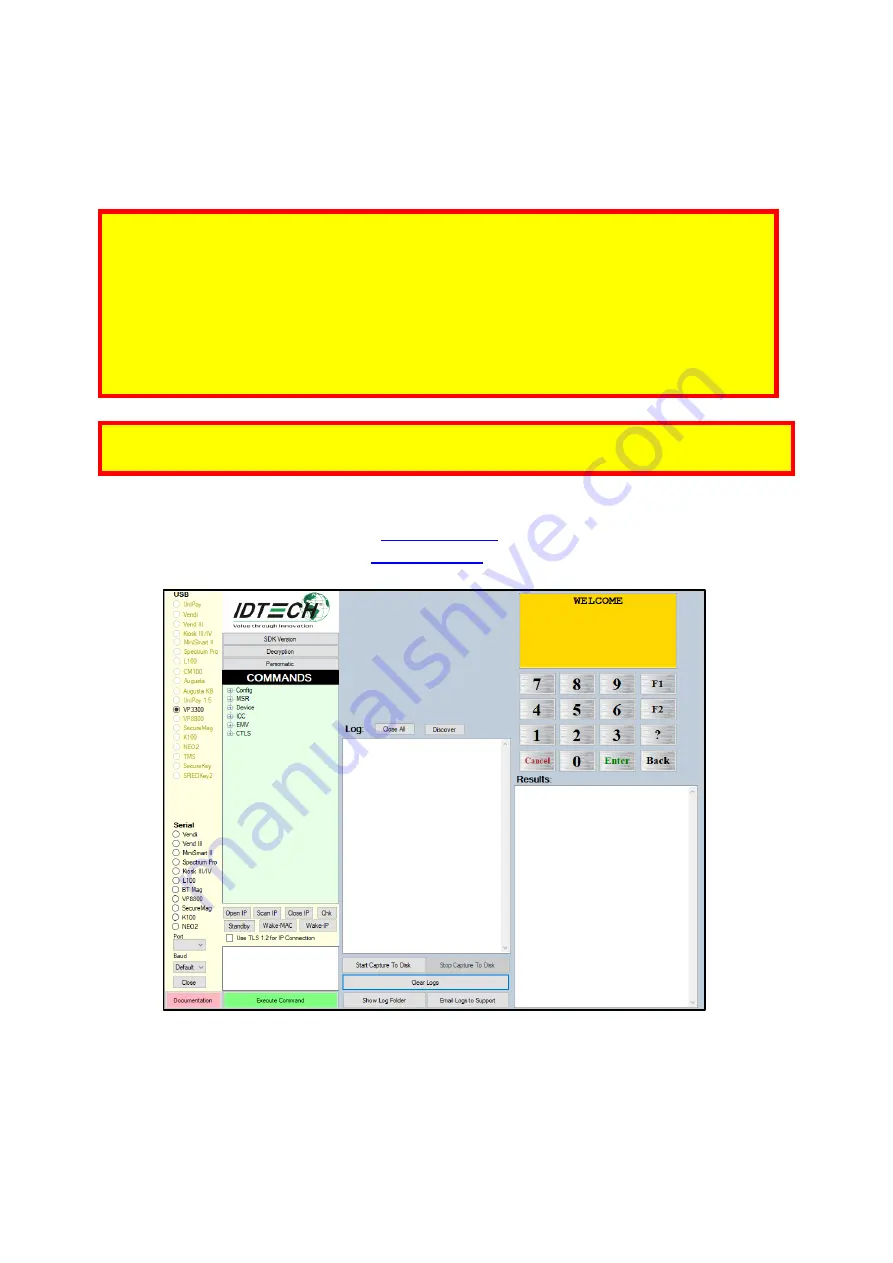
ViVOpay VP3300BT User Manual
Page | 16
7.
Updating VP3300BT Firmware
The steps below describe the process for updating VP3300BT firmware via the Universal SDK
Demo.
When developing payment applications, make sure to consider that recommended firmware
updates include new features, enhancements, and bug fixes. ID TECH strongly recommends
that payment application developers include one of the existing methods for firmware updates:
via the ID TECH Universal SDK or via low-level commands.
To implement the USDK method, review the USDK package with sample source code and
documentation appropriate to the desired platform. To implement the low-level command
method, contact your ID TECH representative for information.
Note:
Before starting, contact your ID TECH representative to receive the most recent VP3300BT
firmware. Download the ZIP file and extract it to your computer.
1.
Connect the VP3300BT to your PC via USB or serial port.
2.
Download and install the latest
from the ID TECH Knowledge Base (if you
cannot access the link, please
).
3.
Open the USDK Demo app from the Windows Start menu.
















