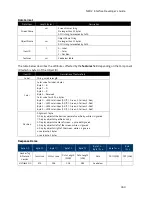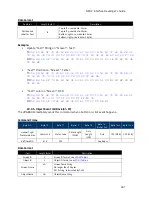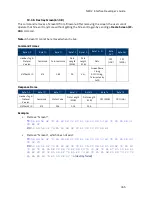NEO 2 Interface Developer’s Guide
440
Byte
Description
Byte 0
Screen theme ID (Reserved, should be 0x00);
screen theme should be re-defined in firmware. The VP6800
and host have pre-loaded screen theme IDs.
Byte 1
Number
LCD UI Table-2 Object ID Format
Object ID
Description
Byte 0
Component ID
0: Text Area
1: Large Button
2: Medium Button
3: Invisible Button (70px * 60px)
4: Numeric Entry (Cannot be added by user, *Note 1)
5: Ethernet Setting (Cannot be added by user, *Note 2)
6: LED Widget
7: Long Press (Cannot be added by user ,*Note 3)
8: Image. Only JPG file is supported
9. Video
FF: Nothing
Byte 1
Object Number
The object number for Numeric Entry is Special:
00: Enter of numeric entry is clicked
01: Cancel of numeric entry is clicked
The object number for Long Press is Special:
00: top-left corner is long pressed
01: top-right corner is long pressed
FF: Nothing
•
*Note 1:
Numeric entry will is only displayed when a K81 requires it. If the numeric entry
screen is shown when user UI is live, a numeric entry is kept until the user updates the UI. If
the numeric entry screen is shown on the system UI while it is live, a numeric entry is closed
after the end of the numeric entry session.
•
*Note 2:
If the device does not display a screen after a reset, quickly press the top-right
corner of the screen, then do a long press in the top-left corner to show the Settings menu.
•
*Note 3:
The area that detects press-and-hold events is 70px*70px and always at the top-
left and top-right screen corners. Pressing and holding for one second causes the device to
send a Long Press event with a Long Press Object ID.
19.3.
VP6800 UI Commands
19.3.1.
Show Screen (61-05)
This command specifies the screen to display as live on the device.
Note:
the Screen ID
MUST
be created before sending this command. Users can also add or update
objects for the Screen, which is optional for the
Show Screen
command.