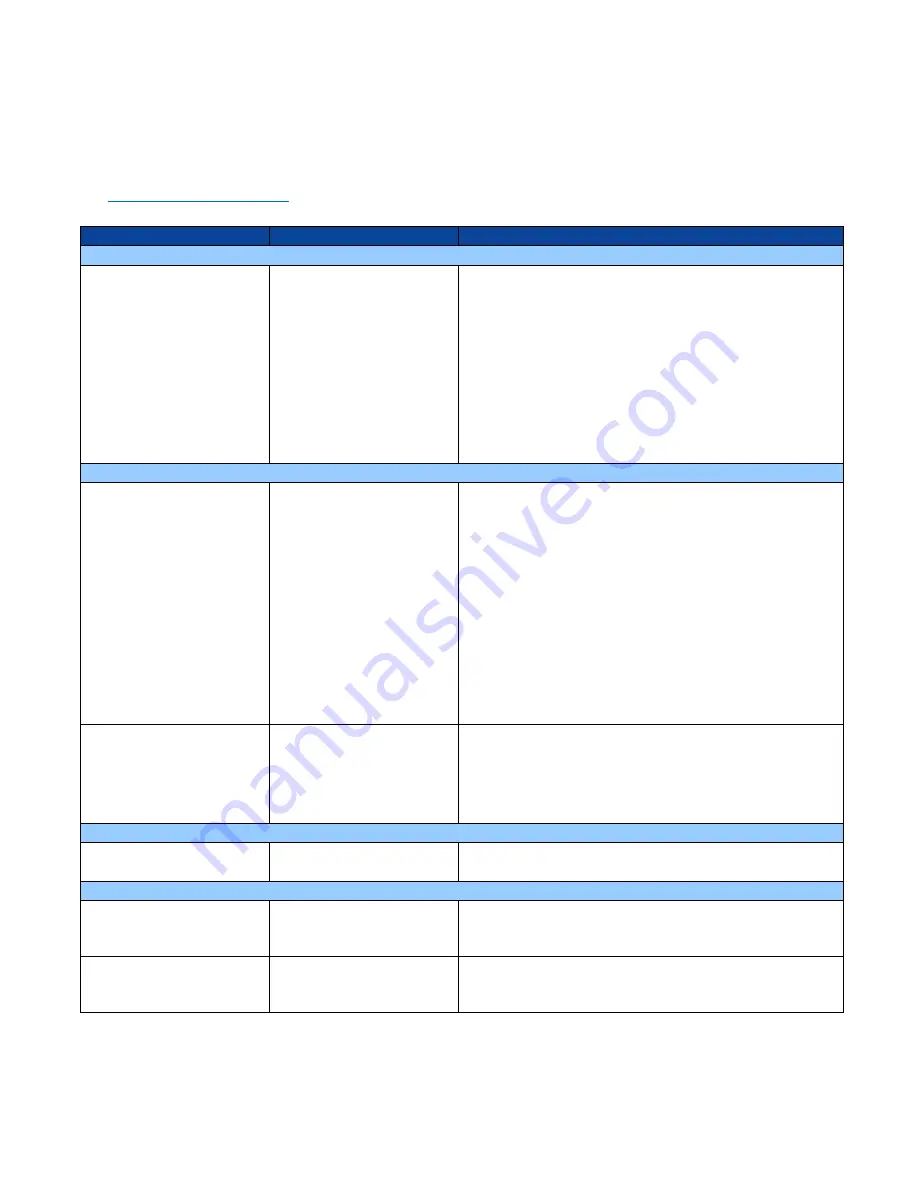
ID TECH Kiosk V User Manual
Page | 27
13.
Troubleshooting
Kiosk V readers are reliable and easy to troubleshoot. The components that may require troubleshooting
include the power supply, the reader itself, and the serial cable.
If you are unable to resolve the problem, contact
(sending an e-mail to this address will automatically open a support ticket).
Symptom
Possible Cause
Remedy
General Issues
Reader does not appear to be
powered on (no LEDs are lit).
Note that when the unit is
expecting a transaction, the
first LED (on the left) will
illuminate continuously.
Otherwise, in the idle state, it
will blink.
•
Reader not powered on or
incorrect voltage.
•
Improper use of internal
power supply provided by
the kiosk.
•
Check cable connections.
•
Verify that power is on and correct voltage and current are
present.
•
Make sure that the correct pins are utilized.
•
Make sure that the power provided is within the specified
range of the Kiosk V reader.
•
Make sure that the correct polarity is observed.
•
For more information, refer to the Input Voltage under the
Electrical specification section.
•
Replace the Kiosk V.
Reading Cards/Phones
First LED is lit, but beeper is
not audible when card/fob
presented.
•
Card/fob/phone not
properly presented.
•
RF interference.
•
Unsupported card used.
•
Wrong firmware (contact
your local support
representative).
•
Present card/fob/phone closer to the NFC antenna, and ensure
it is parallel to the face of the reader.
•
Verify that the card/fob/phone is valid/current.
•
Verify that metal is not interfering with the NFC antenna.
•
Test with “ViVOcard Contactless Test Card”
•
part number 241-0015-03 Rev A.
•
Try a different card/fob.
•
Check to see if card/fob is damaged.
•
Verify that correct firmware is loaded on reader (local support
representative only).
•
Power cable plug is fully inserted.
•
Replace the Kiosk V.
Some cards/fobs read, but
not all.
•
Possible bad card/fob.
•
Unsupported card used.
•
Wrong firmware (contact
your local support
representative).
•
Check to see if card/fob is damaged.
•
Verify that correct firmware is loaded on reader (local support
representative only).
•
Present the card in a different orientation.
Communication to Kiosk
No data is received, or data is
garbled.
•
Faulty or incorrect cable
connections.
•
Check that the cable connection is secure and in the correct
port on the Kiosk V.
Load Firmware
Firmware loading software
indicate “Load firmware
failed”
Device is not well connected
to PC
•
Check the cable connection
Firmware loading
software indicates “Send
Command failed”
Bootloader firmware in device
is destroyed
•
contact your local support representative to reload
manufacture firmware
































