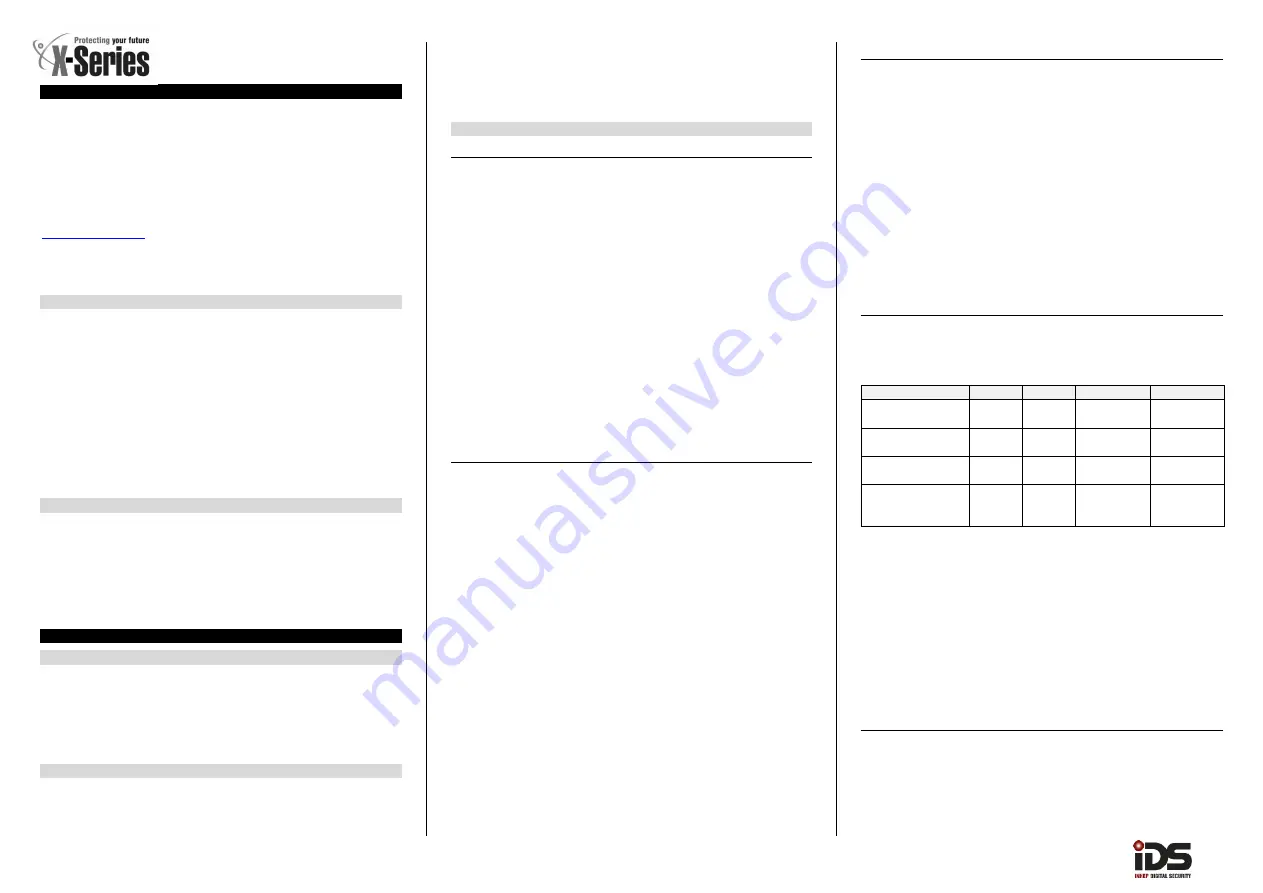
X-SMS 700-485-02B
X-SMS Installer Manual
THANK YOU FOR CHOOSING IDS TO PROTECT YOU
Thank you for purchasing an IDS X-SMS module. IDS X-SMS offers
powerful, versatile and highly configurable reporting and control
capabilities, which will keep you, informed and in control of your X-Series
alarm system when away from your premises.
This Installer manual covers all installation topics and basic
programming.
The full set of control functions is available in the User Manual included
in this package. For further information, please visit,
Note:
Please read the entire installer manual before attempting the
installation!
Installation Steps
The following is a quick description of the steps to follow to get the X-
SMS working with the minimum of instructions:
STEP 1: Wiring
Connect 12V DC
Connect serial cable
Short J1 (
on the X-Series board
)
STEP 2: X-Series programming (Must be version 2.34 and above)
Programme the X-Series alarm panel, location 196 & account codes
STEP 3: Configuring the X-SMS unit
SMS the X-SMS unit with the master number
Defaulting
If an error is made and you need to start from factory default follow
these steps:
1.
Remove power from the Xsms unit
2.
Press and hold the default button
3.
Power up the Xsms
4.
When the GSM status LED comes on, (15 seconds), release
the default button
Installation
STEP 1: Wiring (Refer to figures overleaf)
1.
Connect the 12V positive and negative to the auxiliary 12V positive
and negative on the X-Series alarm panel or to the Tx 12v output.
2.
Connect the serial cable to the X-SMS and X-Series alarm panel
serial connectors. Fig 1 & 2
3.
Short J1 on the X-Series alarm panel. (Remove when connecting via
direct download cable) Fig 1
Programming the X-Series Alarm Panel
All programming is done in the X-Series “Installer Mode”.
1.
Enter the Installer Code. (By default [9][9][9][9][*])
2.
Enter any six digit code into location 196. ([1][9][6][*])
3.
Enter the location for the partition that must report via X-SMS.
Partition 1 = 61, 2 = 62, 3 = 63, etc. ([6][1][*]
4.
Enter the four digit account code if an account code has not been
entered before, to report to a security company. ([1][2][3][4][*])
5.
Exit from the “Installer Mode”. [#]
Configuring the X-SMS Unit
Phone Number Categories
All phone numbers fall into one of three categories, Master, Arming, or
Reporting, as below.
Entering phone numbers into the SMS unit is done via SMS’s from a
“Master Phone Number”. In the default state any cell phone can be used
to enter the first “Master Phone Number”, once entered the phone with
that cell number must be used to enter more cell numbers or control the
system.
Master Phone Number
Master phone numbers have the highest level of access to the SMS
Module. Master phone numbers are allowed access to all configuration
data. Only master numbers are permitted to add phone numbers to the
system.
Arming phone Numbers
Arming phone numbers are given standard user rights, I.e. arm, disarm,
bypass and query the Alarm Panel and receive reports.
Reporting Phone Numbers
Reporting phone numbers are only permitted to receive reports from the
SMS module, and to temporarily turn off reporting to that number.
How Phone Numbers relate to User Codes
The SMS module works on the basis of phone numbers, with each phone
number being a user on the SMS module. The SMS module users’ cell
numbers are in no way linked to User Codes on the alarm panel. The
SMS module will only accept commands from known phone numbers
and will reject commands from unknown numbers or numbers not
authorised for the command sent.
Any allowed messages are passed to the panel. The panel elects to
execute the command based on the following:
Validity of the user code within the alarm
The properties of the user code within the alarm
The current status of the panel
Therefore, for a person to send a successful command, the following
conditions must be met:
The phone number must be programmed into the SMS
The user’s cell phone number must not be hidden
The phone number must be allocated to a group that allows the
specified command
The user code must be programmed into the panel
The user code properties must be enabled for the specified
command
The action must be possible in the current panel status
The command string must be correct and with all the required
information
Command Set
There are fourteen command sets that can be used to configure or
communicate with the SMS module. Each command is not case sensitive
and they all follow the same format to be easy to remember and use.
[code]
space
[command]
space
[extended command]
space
[data
]
Code
– Valid alarm user code with the appropriate rights, stored in the
alarm panel
Command
– A string that identifies the function that you are wanting to
access in the alarm panel.
Extended Command
– Any supplementary information the function
requires. (Not always required will depend on the function you are
accessing)
Data
- Any extra information the extended command requires.
Note:
The cell networks limit the number of characters to 160.
Adding phone numbers
The “Add” command is sent to add a new authorised phone number to
the SMS Module. You must specify whether the new phone number is a
Master Phone Number, Arming Phone Number or a Reporting Phone
Number.
Desired Action
Code
Command Ext. Command Data
Add phone number as
a Master number
1234
Add
Master
Phone Number
Add phone number as
an Arm number
1234
Add
Arming
Phone Number
Add phone number as
a Reporting number
1234
Add
Reporting
Phone Number
Set the unit to retrieve
the time from the Cell
network
1234
Add
Time
Phone Number
The ext. command “Time” is to enable the X-SMS unit to update the X-
Series alarm panel’s time and date.
This will automatically happen when enabled; five minutes after power
up and weekly from then.
NOTE:
Setting the unit to update time will require a SMS to be sent once a week
to retrieve the time and date from the cell network. This will be done
automatically if enabled.
Feedback sent to your phone number:
Confirmation if adding the phone number was successful.
Addition failed if unsuccessful.
Reporting
The “report” command is sent to select what reports you want to receive
on that phone number.
NOTE:
Only events that are enabled on the alarm panel will be reported
Only a “Master Phone Number” can allocate partitions to a phone
number.


