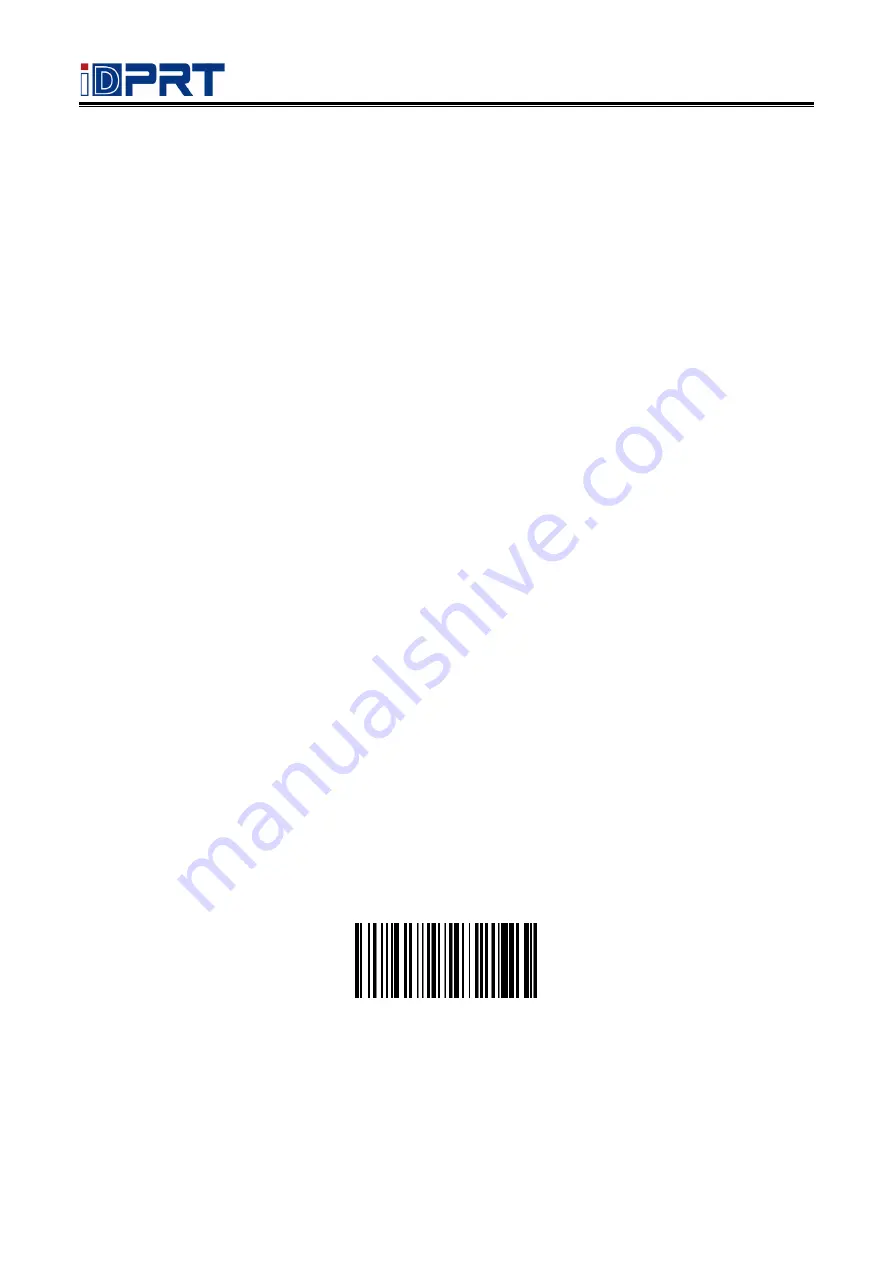
HP-2208SR-000R User Manual
4
Barcode Read
In manual read mode, the procedure for scanning barcodes is as follows:
(1)
Make sure that the scanner, data cable, data receiving host, and power supply are properly
connected and turned on.
(2)
Hold down the trigger to activate the light.
(3)
Align the aiming line to the center of the barcode, move the scanner and adjust the distance
between it and the barcode to find the optimal scanning distance.
(4)
When hear the prompt sound, the infrared light goes out and the barcode reading successfully,
then the scanner will decode the data to the host.
(5)
All set barcodes are saved by power outage.
▲
Note: For the same batch of barcodes, the scanner keeps a very high success ratio in certain
distance which is regarded as the optimal scanning distance.
Use the Setting Barcode
Set the parameter to a special barcode whose barcode type is barcode128. When it scans to a barcode
software that matches the setting type of setting, it will automatically enter the setting and does not
send the results on the host. All set barcodes are saved by power outage. (except to restore factory
settings)
Restore Factory Defaults
Note: Please use the "Restore Factory Defaults" function carefully, and when you scan this setup
barcode, the current parameter settings will be lost and replaced with the factory default values.
Restore Factory defaults
Summary of Contents for HP-2208SR-000R
Page 1: ...Rev 1 2 Fixed Barcode Scanner HP 2208SR 000R User Manual...
Page 9: ...HP 2208SR 000R User Manual 2 Appearance...
Page 60: ...HP 2208SR 000R User Manual 53 Prefix and Suffix SP...
Page 61: ...HP 2208SR 000R User Manual 54 0 1 2 3 4 5 6 7 8 9 A...
Page 62: ...HP 2208SR 000R User Manual 55 B C D E F G H I J K L M N O P Q...
Page 63: ...HP 2208SR 000R User Manual 56 R S T U V W X Y Z _ a...
Page 64: ...HP 2208SR 000R User Manual 57 b c d e f g h i j k l m n o p q...
Page 65: ...HP 2208SR 000R User Manual 58 r s t u v w x y z DEL...


























