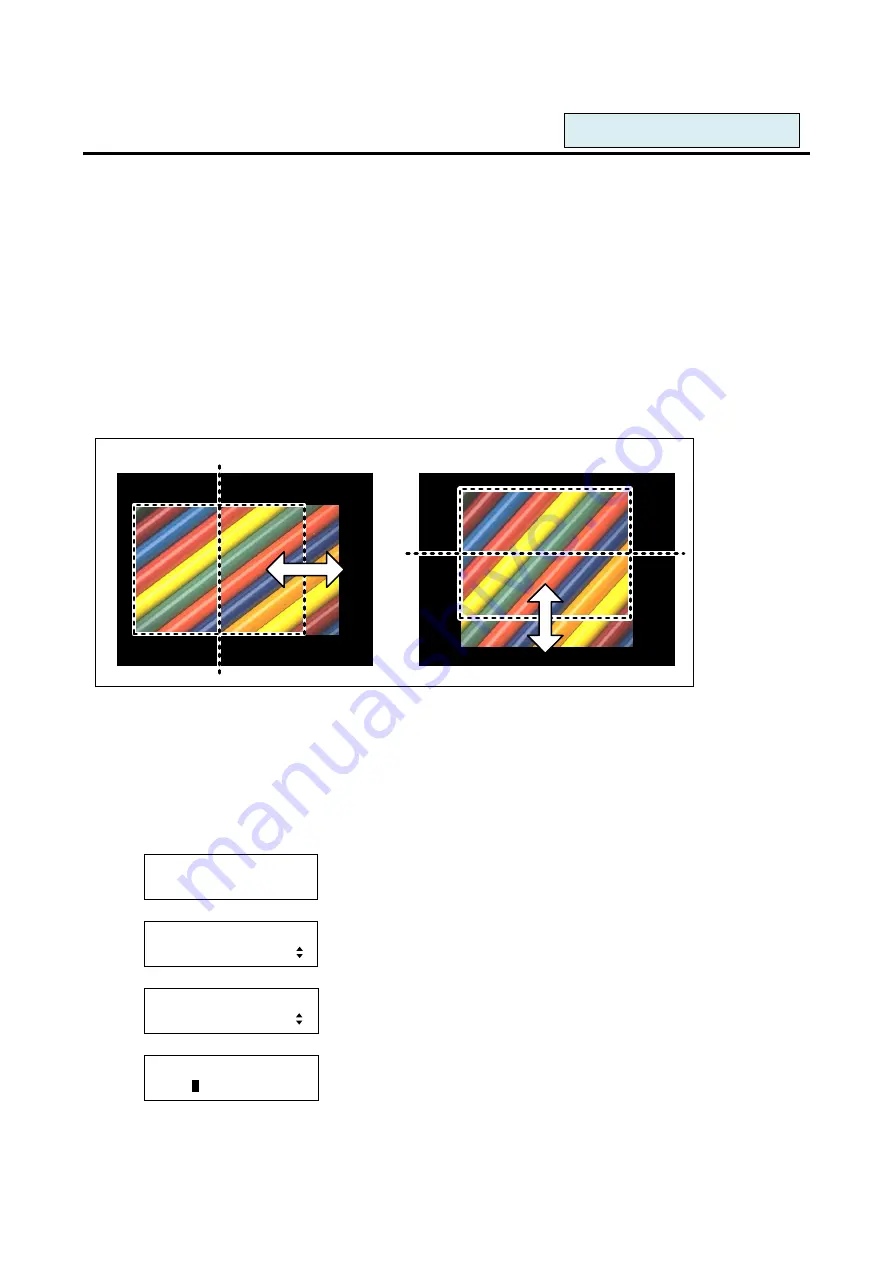
61
8.3.7 Input size [INPUT SIZE]
You can set the display size of input video using the number of pixels. The video size is scaled based on the
upper left of the input video
set in “
You can set the size for each input by using this menu or for each ou
tput by following “
”.
Normally, set the position, size, and masking of each input separately by using the settings of each input. If
edges are cut off due to enlarged display in the display device or if you want to enlarge output video of all
channels at once, set the position for each output.
▪ Horizontal size: Scaled in a unit of pixel [Default]: Horizontal output resolution
▪ Vertical size: Scaled in a unit of line [Default]: Vertical output resolution
Note:
If the resolutions of each output are not the same, the resolution of OUT1 will be the standard.
[Figure 8.21] Input size
The set range and default value depend on settings of
”, and the range is quarter to
quadruple of the output resolution.
Default is the same as the resolution setting, and the video is displayed on the full screen of the display
device.
1. To set the input size (the number of pixels) using menu:
MSD-5404
Top
↓
SET key
[FUNCTION SELECT]
OUTPUT TIMING
▲▼
keys: Select "OUTPUT TIMING".
↓
SET key
[OUTPUT TIMING]
INPUT SIZE
▲▼
keys: Select "INPUT SIZE".
↓
SET key
[IN1SIZE]H:1920/1920
LINK:
O
N V:1080/1080
▲▼
keys:
Set “LINK” to “OFF” or “ON” for H and V.
*1
↓
◄►keys
[Horizontal size]
[Vertical size]
For each input port/input signal






























