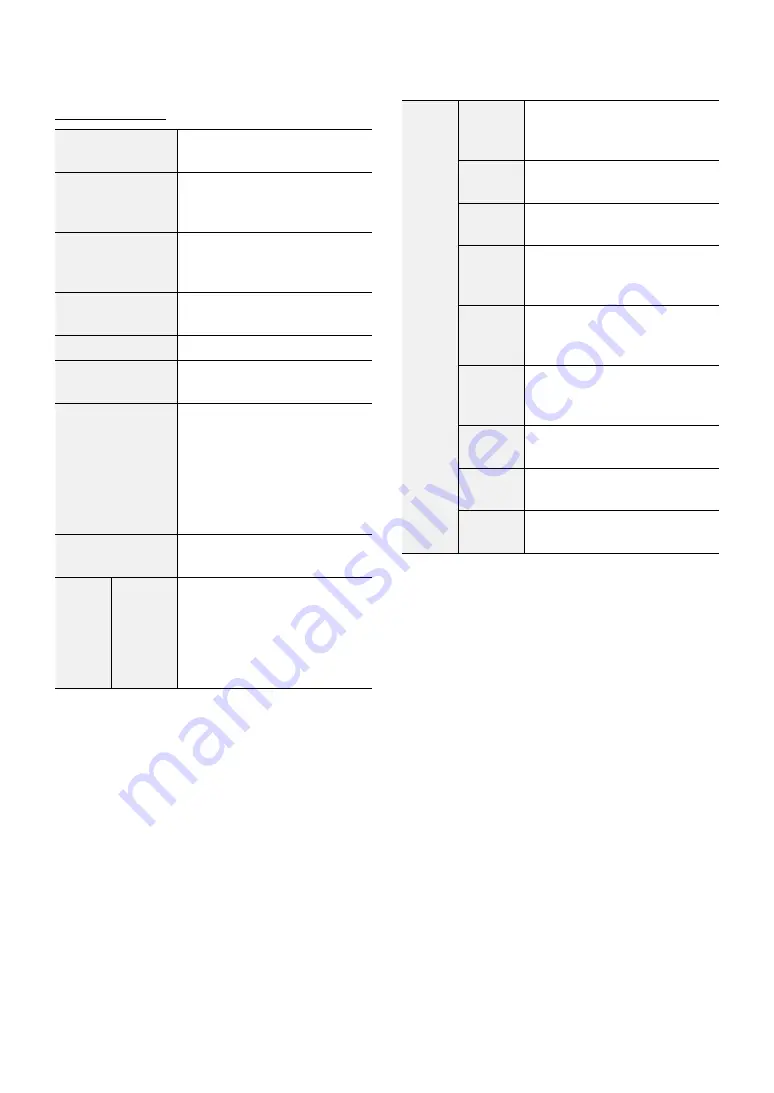
Part 2 - Configuration
29
Group Permissions
System Shutdown
May shutdown the system from
the system menu.
Upgrade
May upgrade the system from
the system menu (System
Setup).
Color Control
May adjust each camera's
brightness, contrast, saturation,
and hue settings.
Video Position
May adjust the video position in
left/right directions.
System Check
May view System Check results.
PTZ Control
(Menu Control)
May control PTZ cameras.
Alarm-Out
Control
May reset in the event of an
alarm-out.
Alarm-outs can be reset by
pressing the
Alarm
button
on the device or selecting the
Alarm-Out Control
button on
the remote program.
Covert Camera
View
May access covert cameras in
Live and Search modes.
Search
Clip
Copy
The user who has permission
for Clip Copy can perform
Clip Copy. If the user does not
have permission, Clip Copy is
not allowed but only search is
allowed.
Setup
System
Time
Change
May change the system's date
and time settings.
Data
Clear
May clear data stored in the
system.
PTZ
Setup
May configure PTZ settings.
Alarm-
Out
Setup
May configure alarm-out
settings.
Covert
Camera
Setup
May configure convert camera
settings.
Privacy
Masking
Setup
May configure privacy masking
settings.
Record
Setup
May configure recording
settings.
Setup
Import
May import previously saved
DVR settings.
Setup
Export
May export current DVR
settings.






























