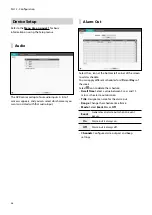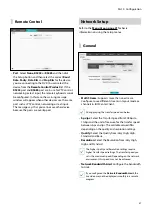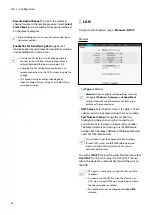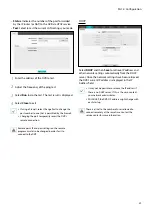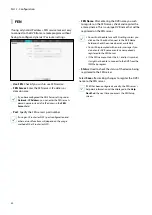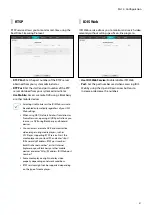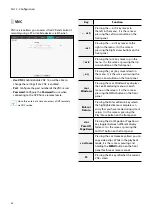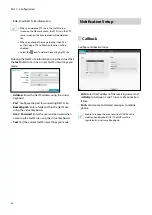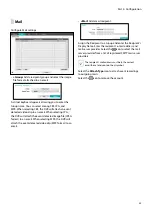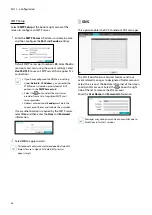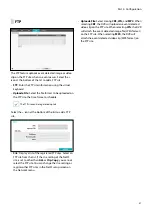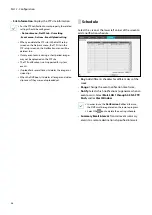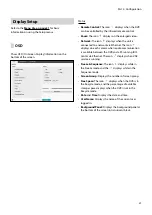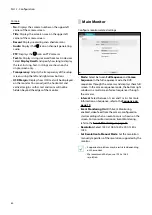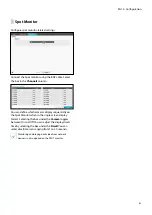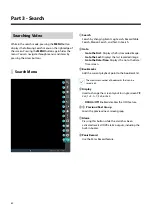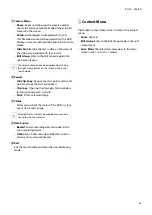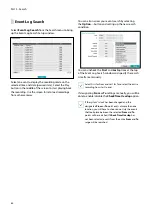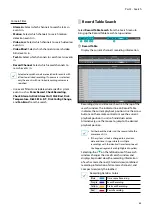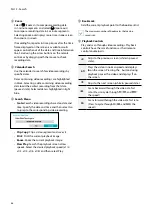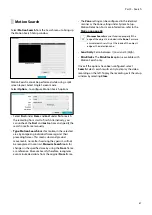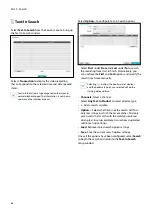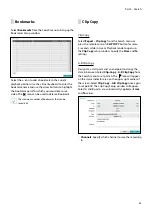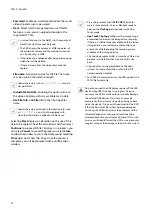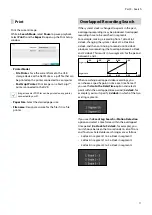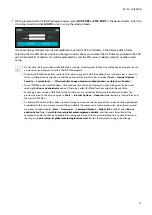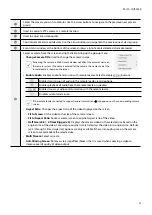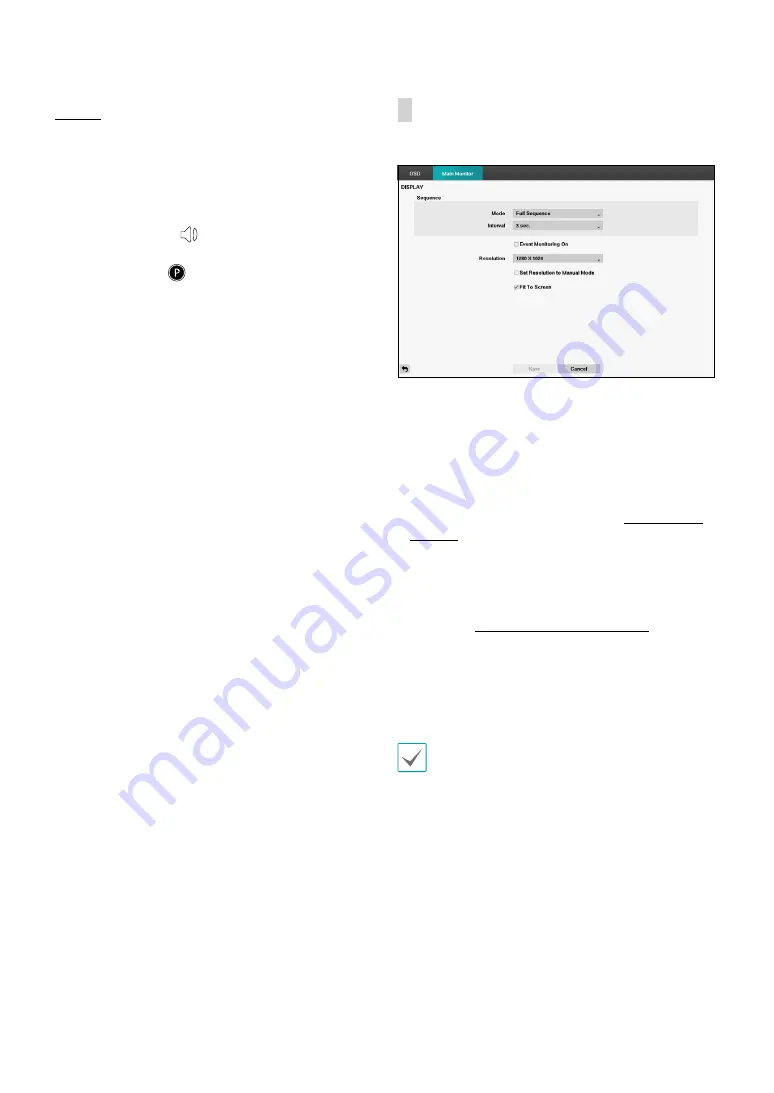
Part 2 - Configuration
60
Camera
•
No.
: Displays the camera number on the upper left
corner of the camera screen.
•
Title
: Displays the camera name on the upper left
corner of the camera screen.
•
Record
: Displays recording and schedule icons.
•
Audio
: Displays the
icon on channels generating
audio.
•
PTZ
: Displays the
icon on PTZ cameras.
•
Text-In
: Displays strings received from text-in devices.
Select
Display Dwell
and specify how long to display
the text-in string. Text-in strings are shown on the
single screen only.
•
Transparency:
Adjusts the transparency of the setup
screens using the left and right arrow buttons.
•
OSD Margin:
Displays how OSD text will be displayed
on the monitor. You can adjust the horizontal and
vertical margins so that text and icons will not be
hidden beyond the edges of the monitor.
Main Monitor
Configure monitor-related settings.
•
Mode:
Select between
Full Sequence
and
Cameo
Sequence
. In the full sequence mode, the DVR
sequences through the cameras and displays them full
screen. In the cameo sequence mode, the bottom right
window in a multi-screen format sequences through
the cameras.
•
Interval
: Select between 1 secs and 1 mins. For more
information on Sequence, refer to the
.
•
Event Monitoring On
: With Event Monitoring
enabled, video feed from the camera configured to
start recording when an event occurs is shown on the
screen. For more information on Event Monitoring,
refer to the
.
•
Resolution
: Select 1920 x 1080, 1440 x 900, 1280 x
1024.
•
Set Resolution to Manual Mode
: Set the resolution
manually regardless of the resolution supported by the
monitor.
•
Supported resolutions may be restricted depending
on the monitor.
•
We recommend that you use 1920 x 1080
resolution.