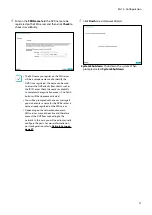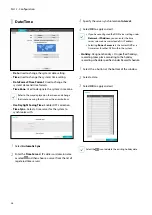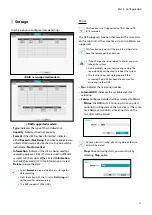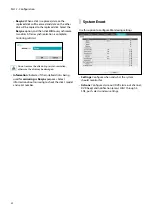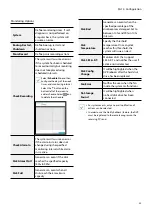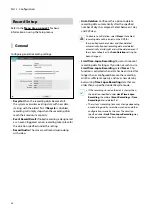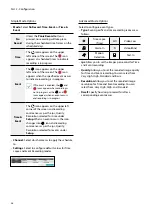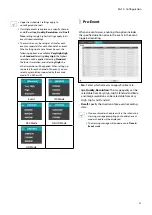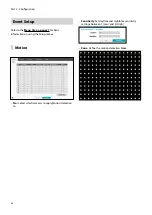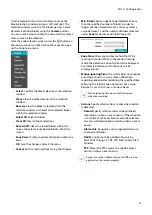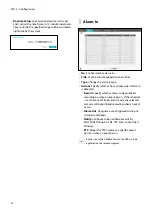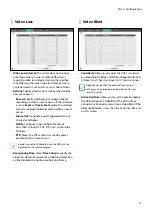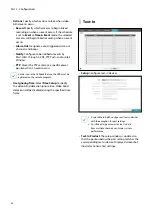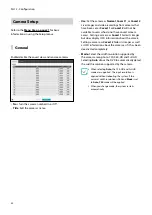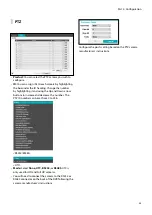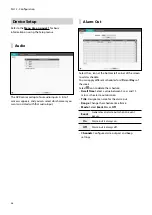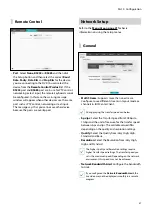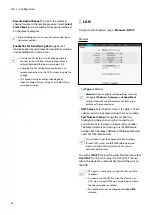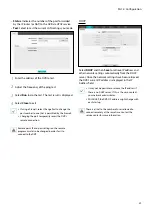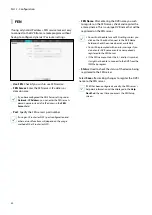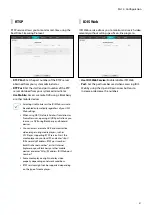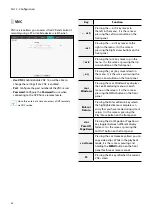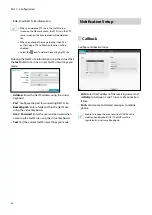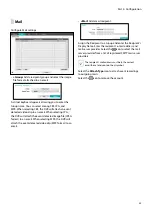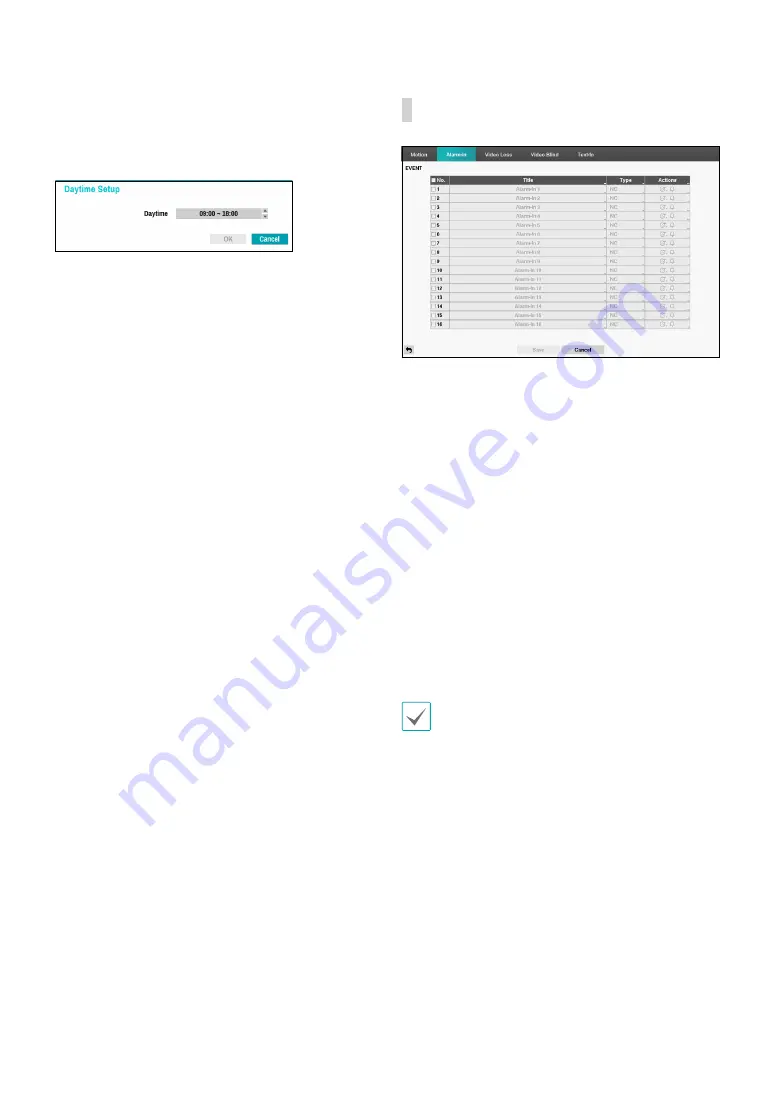
Part 2 - Configuration
40
•
Daytime Setup
: Specify when daytime starts and
ends. Adjust the time frame in 15-minute increments.
Times outside the specified range will be assumed as
nighttime by the system.
Alarm-In
•
No.
: Enable / disable alarm-ins.
•
Title
: Use the virtual keyboard to enter titles.
•
Type
: Change the alarm-in type.
•
Actions
: Specify which actions to take when Alarm-In
is detected.
–
Record
: Specify which cameras to begin linked
recording on when an event occurs. If the schedule
is set to Event or Time & Event mode, the selected
cameras will begin linked recording when an event
occurs.
–
Alarm-Out
: Designate event-triggered alarm-out
channels and beeps.
–
Notify
: Configure to be notified of events by
Mail, LAN1 through 5, SNS, FTP, Push, and/or Alert
Window.
–
PTZ
: Moves the PTZ camera to a specific preset
position when an event occurs.
In order to use the Callback feature, the DVR must be
registered on the remote program.